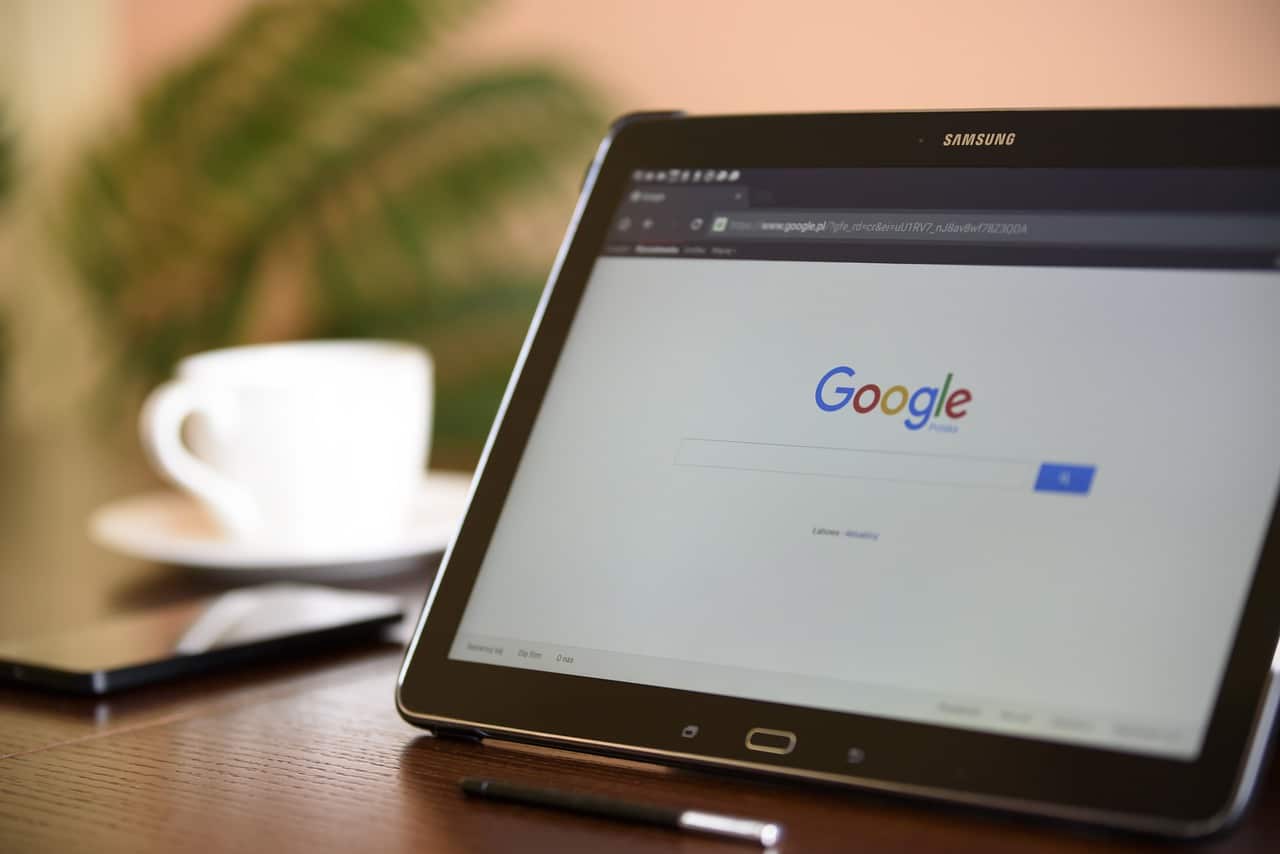Amuse AI, a new artificial intelligence tool developed by AMD, is causing a stir among technology enthusiasts by allowing the creation of images directly on the computer, without the need for an internet connection.
Currently available in beta version for Windows, Amuse AI differs from other similar technologies by operating completely locally, ensuring greater user privacy and minimizing the risks associated with data sharing and cyberattacks.
It is worth learning how to use this innovative tool on your computer, exploring all its resources and features.

How Amuse AI Works
Amuse AI uses models from the renowned Stable Diffusion platform, developed by Stability AI, to create images from text commands. This technology is already known for providing an intuitive and efficient experience, and now, with the ability to work offline, Amuse AI becomes an even more attractive option for users concerned about privacy.
The fact that the tool operates locally means that all operations are performed directly on the user's computer, without the need to send data to the cloud.
This is particularly relevant in a context where digital security is a growing concern.
System Requirements and Compatibility
While Amuse AI claims to work on any computer running Windows, the company emphasizes that the tool is optimized for devices with AMD processors.
Some of the tool’s advanced features, such as improvements in image quality and processing speed, are exclusive to computers equipped with AMD XDNA™ processors. It is important to note that, as it is in beta, the program may experience errors and crashes, especially on systems that do not meet the ideal requirements.
You need to know this right now:
- Meta “recruits” more robots to train Artificial Intelligence
- Working with ARTIFICIAL INTELLIGENCE on your cell phone? Understand
- 15 FREE Artificial Intelligence Apps for your cell phone
Step by Step: How to Install and Use Amuse AI
If you are interested in trying out Amuse AI, follow these steps to install and use the tool on your computer:
Step 1: Download the Software
First, go to the official Amuse AI website at “https://www.amuse-ai.com/” and click “Download Amuse V2.00”. Choose the folder where you want to save the executable file and wait for the download to complete.
Step 2: Installing the Program
After downloading, double-click the downloaded file to begin the installation process. Follow the on-screen instructions and complete the installation.
Step 3: Acceptance of Terms of Use
The first time you open the program, you will be prompted to agree to the terms of use. After reading and accepting the terms, click “Continue” to proceed.
Step 4: Download the Required Template
Before you can start generating images, you will need to download an essential template file, which takes up about 11.2 GB of disk space. Make sure you have enough space on your device and click “Download” to get the file.
Step 5: Generating Images
With the template downloaded, you’re ready to create your images. Simply type your desired prompt in the field provided and click “Generate Images.” The program also allows you to adjust settings such as format, quality, and the number of images to be generated per command.
Performance and Considerations before use
During testing, Amuse AI presented some challenges. The tool is still in development, and, as is common in beta versions, bugs and crashes were observed. In some cases, the program was unable to generate images, which indicates that there is room for improvement.
However, the proposal of an image generator that works locally, without the need for internet, is promising and could attract many users who value privacy and data security.
As Amuse AI evolves and receives improvements, current issues are likely to be resolved and the tool will become more stable and reliable.
AMD, with its reputation in the technology market, is certainly committed to delivering a product that meets user expectations and can compete with other AI solutions available on the market.