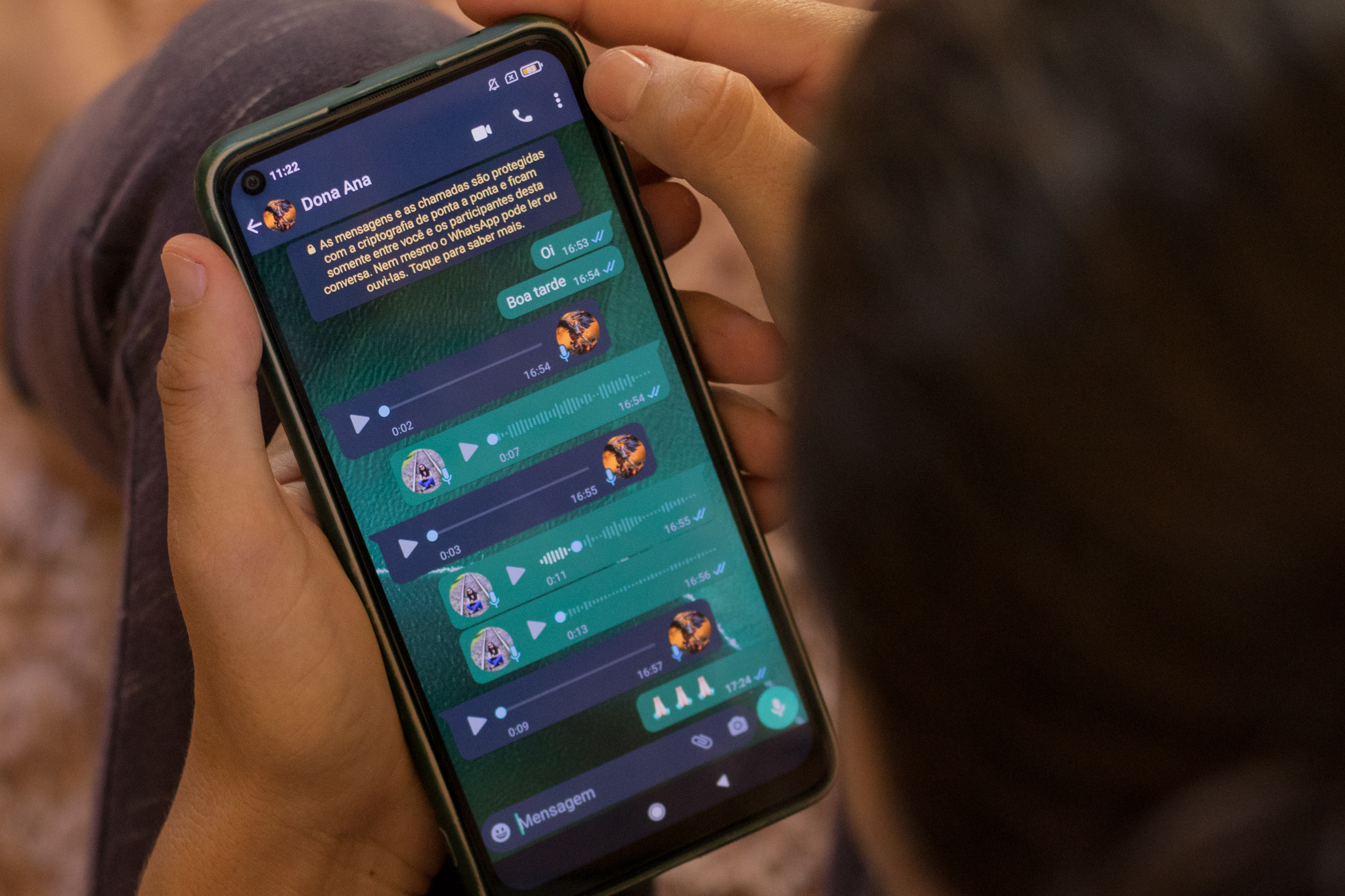Learn how to transfer your history to a new cell phone, quickly and easily, using a QR code.
Changing cell phones is always good, but just thinking about transferring data from one cell phone to another is a real headache, right? But did you know that it is now possible to transfer your data history from one phone to another? WhatsApp for a new device more easily?
The feature makes it easier to transition data to a new phone and allows you to quickly and easily access your conversations.

The new feature, however, only works for similar platforms, that is, iPhone for Iphone, and Android for Android.
It is also important to remember that the feature does not transfer payment messages between users or call history, and is limited to sharing texts and audios. Therefore, if you need to transfer this data, you will need to do the process manually or through other applications.
How the process works and important points
The transfer is made through a QR Code, but some observations should be taken into account.
iPhone
– Make sure you have iOS 2.23.9.77 or later installed on both iPhones. It is important to have the latest version of the app to ensure compatibility and access to all necessary features;
– On your new iPhone, make sure you use the same phone number that you used for your WhatsApp account on your old device;
– Before starting the transfer process, avoid confirming your phone number on WhatsApp on the new device. Make sure you do not open WhatsApp and start the verification process on that device for now;
– Keep both devices close to each other;
– Connect both devices to a power source so that there are no problems;
– Make sure Wi-Fi is turned on and connect both devices to the internet. WhatsApp data transfer will occur over a Wi-Fi connection.
Android
– Make sure you have Android Lollipop 5.1 (with SDK 23) or a later version, such as Android 6, installed on both Android devices;
– On your new Android device, make sure you use the same phone number that was associated with your WhatsApp account on your old device;
– Before starting the transfer process, avoid confirming your phone number on WhatsApp on the new device. Do not open the app and start the verification process on it;
– Keep both devices close to each other;
– Connect both devices to a power source so that there is no problem
– Turn on Wi-Fi on both devices. Although it is not necessary to connect the devices to the internet, it is important that Wi-Fi is turned on on both to allow local data transfer;
– Grant the necessary permissions to start the transfer. On Android 12 or earlier devices, you must grant access to precise location.
Learn how to make the transfer!
1- On your old phone, open the WhatsApp. Tap on the “Settings“, usually represented by three dots or a gear, located in the lower right corner of the screen. In Android go to “More options” and then “Settings“. Then tap on “Conversations“;
2- Select “Transfer Chats to iPhone” or “for Android“, in the list of options;
3- Tap on “Start” to begin the transfer process;
4- If a notification appears asking for camera access, tap “Allow“. The app needs access to the camera so you can scan the QR code. On your new device, open the app.”Camera” and position it in front of the QR code displayed on the screen of your old cell phone;
5- Wait until the QR code is scanned correctly. Once it is successfully read, the transfer process will begin, and that's it!