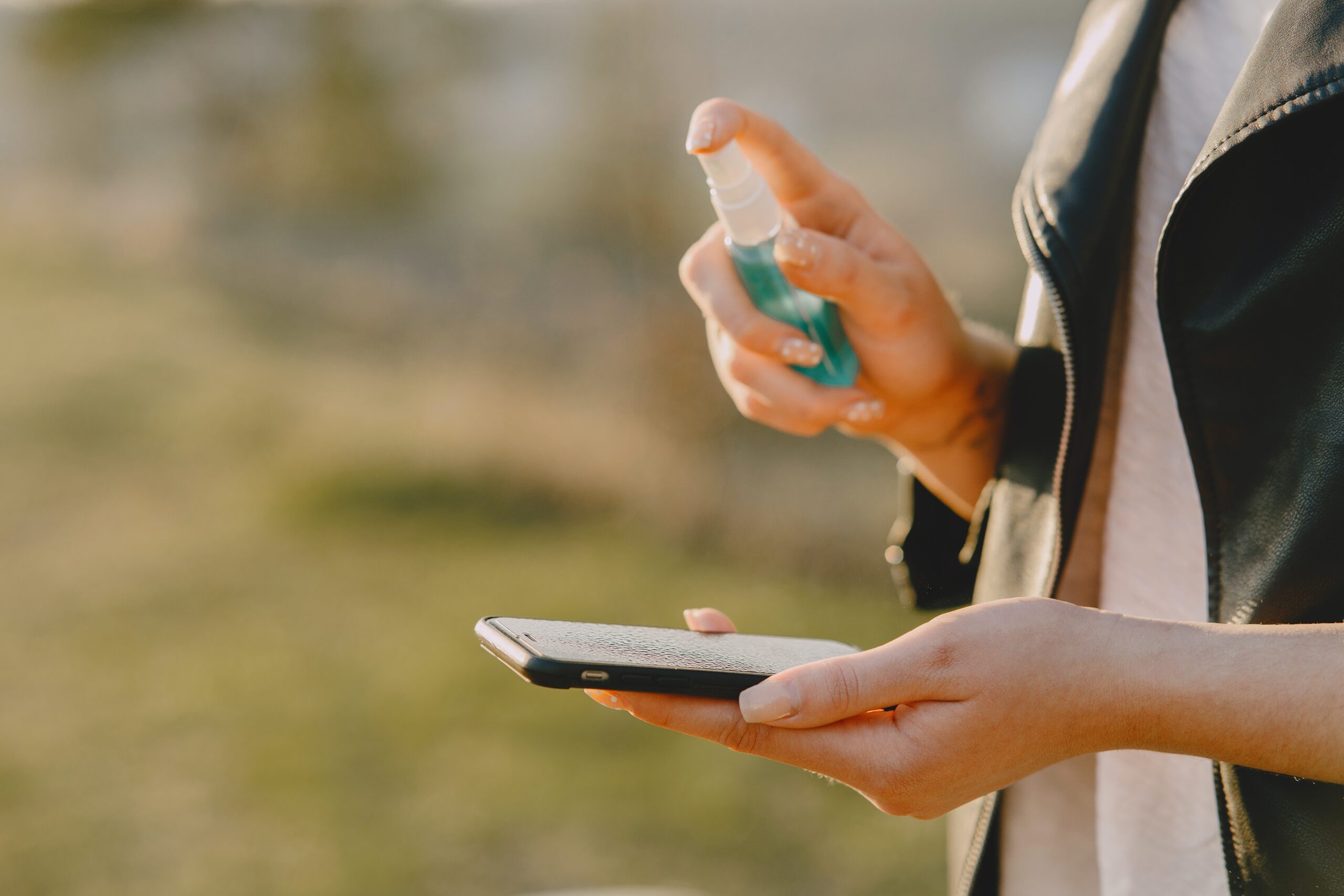Do you need to configure a router and don't know how? Here you will learn how to do it using your cell phone.
Setting up your TP-Link router via your mobile phone is an important process for establishing a high-quality Internet connection at home, at work or in any other environment. To start using this brand's device, as with any other manufacturer, you need to follow a few simple steps.
To make this process easier, the company provides official channels for users to create a Wi-Fi network via their computer or mobile phone. In addition to the traditional installation methods on websites accessed via a mobile phone, TP-Link also offers TP-Link Tether apps for Android and iPhone (iOS) devices. Once you have successfully installed your device, just follow a few simple steps to set it up.

How to install a TP-Link router
Before you start setting up your device's software, you must install the device. To do this, follow a few steps.
- Step 1. Locate the Internet cable input (WAN port) on the back of the router. It is usually separate from other ports and marked with a different color.
- Step 2. Then connect the network cable from your modem to your device.
- Step 3. If you connect your computer or notebook directly to the router, use one of the LAN ports.
- Step 4. Next, connect the power cable to your device and plug it into a power outlet. Wait until the router boots up.
Remember to check the voltage of your device to avoid fire. Users can now start configuring their router and WiFi network (private or business, depending on the device model). It is important to have your IP address, network name, and password handy for the next step. The details are usually located on a label on the bottom of the router.
Setting up your router via your cell phone with the Tether app
The TP-Link Tether app allows you to configure your router on your Android smartphone or iPhone. Please follow the steps below.
- Step 1. Download and open the TP-Link Tether app on your phone.
- Step 2. Accept the terms and conditions, create a TP-Link ID and confirm activation with the email address provided during registration.
- Step 3. Connect to your router's network using your phone's Wi-Fi icon.
- Step 4. Find the network name (SSID) and password on the label on the bottom of the router.
- Step 5. Access the network listed on the sticker in the app and enter the password on the sticker.
- Step 6. Open the home screen to perform a new network search.
- Step 7. Click on your new device to access its settings.
- Step 8. Create a username and password, or enter this information if you already have one.
- Step 9. Select the “Wireless Router” or “Wireless” option.
- Step 10. Select the connection type (the most common are PPOE and Dynamic IP).
- Step 11. There is no need to change the MAC address.
- Step 12. Choose a new name (SSID) and password for your network.
- Step 13. After reviewing and applying your settings, reconnect to the router using your username and password.
- Step 14. When the application asks, state that you are connected to the network.
- Step 15: The Tether app will scan for the new router settings and your TP-Link device will now work with the latest changes.
- Step 16. To access the router settings, access the application menu if necessary.