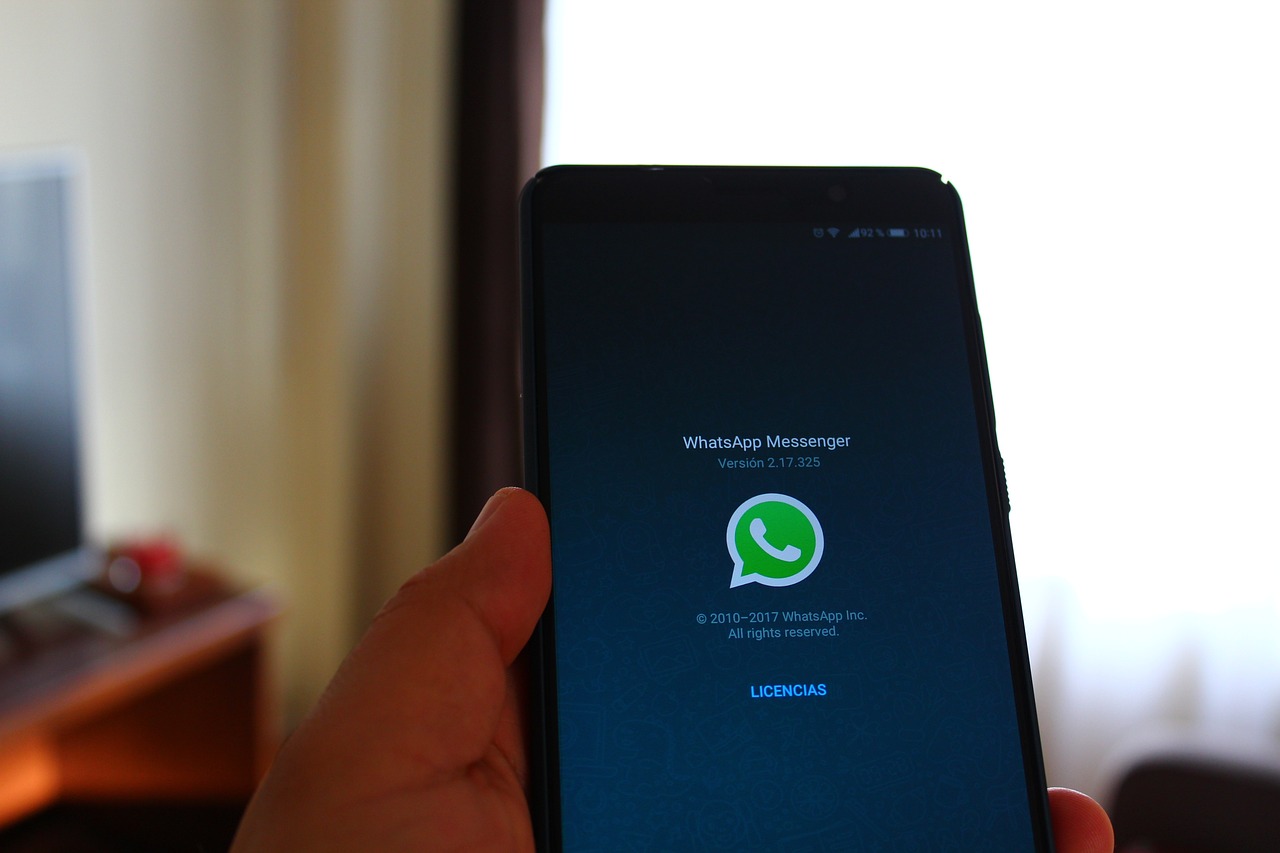Here's how to delete your Gmail account from your phone: Learn how to do this on Android and iOS devices.
Signing out of Gmail on your Android phone, iPhone (iOS), or computer is simple. As with the web version of the service, users can cancel their accounts to prevent third parties from accessing their data. If you share your device or someone steals your items, you may want to sign out of your account yourself to avoid any problems.
Therefore, in this guide, you will learn how to log out of Gmail on Android and iPhone (iOS) and how to log out of your account remotely. See below.

Can I sign out of Gmail on my Android phone?
The answer is yes. Gmail app Gmail is one of the main Google apps available natively on Android devices. Since this tool is classified as a core operating system app, you can't completely remove it, but you can disable the service, stop it from running in the background, or simply log out of the account you're signed into with your email. For more information on how to log out of Gmail on Android, check out our complete guide.
The only way to remove Gmail from Android is to permanently log out of your Google account on your phone or tablet. When you log out of your account, apps like Maps, YouTube, and Google Docs will no longer work. However, this will not delete your account; it will remain inactive and can be accessed again. This is an alternative for users who want to delete their personal data before transferring their device to someone else. In this case, make sure to create a backup before logging out to ensure the safety of your data.
Step by step: How to sign out of Gmail on Android
- Step 1. Open the Gmail app on your Android smartphone or tablet.
- Step 2: Click on your profile picture in the top right corner.
- Step 3. Then go to 'Manage your Google Account' or 'Manage your account on this device'.
- Step 4: Select the account you want to delete.
- Step 5. Select the “Remove account” button and confirm your action again.
How to Sign Out of Gmail on Your iPhone or iPad (iOS)
Just like on Android, signing out of Gmail on iOS requires you to delete your Google Account from your device. Synced apps will no longer work on your iPhone (because they require you to sign in), but your account will remain active and can be accessed in the future. Don't forget to create a backup so you can access your data if needed. To sign out of Gmail on your iPhone or iPad, follow the steps below.
- Step 1. Open the Gmail app on your iPhone or iPad.
- Step 2: Click on your profile picture in the top right corner.
- Step 3. Then go to the 'Manage accounts on this device' section.
- Step 4. Click “Remove from this device”.
How to cancel account remotely
If you've lost your device or don't remember which device you used to log in to your account, you can also log out remotely. Here's how:
- Step 1: Use the link https://myaccount.google.com/ to access your Google Account.
- Step 2: Go to the left menu and click on “Security”.
- Step 3: Then scroll down the menu and click on the “My Devices” window or “Manage All Devices” button.
- Step 4: Select and click on the device you want to disconnect, and then click the “Sign Out” button in the next window.
- Step 5: Finally, click “Remove”.