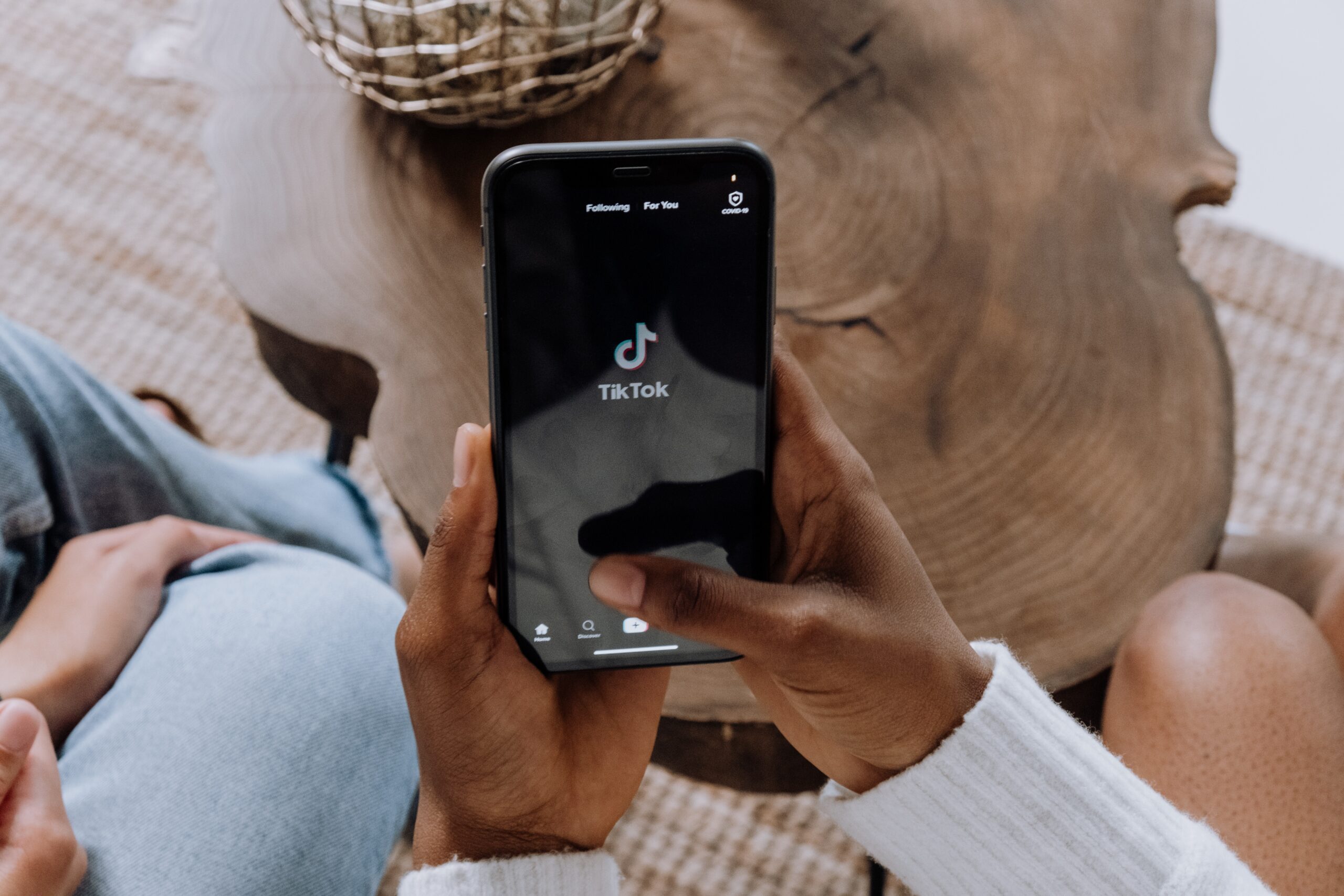Find out what to do in these difficult situations. Learn how to block your smartphone.
Locking a lost or stolen phone is important to protect your app credentials, bank account information, and other sensitive data. When faced with these difficult situations, many people can become desperate and fail to take the necessary steps to increase security.
Therefore, in this text we will present ways to block a cell phone that is no longer in the owner's possession.

What to do?
But, before learning step by step how to block your device, it is important to answer some questions.
Can I block a cell phone that is turned off? Yes, if your stolen or lost phone is switched off, you can remotely send a lock request using the tracking platforms from Apple, Google, Samsung and Xiaomi. In this case, the smartphone will be locked as soon as it is restarted. However, this requires the device to be connected to the Internet.
What should I do if my phone is not showing up on Google or Apple platforms? The first step is to make sure that you are using the same account that is registered on your device. For example, if you use your email on your iPhone but try to sign in with a different iCloud profile, your phone will not appear in Find My. The same goes for Android devices. If you are using the same account and still cannot use your device, you will need to use another method. You can block mobile SIM cards that prevent third parties from using your lines and report them to the police.
Step by step
Check out Google, Android and iOS alternatives for those who have lost their phone.
Using Find My Device (Google)
If you have a Google Account linked to the Android phone you want to block, the “Find My Device” tracking option may be enabled. This procedure works for all brands, including Motorola, Galaxy, and Xiaomi. Here’s how to use this feature.
- Open Find My Device (google.com/android/find) in your browser.
- Sign in with the Google Account associated with the stolen smartphone.
- Select your phone from the list of devices.
- Click on “Device protection”.
- Write a recovery message and/or phone number so anyone can contact you if they wish.
- Click “Protect Device” to complete the lock.
The phone lock takes effect immediately when the internet becomes available. When your smartphone is offline, it must wait for a connection to receive commands. It is worth noting that even after you lock your device using Find My Device, you can still locate it remotely.
Use Samsung Find My Mobile
Samsung has its own solution for tracking phones and other Galaxy products. This alternative way allows users to remotely generate a passcode to lock the device. Below is a guide on how to lock your smartphone using Find My Mobile.
- Sign in to Find My Mobile (findmymobile.samsung.com) using the same Samsung account associated with your phone.
- Choose the device you want to lock.
- Click “Block” in the menu that appears on the right side of the screen.
- Click the “Next” option. This generates a code to remotely lock your screen and includes emergency contacts if desired.
- Click “Block” to finish.
You can block credit and debit cards from Samsung Pay using the platform. Additionally, the power button can be disabled from there as well. Another option is to extend battery life by remotely activating power saving mode.
Lost a Xiaomi? Use Xiaomi Cloud
Xiaomi also offers an alternative to Find My Device. This tool allows you to track your device via Mi Cloud. Similar to the platforms mentioned above, solutions from Chinese manufacturers can also block access unauthorized access to a lost smartphone. Learn how to use:
- Go to Xiaomi Cloud (i.mi.com) and log in to your account. You must log in with the same account associated with your stolen or lost device.
- Select the “Find device” option.
- Choose the device you want.
- Click on “Lost Mode”.
- Confirm “Switch to Lost Mode”
At the end of the procedure, your phone's lock screen will be activated to prevent others from accessing your personal data or banking programs.
Locking a Lost iPhone
Apple also offers its own way to lock your device. To do this, simply enable Lost Mode. This mode prevents access to the phone and provides information on the lock screen so that the owner can be contacted if the device is found.
Learn how to enable the feature with this step-by-step guide.
- Go to Find Me on iCloud.com.
- Select the lost phone or item you want to find.
- In the window floating above the map, click on the “Lost Mode” option.
- Click “Next”.
- If desired, write a message to appear on the lock screen.
- Click “OK” to finish.
When connected to the internet, your Apple phone will immediately lock itself, locking you out of your iOS home screen and other data. Turning on Lost Mode also prevents you from using your Apple Pay card.