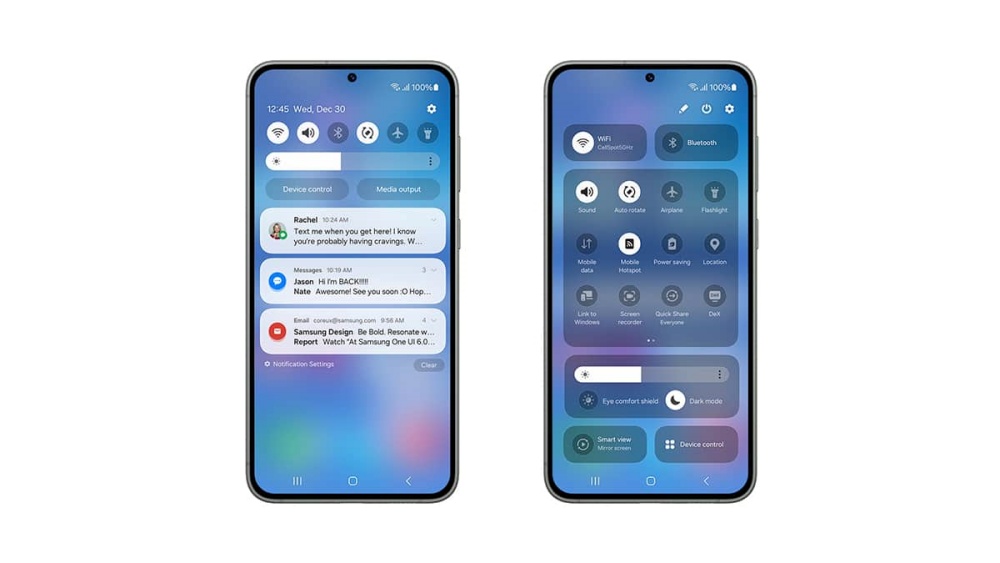Learn how to reset your cell phone. Learn and do it!
Who hasn’t wanted to resell a used phone, or give it to someone else, but didn’t want that person to have access to your data? To put an end to this problem, simply reset the device. Speaking of other examples, you can reset your phone before sending it in for repair or giving it to someone else.
Formatting can be done easily from the operating system itself without accessing additional menus on the device. This type of recovery will erase all data from your device's memory, including your WhatsApp conversations, Google account, and all downloaded applications. However, we recommend that you create a backup before resetting your phone to restore your Android files and not lose anything important in the process. Continue reading and learn how to reset.

How to Reset Your Samsung Galaxy
There are many types of phones Samsung Galaxy on the market, most of which have their own formatting methods. However, there is a universal way that can be done on most Korean brand devices. Check out the steps.
- Swipe down on the home screen to open the notification bar.
- Tap the settings icon.
- Scroll down and click “General Management”.
- Press “Update”.
- Tap “Restore factory default settings”.
- Now, just swipe down and tap “Reset”.
- Confirm your password and tap “Erase Everything”.
After this process, your cell phone will restart several times until it returns to factory defaults, you will need to reconfigure your Samsung Google account and reinstall all default programs.
Hard Reset
A hard reset is a more radical way of formatting your Samsung Galaxy phone, removing all updates from your device, as well as data related to programs and files stored in its memory. The purpose of this type of cleaning is to keep your phone as it was when you launched it and the apps with updates from the moment you took it out of the box.
Before proceeding with the process, we recommend removing your Google account from the device to ensure that it does not get locked. Another suggestion is to keep at least 60% of the phone's battery free during the process so that the hard reset does not interrupt. For example, if the process is done on a Samsung Galaxy A30. You cannot use touch to select options in the device's BIOS, so you must use the volume keys to navigate through the menus and the power button to select the desired option.
Follow the steps:
- Turn off your cell phone.
- Press and hold the power button and volume button at the same time.
- Select the “Data/Factory Reset” option.
- Select “Initialize”.
- Select “Reboot system now”.
This process may vary depending on the type of Samsung Galaxy device you have. Some devices require you to press and hold the Home and Volume Down buttons to access the factory reset when the phone is off. On models with Bixby buttons, you’ll need to press and hold the Power and Volume Down buttons. After the phone vibrates, you’ll need to press and hold the Power, Volume Down, and Bixby buttons to access the BIOS. You can also reset your Samsung Galaxy using the options available in Android itself if you want to further clean up your device.