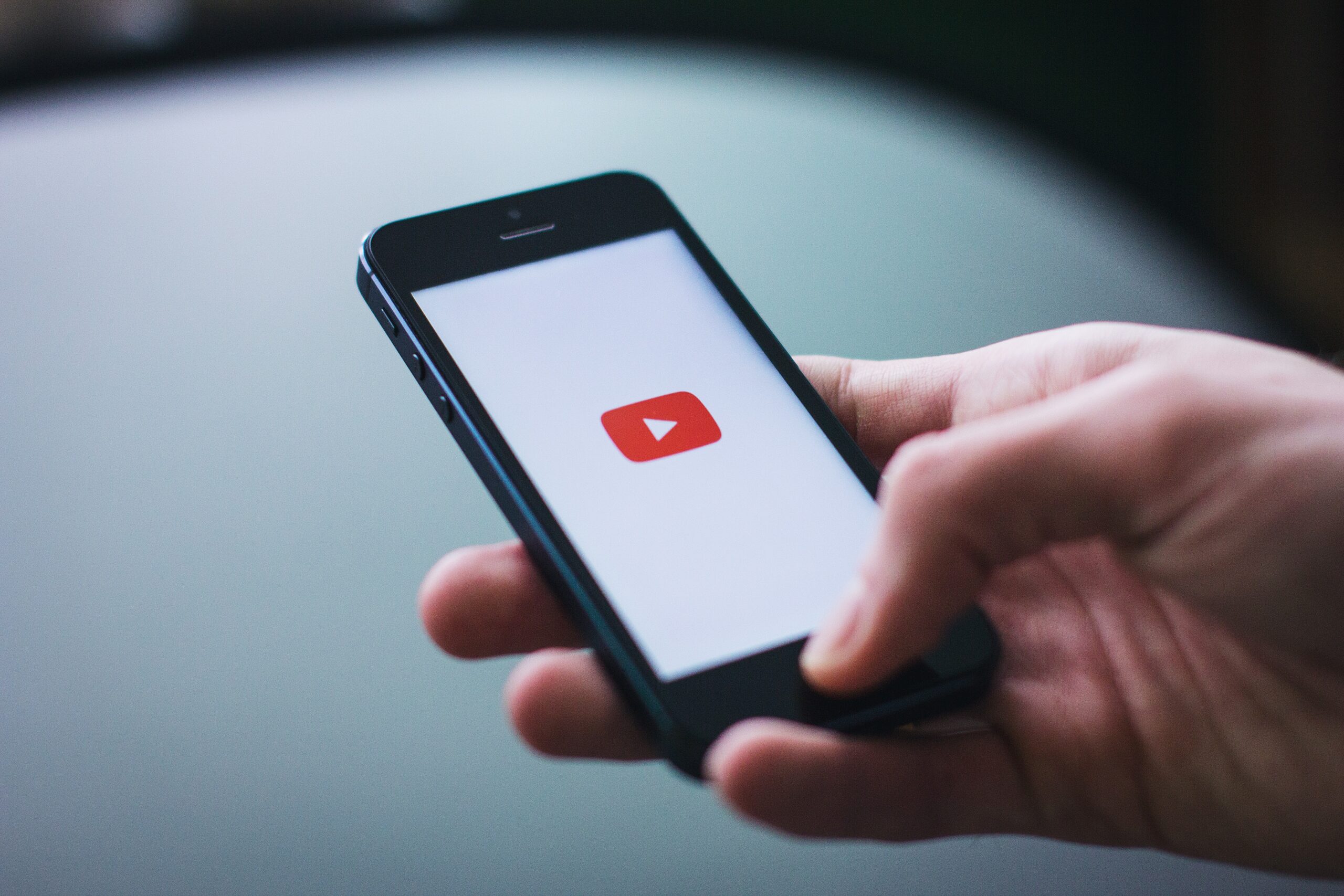Learn how to download the virtual app store on your Android. The process is very simple!
The Google Play Store app is usually pre-installed on Android phones, but it can be hidden and no longer have its icon displayed on the phone's home menu. In addition, the Play Store may experience some kind of problem that removes it from the list of apps. In this case, the bug does not affect the functioning of the tools already installed, but it prevents the updating and downloading of new apps on the phone.
However, fortunately, users can recover their virtual app store if something goes wrong. If this has happened to you, check out this step-by-step tutorial on how to reinstall the Play Store on your phone and start downloading and updating your apps normally again, without any problems.

How to download the app from the Play Store
1 – To activate Google Play Store On your Android phone, first open the “Settings” menu and then “Applications”. In the new tab that opens, search directly for the magnifying glass icon, located in the upper right corner, or click on the “See all apps” option to choose it from the apps installed on your phone;
2 – Search for the “Google Play Store” application and press the “Activate” option so that the app store is displayed again on your device’s home screen and in the list of applications;
After that, you will be able to find the application normally again, being able to install new applications that interest you, and update those that are already part of your list.
New on the Play Store
The Play Store app has started receiving a feature to automatically archive games and apps. This feature has been in testing for a few months and users from Android around the world have already begun to notice this inclusion.
The change in Google's app store is quite important. Previously, the Play Store only offered the option to archive apps when the phone's storage was full. But now users will have the freedom to archive their games and apps whenever they want. In some cases, archiving apps can eliminate up to 60% of data without the user having to delete them completely.
The new feature will work as follows: when the user selects the option, the app itself will identify the applications that the user does not use and archive them automatically. The option does not delete the cell phone files, it eliminates components to free up space.
Archived games and apps will remain on the phone's home screen, with a cloud icon over the logo. Users will need to download them again to be able to reuse them. The new feature should gradually reach users, but some can already access them through versions 37.4 and 37.5 of the Play Store.
It can be accessed through the app settings, very easily. If it is not yet available to you, select the app from the Play Store, click on information and check the app version. If it is not the latest, you can update it.
How to enable archiving
- Open the Google Play Store;
- Tap your profile picture;
- Select “Settings”;
- Click on the “General” option;
- Enable the “Automatically archive apps” option.
This tweak is useful to prevent the app from being uninstalled completely and losing all data. However, it is only valid for software updated to the Android App Bundle format and may not be available for older programs.