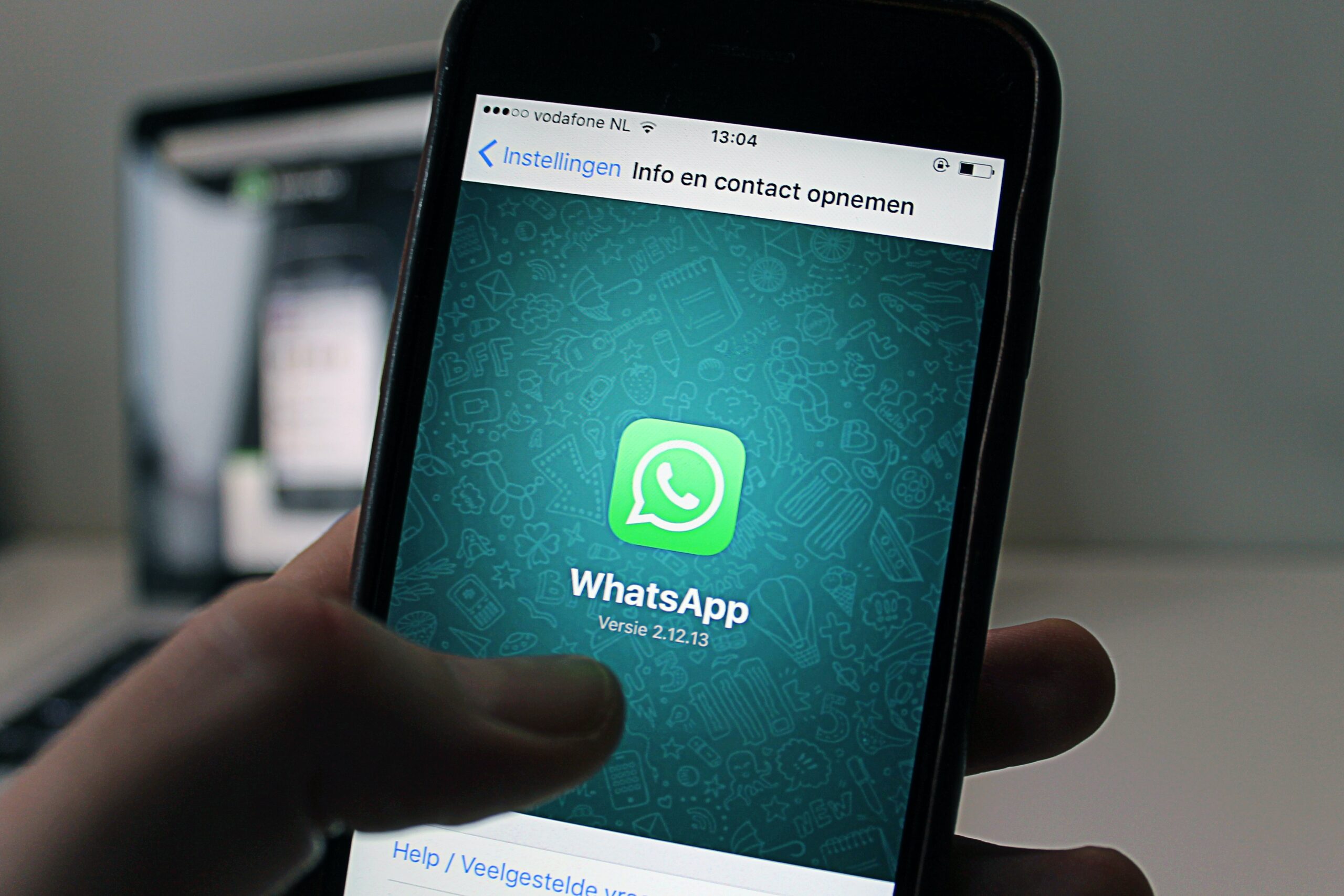Learn now how you can have a lot of fun with your friends by creating a Fake PC WhatsApp. Check out our article!
First, you will need some programs on your PC that will allow you to create a Fake account. We will see what they are and each step you will need to take throughout this process.
Additionally, you can also make montages of WhatsApp Chats. This is how you create Fake WhatsApp messages on your PC.
Before we continue, please note that this is all for fun. So don’t even think about using these tools to cause trouble, okay? Now let’s see how to use Fake WhatsApp.
Creating Fake WhatsApp Chats
Unlike the account creation procedure WhatsApp Fake PC, to create a chat you don't need to download anything. Just use an online tool that can do everything.
For example, there is the Fake WhatsApp Chat Generator, which you can access via: https://www.fakewhats.com/generator.
Through it, the user can create fake WhatsApp messages by choosing:
- Name of the owner of that account;
- Your profile picture;
- Person status;
- Time the message was sent;
- Finally the actual text of the message itself.
Once you create your fake chat, you can download it and share it as you wish. This way, it has great potential to prank your friends.
Now let's see step by step what you need to do with the tool to create your fake chat:
- First, go to the Fake WhatsApp Chat Generator page;
- Then start entering the information we saw above. That is, name, profile photo, among others;
- Using the “Battery options” tab, the user can change the battery status that will appear in the print;
- In “Connection”, you can indicate the type of connection. That is, whether it is Wi-Fi, 3G, 4G, etc.;
- The most important thing is to edit the message convincingly. In the “Messages” tab you can add conversations and photos. As well as their viewing status;
- Finally, when you finish the fake chat, you can go to “Download image”. From there you can download the screenshot of the fake conversation.

Fake WhatsApp PC Account
In order to create a Fake WhatsApp PC account, you need to start by downloading an emulator. Otherwise, you won't be able to use WhatsApp not even the fake number generator on the computer.
Only after the emulator is installed, you should start creating a fake number. Then you will have an account that you can use on your PC to have as much fun as you want.
We will need to go through each of these procedures step by step. So, come with us and check out everything you need to know to create a fake account on your PC.
Android Emulator
Initially you must choose one of the emulators Android for PC. In general, it is advisable that the program is lightweight and runs well on your computer.
Even if your PC is quite weak, it should be able to download and use most of the emulators we will present below. Check out these emulators:
- AndYrioid;
- BlueStacks;
- Genymotion;
- MeMU Play;
- KOPLAYER.
Through them, you can not only perform the procedure to create a fake account on WhatsApp, but you can also run various Android apps. Even games.
Additionally, some emulators come with other interesting features. So, check them out because you might end up benefiting even more than you expect from them.
WhatsApp and 2ndLine
Right after installing the Android emulator, it's time to download WhatsApp on your PC. Just download it from: https://play.google.com/store/apps/details?id=com.whatsapp.
Once the download is complete, click install and the rest will happen automatically.
After getting WhatsApp, the next step is to download the 2ndLine app. It is through this app that we will create a number for the Fake WhatsApp account.
Likewise, 2ndLine can also be downloaded very easily from the website: https://play.google.com/store/apps/details?id=com.enflick.android.tn2ndLine.
Use 2ndLine
Now that you have all the programs you need, let's move on to creating the Fake WhatsApp. Finally, just follow the steps below to finish:
- First, open 2ndLine;
- Register using a valid email address;
- Once the app is up and running, you must select “SetUp” and allow the prompts that will appear;
- Then, choose a number from your options to create your Fake account;
- Finally, also select an area code. Once you have chosen it, you have just created your fake number.
With the fake phone number, you've finished what you needed to do with 2ndLine. Now you have everything you need and all that's left is to create your fake account using the new number.
Once you create your account, it is important to confirm that there is no other user with the same number. Since you are using a fake virtual number
When this type of situation occurs and causes problems, in order to avoid it, it is necessary to perform two-step verification in WhatsApp settings.
Anyway, if there is no problem, enjoy your new account. WhatsApp Fake PC. Have fun with it however you like.