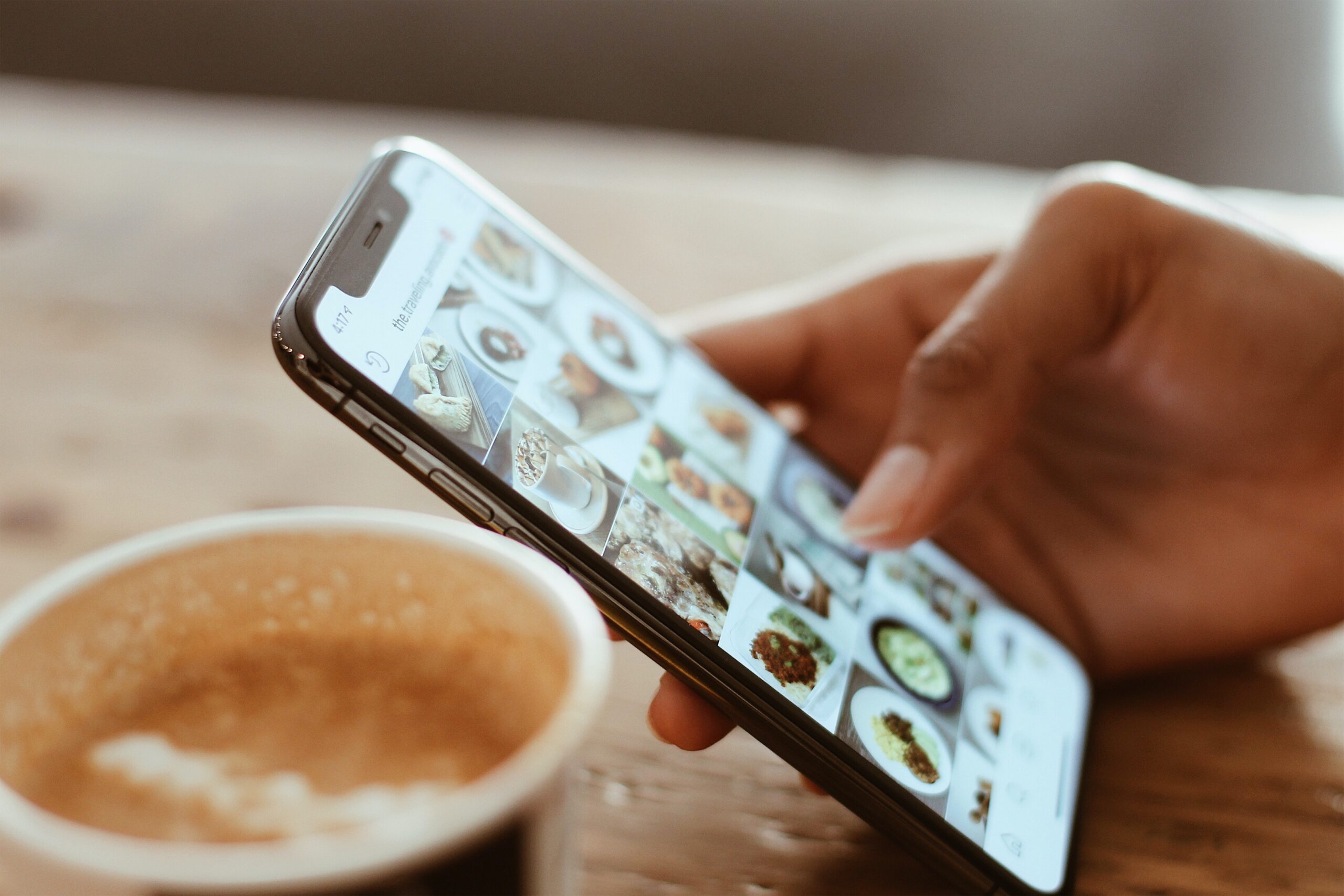Watch the tutorial on how to delete your WhatsApp Backup. Check out the step-by-step guide and get rid of the data that fills up your memory.
We don't always want to keep so many messages on WhatsApp, either because we don't have enough memory on our phone or because we think it's useless to back up something that's no longer in use. With that in mind, we've brought you tips and a step-by-step guide on how to delete your WhatsApp backup from your phone.
But why would you want to delete WhatsApp backups? There are several reasons why you might want to delete your WhatsApp backup. But the biggest one is the issue of device memory, as not all users have phones with the necessary memory capacity to be able to store data such as messages, photos, and videos for a long time. Another situation in which you might need to delete a backup is if the app crashes. In these situations, deleting WhatsApp backups can help eliminate any errors that may be causing the app to malfunction.

Delete WhatsApp Backup on Android
For the purposes of this tutorial, the latest version of Android was considered, specifically 13, implemented on the Samsung M23 cell phone, but we emphasize that the procedure is the same for all Android devices.
- Find the backup on your phone: First go to Settings and then find Accounts and Backup on your phone;
- Go to “Account Management: Under Accounts and Backup, tap “Manage Account” and then “WhatsApp”;
- Disable WhatsApp's automatic backup feature: When the “WhatsApp” option opens, tap “Remove account” or “Sign out”;
- Go to your WhatsApp backup folder in Google Drive: Then tap Drive and then tap Backup.
- Delete saved WhatsApp backups: Now just select the saved “WhatsApp” backup, then click on the three dots next to it and finally on “Delete backup”;
Delete App Backup on iPhone
iPhone users should also pause the process automatic backup from WhatsApp before deleting files in the cloud. Additionally, you need to remove the app's access to your iCloud account. Follow the steps below:
- On iOS, open the “Settings” app;
- Tap your name at the top of the screen and type “iCloud”;
- Scroll down until you find “WhatsApp” and uncheck the app lock;
- On the same page, go back to the top of the screen and go to “Memory Management”;
- Tap on “WhatsApp Messenger”;
- Go to the “Delete data” option and confirm the deletion with “Delete”;
New version
This Wednesday, the beta version WhatsApp for Android has started receiving a new graphical interface, which will delight or surprise users - but it will certainly be an innovation for everyone, since this application has not changed its basic appearance for some time.
For those who are activating the app's light theme, the green color will give way to white in the top bar. In the green color scheme that has marked WhatsApp since its inception, we only find the full logo of the app. In addition, the user's profile link now appears in the top right bar.
The same changes have been implemented in a similar way in the dark version of the application. Other small improvements also concern the appearance of individual chats, where the color of the text bubbles has been updated. There is a GUI update that aims to bring the WhatsApp application increasingly in line with the principles of Material Design 3. The version of the application compatible with this new design is build 2.23.21.12. To get it, you will have to wait for the automatic update of the Play Store, making sure you are in the beta program.