You can also free up up to 60% of memory on your Android phone without having to uninstall any apps. The Google Play Store offers a native tool that allows this optimization automatically. Find out how this feature can help organize your device and ensure faster performance, without having to get rid of the apps you use the least.

Read now: Nothing may launch a compact cell phone in the future
Discover the Google Play Store Tool that Automatically Frees Up Memory
The Google Play Store has an amazing feature to help you manage your Android phone’s storage. This tool aims to automatically identify and archive apps that you rarely use, freeing up valuable space on your device. But how does this work in practice?
By enabling this feature, the Android store monitors each application installed on your device. It identifies the least used ones and automatically archives them, thus relieving the load on your phone's memory. This way, in addition to saving space, you certainly achieve a more organized environment.
How Does It Work in Practice?
You can then manually enable the Google Play Store feature by going to the app store settings. This usually appears when you’re about to install a new app on a device with low storage space. A pop-up window will appear offering the option to enable “auto-archiving.”
When you activate this function, the tool identifies rarely used applications and partially removes them from the device to free up space. It is important to note that the application's presence is not completely erased, ensuring that the data related to it is preserved.
Simple Management and Access
Archived apps are visually indicated by cloud icons, making them easy to identify. Even after archiving, these apps remain on your phone, accessible for future use. If you decide to use an archived app, you can simply tap to restore it. As long as it’s available in the Google Play Store, you can then resume using it where you left off.
Understand more: How to Restart Your Phone: Complete Guide for Android and iOS
How to Enable Automatic Archiving?
- Open the Play Store and go to your profile picture in the top right corner.
- Find the settings icon, located next to “General”.
- Look for the “Automatically archive apps” option and activate it by dragging the activation icon next to it.
This simple trick can be activated even before your device runs out of memory, ensuring a more organized and agile device for your daily use.
This easy trick can make a big difference in your phone’s performance. Try it out and see the potential to free up space without giving up your favorite apps!
See also: The 3 Best Android Phones of 2023: Discover the Top Smartphones of the Year



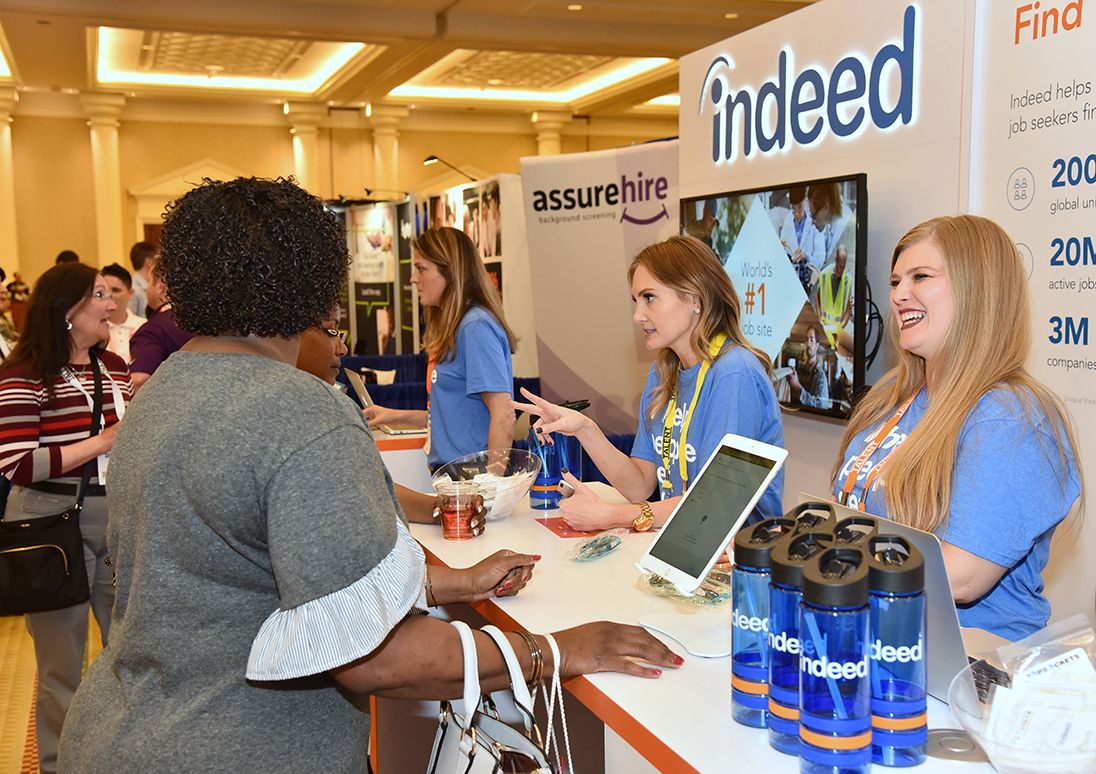
Can you be more specific about the content of your article? After reading it, I still have some doubts. Hope you can help me.