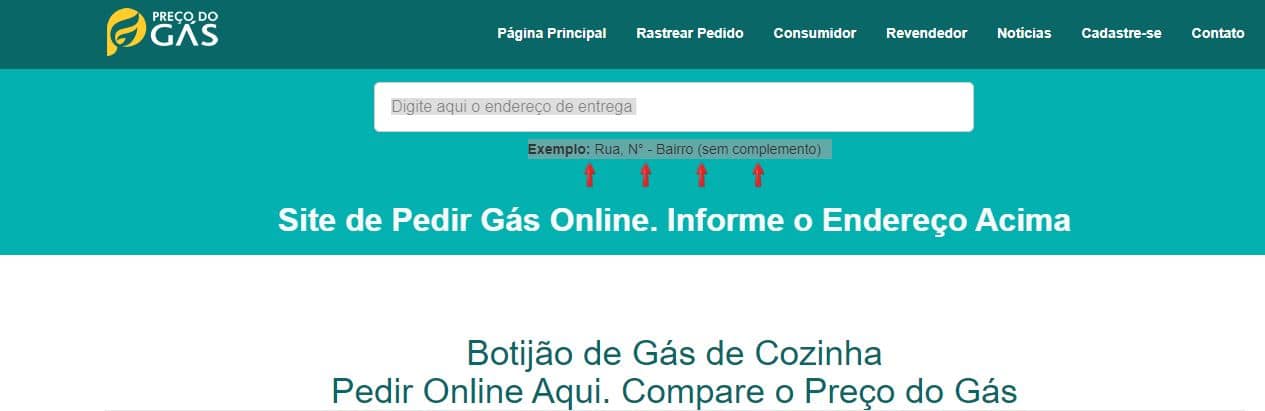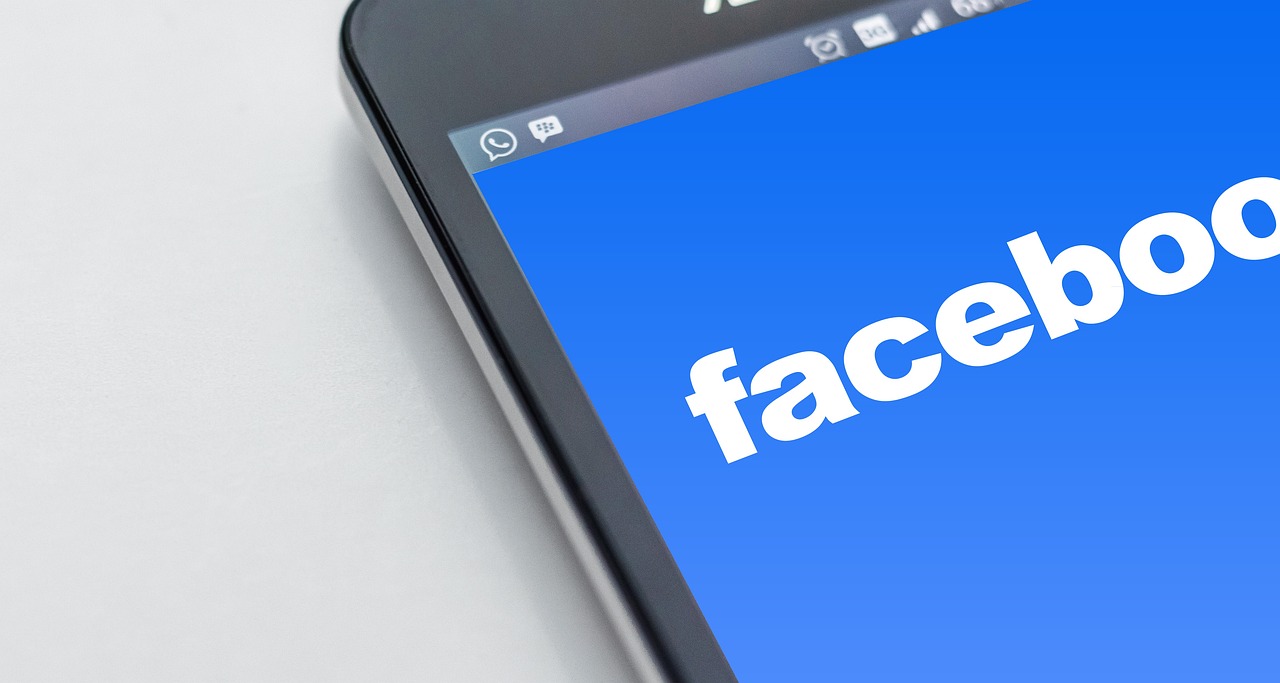Nothing is more annoying than needing to perform a task on your cell phone and not being able to. The frustration of depending on this device that we are all connected to these days and not being able to count on it is huge.
It’s not uncommon to need to download a new app from the Play Store and, for some unknown reason, not be able to. But don’t worry. In this article, you’ll discover the most common ways to solve any problems you may encounter. Check it out!
Why can't I download anything from the Play Store?
Many times when the user is not able to download any application from the Play Store, the reason for the problem is related to the connection or the application itself. Android cell phone. It may seem obvious, but many people forget to check the connection and compatibility of their operating systems with the applications they want to download.
The Play Store It is an online store used to download new applications and to update old apps on smartphones with the Google system. Therefore, it only works normally when the device is connected to the internet and has a compatible system.
If your Play Store is just loading without fulfilling the expected functions, you can do some checks to solve the most common failures. Check it out!

Wi-Fi network or mobile data
Not only being offline, but having any problem with your Internet connection can interfere with the functioning of the Play Store. So, it is very important to check if your Wi-Fi network and mobile data are fully functioning.
Before trying to download any application, check that your connection is in perfect condition. You can check this through the Settings menu on your mobile device.
Space on your cell phone
Another problem that may be preventing you from using the Play Store is the lack of available space on your device. This is one of the determining factors when downloading or updating any application.
Your phone can only download or update an app if there is space to store the new data. If you have less than 1 GB available, for example, you probably won't be able to download it. Therefore, always keep your device clean. Save only the most important data and use the cloud, where you can save files without taking up space on your device.
To delete unnecessary files from your phone, go to the Device Maintenance section located in your phone's Settings. Then, check your Storage data and start cleaning. If this was what was preventing you from using the Play Store, your problem will be solved.
Android Update
An outdated operating system can also prevent you from downloading and updating apps from the Play Store. So, check if your version is the latest available. It's worth going to your Android's Settings to check if there are any pending system updates.
This procedure is simple. Be careful, however, because versions may vary depending on your device. Keeping your operating system updated is also important to have all the available features, including those that will ensure the security of your device.
Application incompatible with your Android version
The apps available on Google's Play Store are usually compatible with your device. However, if you are using the store via the website on your computer, for example, you may find an app that is incompatible with your device. As a result, you will not be able to download it to your device.
Another possible problem is that the app you want to download may not be available in Brazil. This is not uncommon when it comes to games, for example. Often, apps also require more powerful hardware than the one you use. So, if the Play Store is not allowing you to download it, check if it is compatible with your device or system.
Play Store data and cache
Another thing that may be useful is to clear the data and cache of the Play Store app. To do this, simply access your Applications menu, go to Settings and select the Play Store. Then, go to App information and choose the Storage section. There, you will be able to clear both the data and the cache.
It is also possible to remove any obstacles to installing new applications, since, by performing this cleaning, you also free up more space in your cell phone's storage.
Disable and re-enable Play Store
When all else fails, we can always rely on the good old power button. Restart the Google Play Store app on your device or restore it to its original factory settings.
To do this, you must access the menu Applications located in your device's Settings. Then, select the Google Play Store and tap the three-dot icon in the top right corner of the screen to request that the store's updates be uninstalled. This will allow you to revert to the factory version of the app.
If you still haven't managed to solve your problem even after using all the tips presented, watch the video below as it may help you: