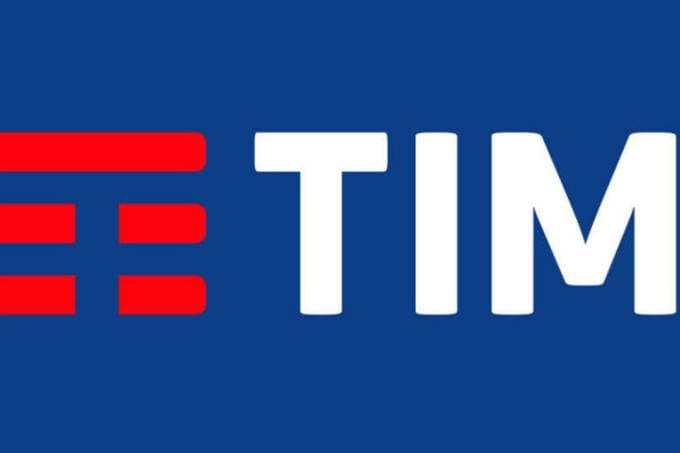Special feature also helps you find other devices from the brand. Find out which ones!
Whoever has never been through this, throw the first stone: being using your cell phone and suddenly realizing that you've lost your Samsung cell phone, spending ages looking for it and already thinking about buying another one...
Data from a survey of 1,000 young people in the United States showed that 141% of them lose their cell phones daily and in unusual places. The most common answers given by the respondents were leaving their smartphones “in the bathroom” and “under my dog.” More than 100 respondents left their devices in the refrigerator or freezer, and about eight respondents said they had left their smartphones on top of, around, or under their cars, while one of the young people said he had left his phone “buried in the sand on a beach in Mexico.”
But to make life easier for those who forget where they left their cell phone, Samsung has a free feature that allows consumers to find their device more quickly. If you are part of this group of people, read the full article and find out how the feature works!

Find My Mobile: Help those who have lost their Samsung cell phone
The Find My Mobile feature of Samsung Galaxy makes the smartphone ring at maximum volume, making it easier to locate the device, allows the person to remotely lock the device's screen to ensure that the privacy of data and conversations is protected anywhere, as well as erase data, make backups and more.
The function also known as Find Phone, can be used to find tablets, watches and even headphones from the brand.
How to use Find My Mobile
To track the Galaxy over the internet, an account Samsung must be associated with the device and the “Find my phone” option within the device’s Security settings must be enabled.
Access Find Phone
Using your browser, go to findmymobile.samsung.com and log in with your Samsung account.
Choose a device on the left side
From the left menu, select the smartphone, watch, tablet or headset you want to locate.
Wait for the map to load
The system will display the current location of the cell phone immediately afterwards.
Track the device
Click “Track Location” and then “Start” to find out where the phone is. The location history will be updated every 15 minutes.
How to make the device ring to locate it
If the map shows that the device is nearby, one option is to make a sound to find it more easily. To do this, simply press the “Ring” button.
The device will beep for one minute at maximum volume, even when Vibrate or Mute mode is activated. Then, just follow the alert until you find the device.
You can also issue the alert more than once if you can't find your phone, watch, headset or tablet within a minute.
In case of loss or theft
- After logging in to Find My Mobile (findmymobile.samsung.com/login), choose your lost device.
- Click “Block”
- Press the “Next” option.
- Create a password to lock your screen remotely and, if you prefer, include an emergency contact.
- Press “Block” to finish.
After this procedure, the lock screen will display emergency contact information or a message, if you chose this option when setting up remote lock.
When you lock a Galaxy via Samsung Find My Mobile, the phone's power button is disabled.
Important: Find My Mobile helps you search for your Samsung Galaxy device. However, don't take any risks if you find your phone stolen or robbed. In these situations, it is important to contact the police and file a police report.