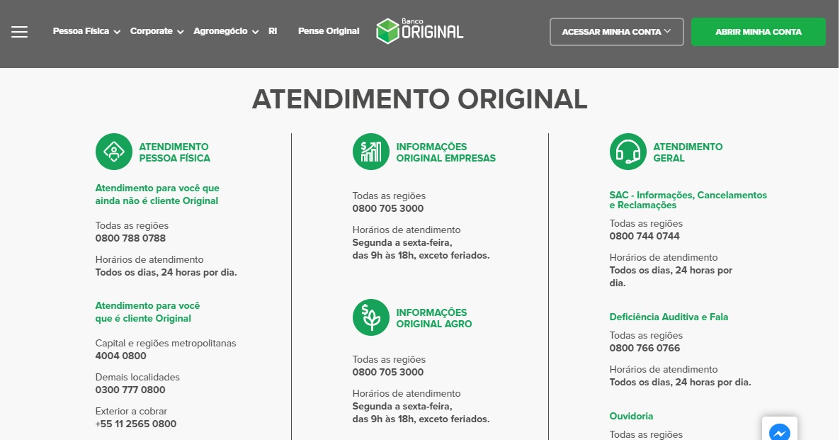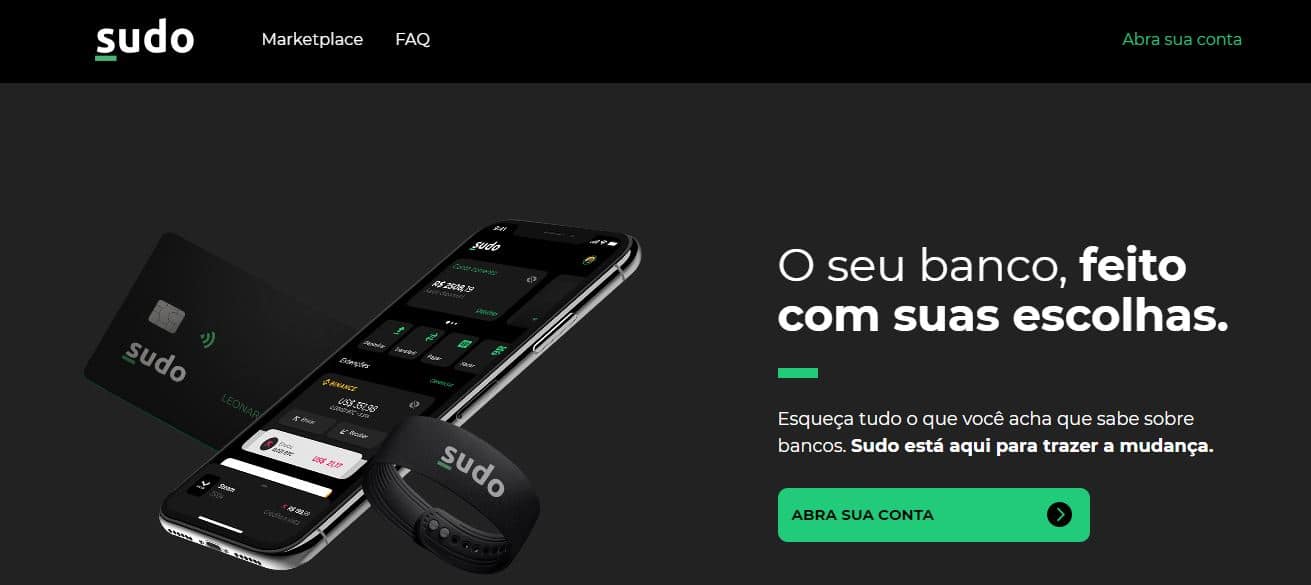As the most widely used digital bank in Brazil today, Nubank's credit card is extremely popular among users. And like any good credit card, it's interesting to know how to view your statement, or at least the history of your payments using the platform. But not everyone knows how to access this history. And it's with these people in mind that we decided to show you a step-by-step guide here.

To check the total amount spent with your Nubank card, you can access the purchase history available in the app, whether on Android or iPhone (iOS). This feature allows you to view the number of transactions made with the purple card and the total amount spent. In addition, the feature offers a summary of invoices and provides detailed information on all purchases made monthly through the digital bank. Below, we will present a step-by-step tutorial to help you check your accumulated spending with the Nubank card.
By following these steps, you can easily check how much you have already spent with your Nubank card. It is important to remember that the purchase history is updated in real time, reflecting all recent transactions made with your credit card.
Despite being a practically standard and even simple feature, many people may have difficulty finding this option in the Nubank app. With so many options within the app, finding the most basic options, oddly enough, can sometimes become a challenge. And often, it's the simplest path that we can't see.
This is also a reason that leads us to prepare this type of step-by-step guide. Besides, there are many who are not familiar with virtual banks, and are having this type of experience for the first time. If this is your case, you are in the right place. Below is the step-by-step guide.
Step by step guide to viewing your spending history on Nubank
To check the total amount spent with your Nubank card, follow these steps:
Step 1: Open the Nubank app and tap the arrow next to the “Credit card” field. Then, click the magnifying glass icon located in the top field.
Step 2: Select the “All” option and type a period (.) in the search field. This will allow you to view your entire purchase history since you first started using the card. The total amount spent and the number of purchases will be displayed at the top of the screen for the user.
By following these steps, you can quickly obtain information about the total amount spent and the number of purchases made with your Nubank card. This search function in the app makes it easy to view the entire history since the beginning of the card use, providing a complete overview of the transactions made.