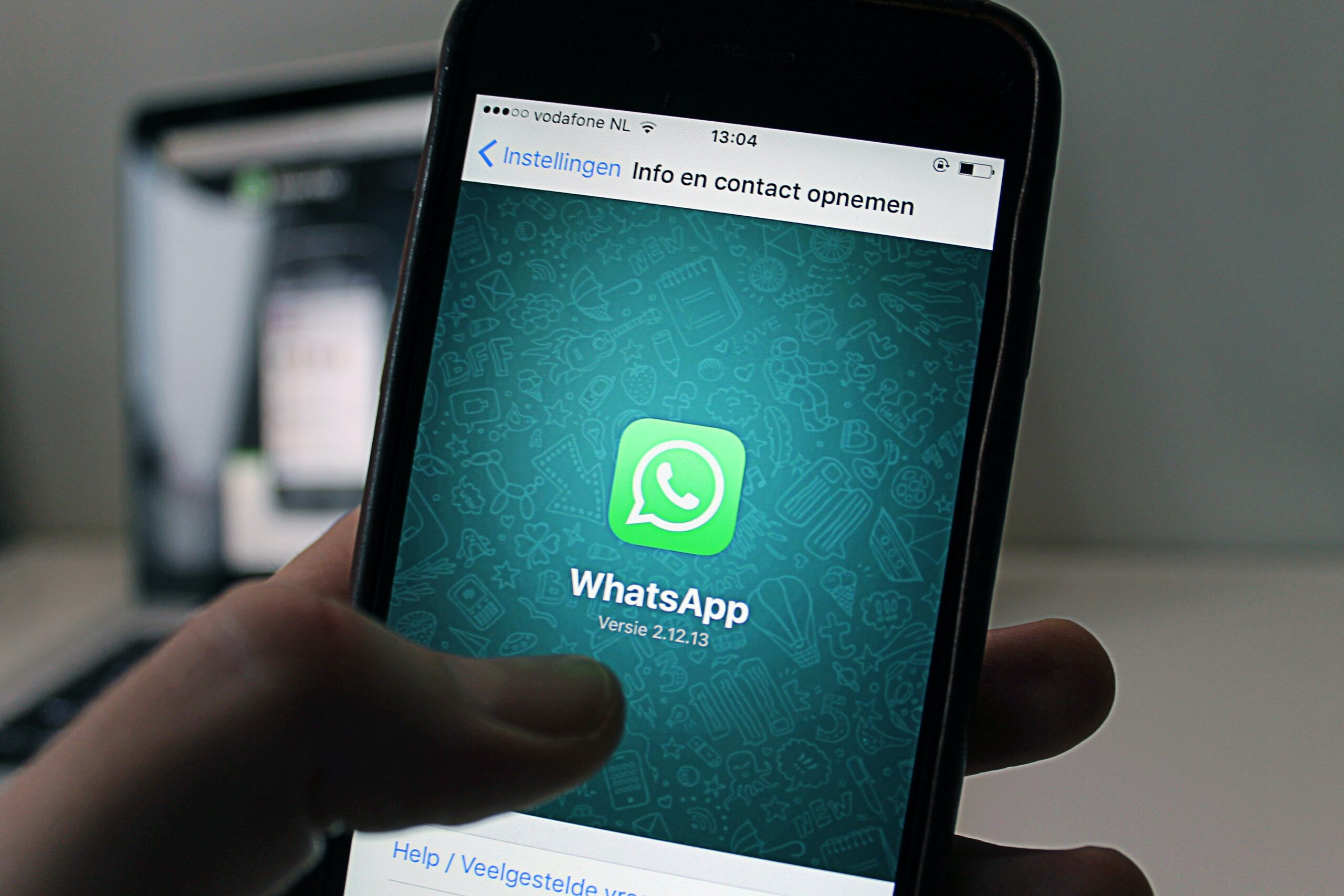Check out this new feature from Motorola to help reduce cell phone addiction. Learn how to use time limiters on your smartphone.
Motorola has introduced “Moto Unplugged,” an app that aims to help users unplug and cultivate a more balanced relationship with their smartphones. Based on research that identified a growing need – especially among young people – for greater control over their mobile device use, the company sought to provide a healthy – and customizable – solution.
That’s exactly why the app’s biggest differentiator is its customization capabilities, allowing users to choose specific apps and notifications. When they want to go offline, they simply set the amount of time they want to be offline, providing them with digital “downtime” to focus on other activities.

How does it work?
If users need to focus on work, they can choose to only access apps like email or Microsoft Teams for a set period of time. Additionally, access to social media and messaging apps can be temporarily restricted or blocked, creating distraction-free moments.
“Moto Unplugged” is now available on the Motorola model Razr 40 Ultra and will be rolled out to the Motorola Razr 40 in the coming weeks. The company plans to expand this feature to other devices from the brand soon. Limiting the time you spend using apps is a good way to stay focused.
Digital Wellbeing
For those who don't have a Motorola phone, there's also Digital Wellbeing, which Android phone users can use to activate app timers or focus mode to reduce access to social media. Learn how to use these features below.
Digital Wellbeing has been around since Android 9 (Pie) and is available on mobile devices to limit the amount of time spent on your phone. And it's easy to use: just go to your Android settings to restrict access to an app for a day. Find out how below: Before moving on to the procedure, it's important to note that each of these steps was performed on a Samsung Galaxy M30 running Android 10. However, the instructions vary slightly compared to other smartphones because it's a root feature of the system.
Step by step
- Access your phone's settings.
- Select the Digital Wellbeing & parental controls option. The Digital Wellbeing settings menu is available on the Android Settings home screen.
- Access timers to limit app usage.
- Now just tap on “App Timer”.
- Finally, set a time to use the app each day.
How to cancel time
There are two ways to cancel the set time. The easiest way is to tap on the restricted app icon and change the timer. But you can also make this change in the Android settings:
- Open system settings;
- Tap “Digital Wellbeing & parental controls”;
- Go to “Application Timers”;
- Tap the hourglass icon next to the restricted app;
- Increase the time to limit or press the “Decline” button to cancel.
How can I find out how many notifications I have received from an app?
In addition to block apps, Digital Wellbeing also offers a notification counter. This way, you can check how many alerts an app has sent you during the day. Learn how to test the following indicator:
- Open Android settings;
- Access the “Digital Wellbeing and Parental Controls” option;
- Go to “Application Timers”;
- Choose an application;
- Below, see a graph that shows the number of times the app sent notifications or was opened.