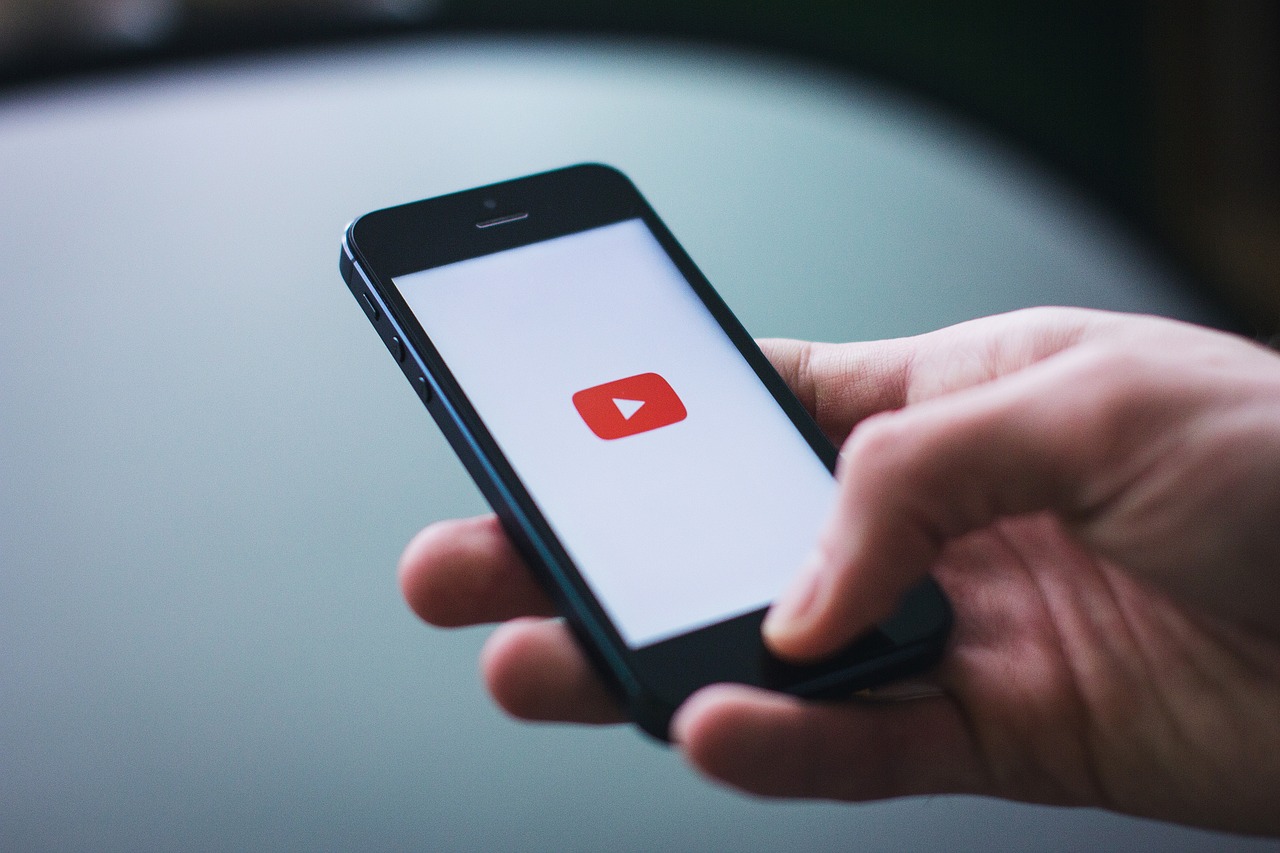With smartphone cameras constantly improving, the amount of photos we store is increasing exponentially. Organizing these images, however, can be a challenging task, especially when your device’s storage is close to its maximum capacity. This includes Google Photos.
To tackle this problem, Google Photos has launched an innovative tool called Photo Stacks, which promises to make it easier to delete unnecessary photos by grouping similar images together and helping to free up space efficiently.
Available since November 2023, this feature is a practical solution for both Android and iPhone (iOS) users.

How does Photo Stacks for Google Photos work?
THE Photo Stacks works by automatically grouping photos taken in a short period of time. This means that the user can choose the best image from a series and easily delete the others. This feature is especially useful for those who often take several photos of the same scene or event, making it easier to choose the best photo and eliminate those that are not necessary. To ensure that the Photo Stacks to work optimally, it is essential that the Google Photos app is updated to the latest version.
Enabling Photo Stacks in Google Photos
Activate the Photo Stacks on Google Photos is a quick and simple process. Here's how:
- Open Google Photos: On your smartphone, access the Google app and tap the icon located in the upper right corner of the screen to open the options menu.
- Access Settings: In the menu, click on “Google Photos Settings” to access the general options of the application.
- Turn on Photo Grouping: Within the settings, select the “Preferences” option and then tap on “Group similar photos”. Activate the switch next to “Stack similar photos” to finalize the configuration.
With that, the Photo Stacks will be enabled, and Google Photos will automatically start grouping similar images in your gallery.
You need to know this today:
- Google Chrome doesn't want to let you see images! Find out what to do with 1 click
- WhatsApp will have new “faces” for you to make video calls
- WhatsApp: Just 5 Tools to Boost Your Business
How to Free Up Space on Google Photos Today
Now that the Photo Stacks is active, the app will automatically start identifying and grouping similar photos. This grouping makes it easier to choose the best images and delete the rest, which helps free up space on your device. Here's how to do it:
- Identify Grouped Photos: When you open Google, you will notice that some photos are marked with an icon indicating that there is more than one image in the same session. To view all the photos grouped together, simply tap on this icon.
- Select and Delete: If you want to delete a specific photo within a group, simply select it and tap “Delete.” Then, tap “Only this photo” to remove just the chosen image.
- Confirm Deletion: To complete the process, tap “Delete” again. The image will be removed from both your Google Photos gallery and your cloud backup, permanently freeing up space in the app.
Advantages of Photo Stacks in Image Management
THE Photo Stacks stands out for its ability to simplify the management of duplicate or similar photos, a common situation for those who like to capture multiple images of the same moment.
In addition to organizing your photo gallery, the feature is also a powerful tool for saving storage space, both on your device and on Google Drive. By eliminating unnecessary photos, the app optimizes storage usage without compromising the quality of the images stored.
Another great advantage of Photo Stacks is its direct integration with Google Photos backup. Deleted images are automatically removed from the cloud, avoiding duplication and ensuring that freed up space on your device is reflected in your cloud storage.
Extra Tips for Optimizing Google Photos
In addition to using the Photo Stacks, there are other strategies for keeping Google organized and freeing up even more space. Some helpful tips include:
- Backup Quality Adjustment: Google Photos lets you choose the quality of the images you back up. Choosing a slightly lower resolution can help you save space without compromising the visible quality of your photos.
- Automatic Deletion of Duplicate Photos: Google often suggests deleting duplicate or blurry images. Keeping these notifications turned on can help optimize storage.
- Checking Google Drive Storage: Google Photos shares space with other Google services, such as Gmail and Drive. Checking your total storage usage can help you identify other areas where space can be saved.
- Organization by Albums: Creating themed albums for your photos can make it easier to access and delete unnecessary images. A well-organized gallery results in more efficient storage management.
THE Photo Stacks emerges as an indispensable solution for those who want to optimize the use of Google, especially on devices with limited storage. With this tool, users can keep their galleries organized and free up space quickly and effectively.
Simple to activate and use, the Photo Stacks can make a significant difference for those who deal with large amounts of images on their cell phones.
Additionally, strategic use of other Google Photos features, such as adjusting backup quality and automatically deleting duplicate photos, complements the storage management process.
This way, the user makes the most of the available space, without compromising the quality of the memories captured in each photo.