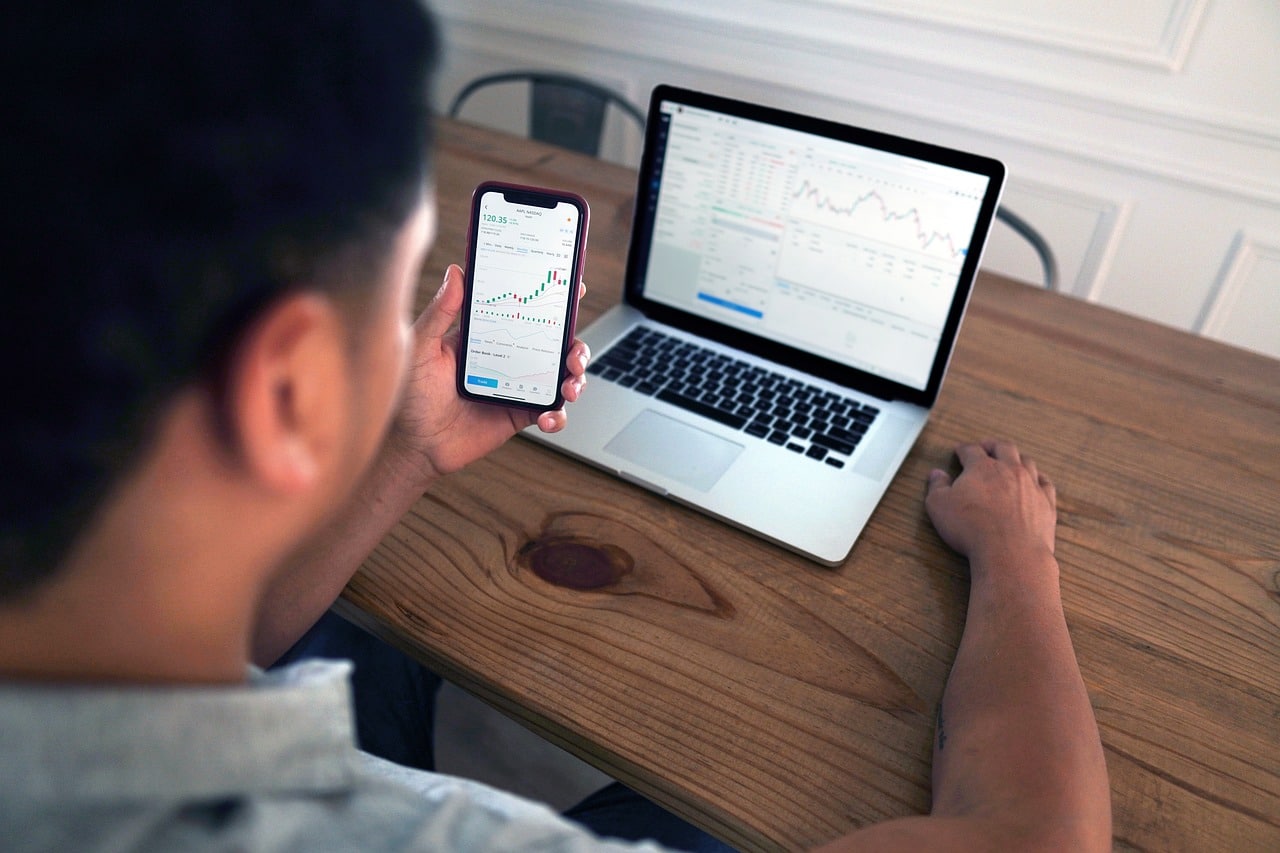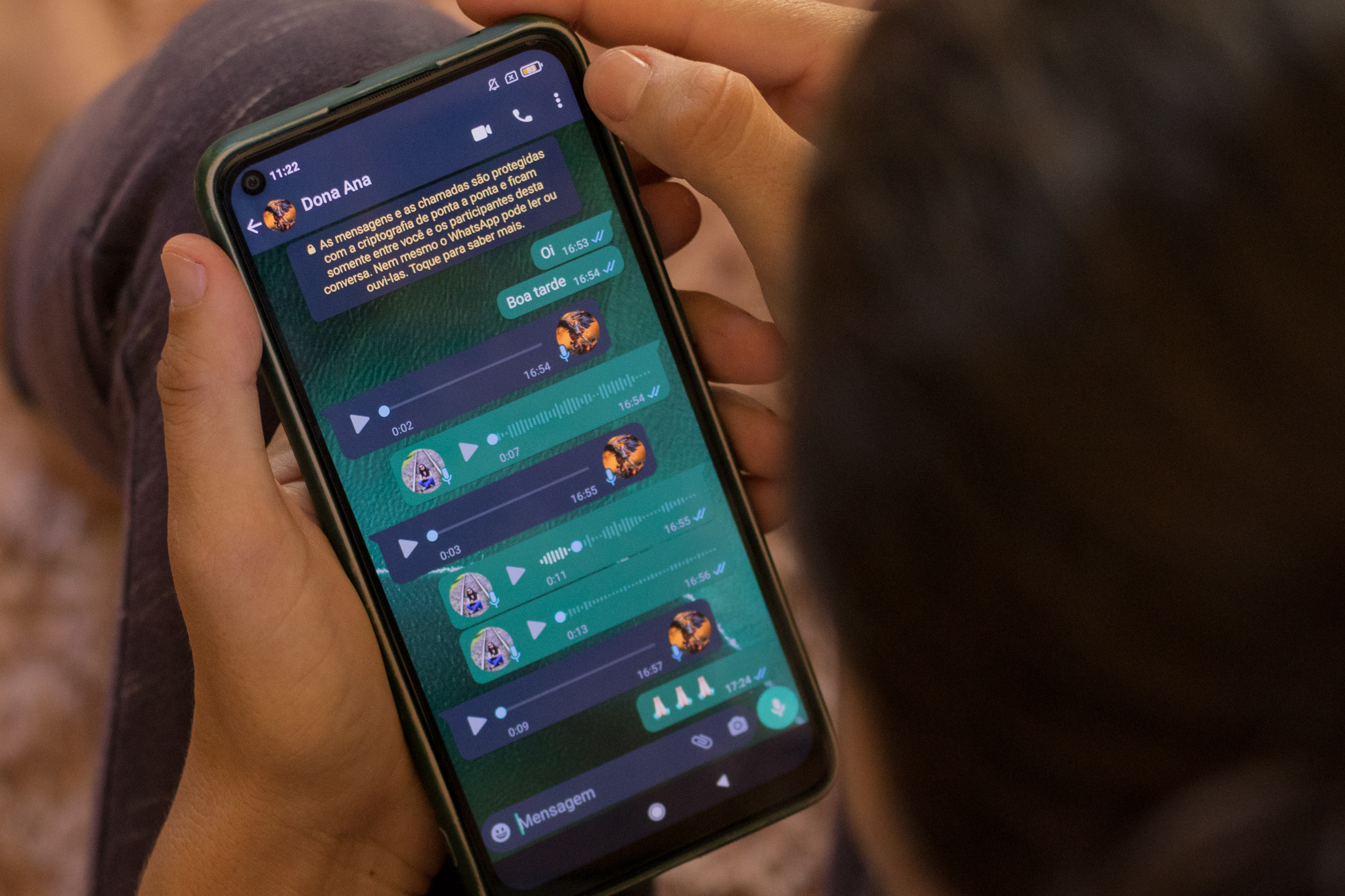First of all, it is important to recognize that the WhatsApp, in addition to being a messenger between friends and family, has evolved into a vital tool in the corporate world. In order to manage professional contacts, the question arises: how to delete a contact on WhatsApp, whether on a PC or on a cell phone? Let's break down this process, step by step, to make your experience easier.

Deleting Contacts on Android: A Quick and Practical Guide
For Android users, deleting a contact from WhatsApp is a simple process, but there are some important nuances. First, open WhatsApp and select the conversation of the desired contact. When you access the contact’s information, you will find the option “View in contact list”. From there, just select “Delete” to remove the contact from your list. Remember, this does not erase the chat history, so if necessary, do it manually.
iOS: Deleting Contacts with Ease
iPhone users also have an intuitive way to do this. Open WhatsApp, select the conversation, tap on the contact’s name and choose “Edit”. Then “Delete contact” will be the option. Confirm the action and that’s it, the contact will be removed.
What about on PC? Blocking Contacts on WhatsApp Web
While it’s not possible to delete contacts directly from your PC, WhatsApp Web offers an alternative: blocking unwanted contacts. Select the chat, click on the three-dot icon and choose “Block.” This action prevents the contact from continuing to send you messages, giving you effective control over your contact list.
Read more:
- Learn How to Add an Email to WhatsApp and Strengthen Your Security
- Anyone with an iPhone now has access to WhatsApp's NEW LOOK
- Do you know this SECRET WhatsApp FUNCTION?
- WHATSAPP: Learn how to delete your cell phone's BACKUP
Managing your contacts on WhatsApp is more than just a matter of organization; it’s a way to keep your digital space clean and efficient. Whether you’re on Android, iOS, or PC, you’re in control. Try these tips and see how easy it is to keep your contact list up to date and relevant to your needs.