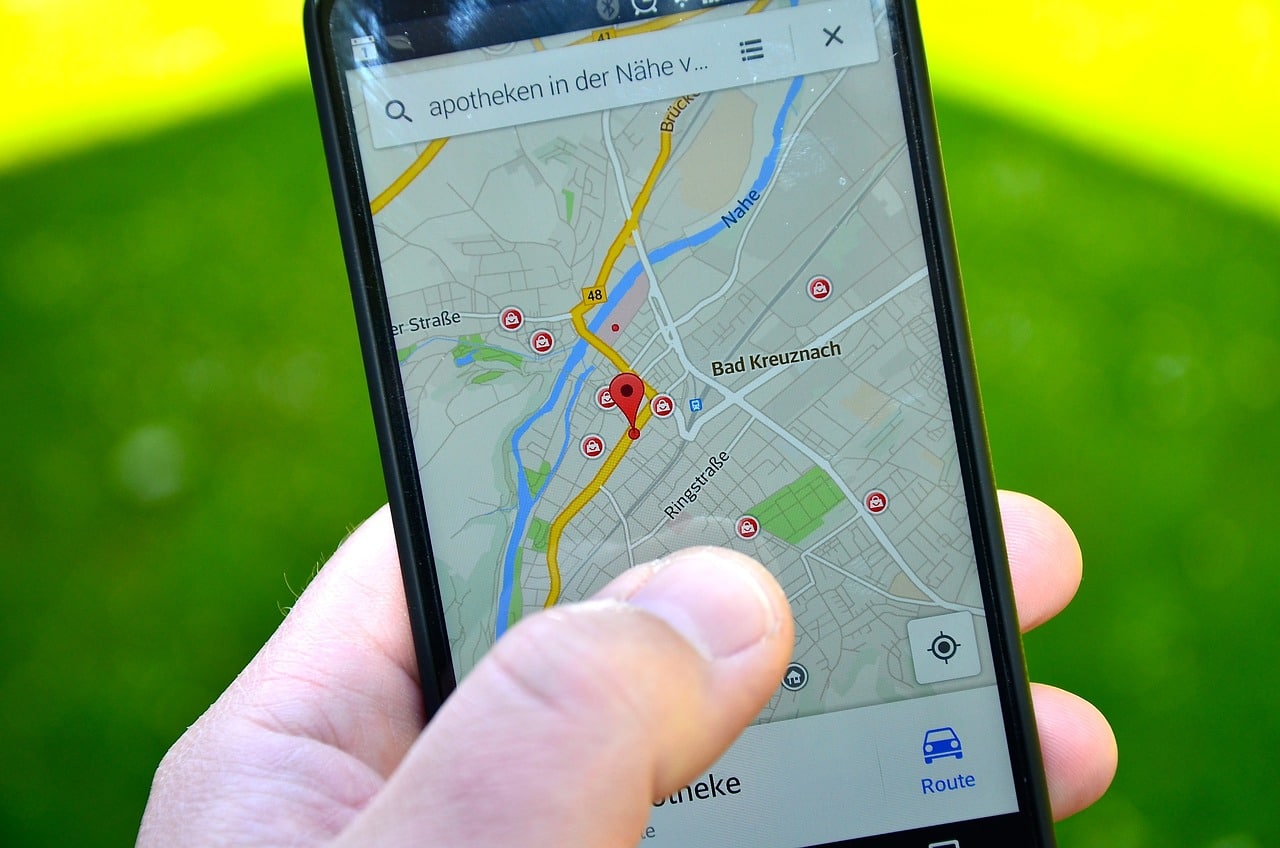By following a few steps, you can prevent children from accessing “forbidden” applications.
Children love using their parents' and family members' cell phones to watch videos and play games, as this is a great source of entertainment and fun. The problem is that, often, out of curiosity, children end up accessing “forbidden” apps, as many parents use their cell phones to resolve work issues and access social networks.
By accessing these applications and having access to work emails and social networks, children may end up finding or even sending inappropriate content, which can cause major problems for those responsible.
To avoid this type of embarrassment for parents, the iPhone has an interesting function that prevents children from accessing certain applications while they are using the device to watch or play games.
Find out now how to activate this feature and protect your cell phone from children's curiosity!

Resource
The iPhone has a very interesting and little-known feature for parents who share their phones with their children, so that they can have some fun.
The tip went viral on TikTok app, after a mother, Melissa Jean, shared a video in which her husband explains how to activate the feature. The video explaining this has already received more than 900 thousand likes and more than 10 million views to date. In the video, Melissa introduces her husband and celebrates his discovery of the trick. Soon after, he begins to explain how the feature can be activated in just a few steps.
In the video, she uses YouTube as an example, which is widely used by children, to show how the feature works, but explains that the tips also work in other apps installed on the device. When activated, the function prevents children from exiting the application in use, changing the screen orientation and using the volume buttons.
How to enable the feature
The process is simple and requires a few steps:
- To make your iPhone “child-proof” and avoid problems and embarrassment, access your device’s settings and click on “Accessibility”;
- Swipe down and select “Guided Access”;
- Then, turn on the switches next to “Guided Access” and “Accessibility Shortcut”;
- Now, open the app that the child will use;
- With the app open, tap the power button three times. Then, click on “Options” in the bottom left corner of the screen and deactivate the switches next to “Side Button”, “Volume Buttons”, “Virtual Keyboards”, “Touch” and “Time Limit”. This will prevent the child from closing the app or accessing other functions;
- After disabling the desired functions, simply click “Ok”. To finish, tap “Start”;
- Enter a code to complete the process, and from then on, it is no longer possible to exit the application and click on any function that appears on the cell phone screen.
How to disable the feature
After your child has used the phone, parents can turn it off and go back to using their iPhone as normal. It's easy to do this:
- Press the power button three times and confirm the code created when activating the feature;
- Tap “Exit” in the top left corner and deactivate the function. This will allow you to use your phone normally, with all functions reactivated.