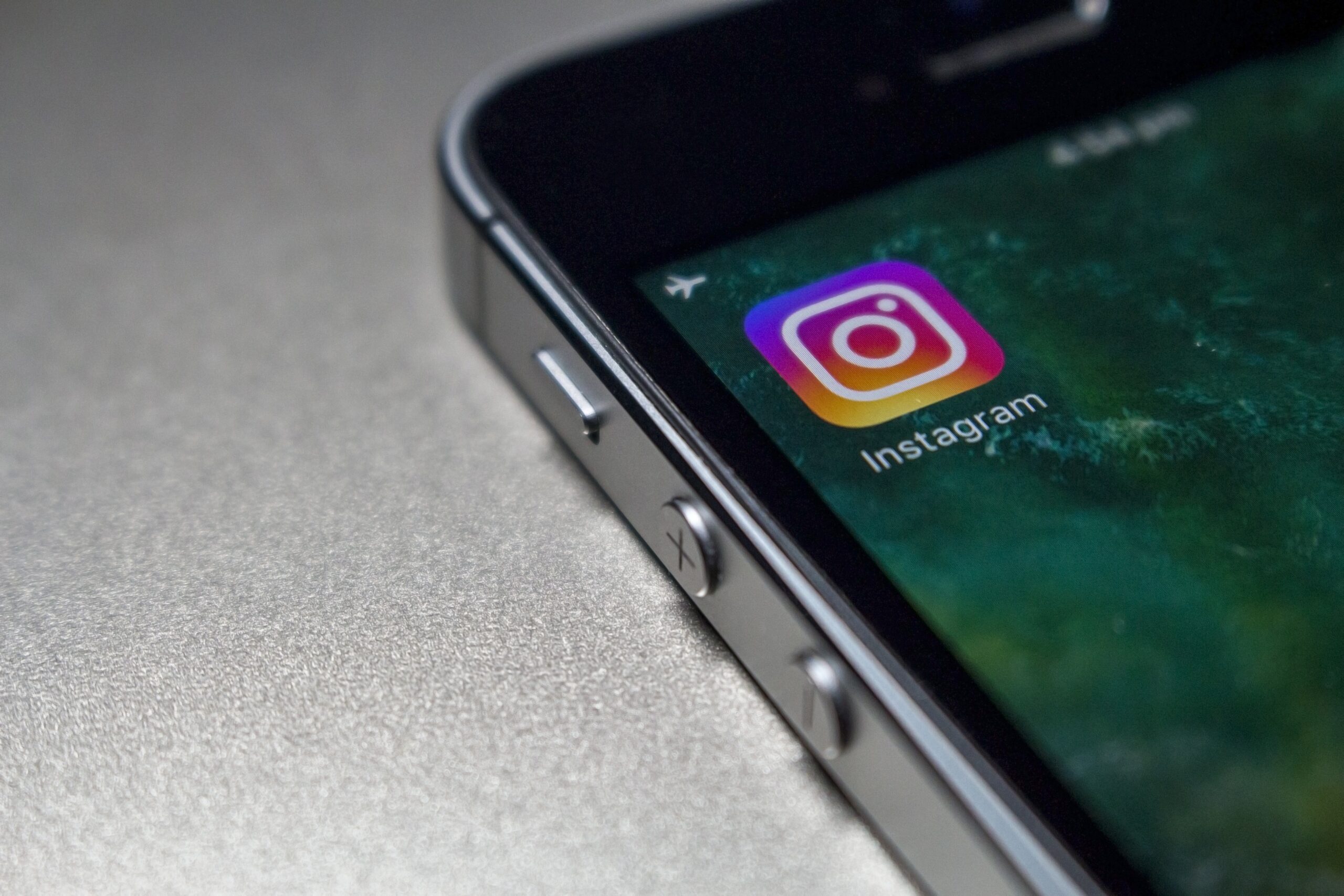Learn how to check the quality of your network at home. And best of all, using just your cell phone!
You can easily measure your internet speed using your mobile phone or computer. Several apps and websites perform this process for free, allowing you to test both fixed connections via cable or Wi-Fi, as well as mobile connections with 4G or 5G.
For example, the Brasil Banda Larga tool is a free test provided by the National Telecommunications Agency (Anatel) and the Broadband Quality Assessment Entity (EAQ) that displays various technical data such as download speed and upload speed. Check out the step-by-step guide below to check if your internet speed is correct and understand what the data you see in the results mean.

How does the Speed Test work?
It’s important to know your internet speed and make sure it matches the price listed on your subscription. If your connection is slower than promised by some measurements, you can use this as evidence to file a complaint with your internet service provider. When testing online, measurement tools usually attempt to download a small amount of data.
In this way, you discover the connection strength based on the rate at which data arrives. In addition to download speed, tests typically report other information about your internet, such as: Examples: latency, upload speed, jitter, packet loss, among others.
How to Measure Internet Speed Using an App
- Step 1: To test your mobile internet speed, you need to download the Brasil Banda Larga app from the Google Play Store or App Store. Then, connect your phone to the network whose speed you want to measure and open the app to test your Wi-Fi or cellular connection.
- Step 2: If this is your first time accessing, you will need to grant permissions and agree to the terms of service.
- Step 3: A speedometer will appear on the screen. Tap the “Start Test” button and wait for the results.
- Step 4: In the footer of the app, you can access the information through the Overview tab. This section displays the average and best results of the measurements already taken. You can also view data from all networks and choose between WiFi and mobile internet.
- Step 5: Another option is to view the speedometer history. This is displayed separately for each network, which is very useful for people who use multiple WiFis, for example. This option is also divided into “All”, “Wi-Fi” and “Cellular”.
Download speed
Download speed is the main information in the results of the speed test of the Internet, as it is a contractual standard for your broadband provider. Data is measured in Mbit/s (megabits per second, the famous “mega”), which indicates how long it takes to download and access the Internet normally. You use it when you want to watch videos on YouTube, download photos, listen to music on Spotify or watch movies on Netflix.
Upload speed
In other words, upload speed is the opposite of download speed. This rate is also measured in Mbit/s and refers to the speed at which data is uploaded from an end device (computer or mobile) to a server, such as when sending a file. The data shows, for example, how long it takes a user to upload a document to Google Drive or send a video via WhatsApp. As with downloads, the higher the number, the better.