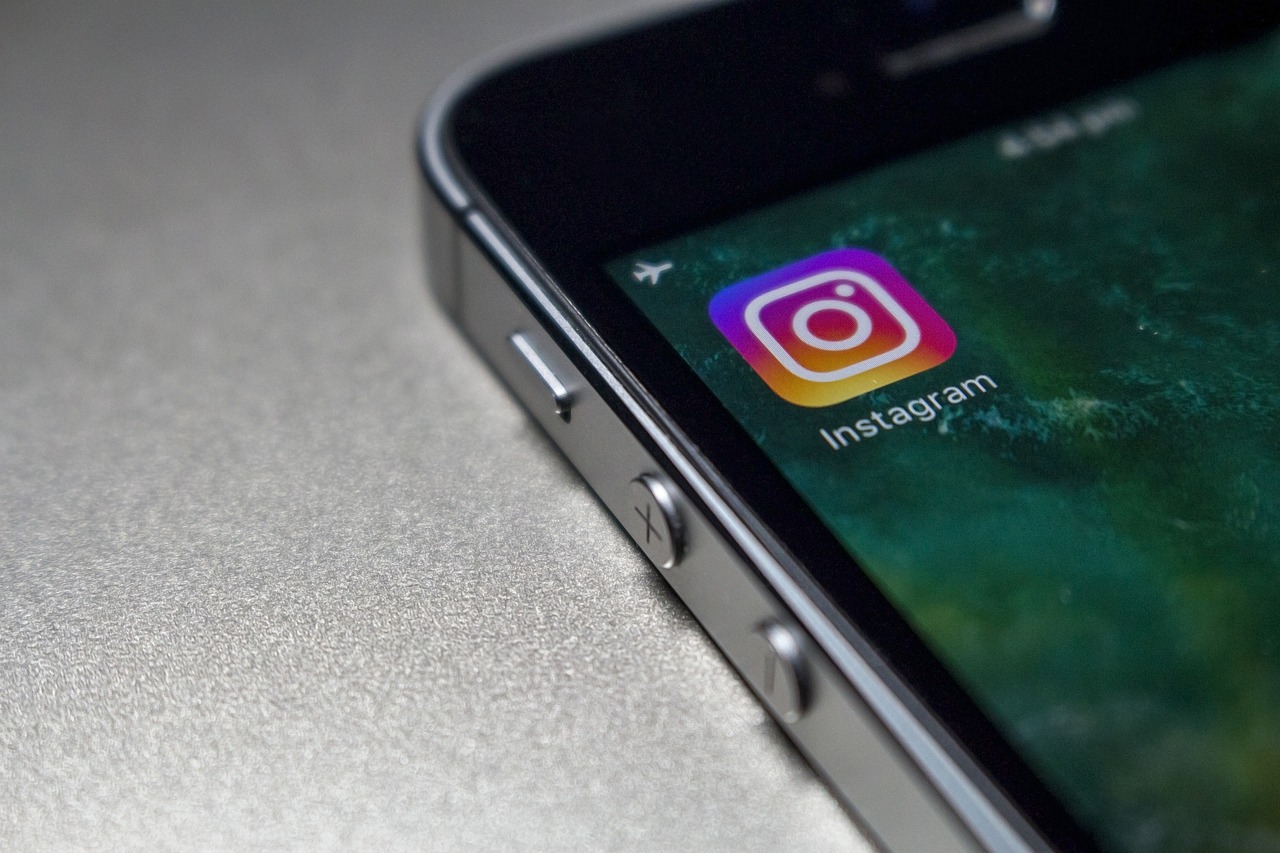Is your Bluetooth failing? Learn how to fix it in different ways!
Bluetooth in cell phones allows information to be exchanged between two devices quickly, without the use of cables. The technology allows headphones, speakers, mice and other devices to be connected to cell phones, tablets, TVs, computers and cars.
When trying to connect devices, the user may notice some errors in the process. These Bluetooth errors can be caused by several reasons, such as pairing errors, software bugs or improper configuration.
Therefore, to solve these Bluetooth problems on Android, iOS, macOS and Windows, you can count on some simple and easy tips that will help you connect your devices without having to resort to technical assistance. Check it out!

Check pairing
Pairing is what establishes a Bluetooth connection between devices, such as your cell phone and the headphones, for example. Without this step, it is impossible to transfer data and files via Bluetooth. To check if the pairing was successful, simply check if the device appears as “connected” or “paired” in the list of Bluetooth devices, in the specific area of the feature through quick access, which appears when you slide the screen down, or in the “Settings” of the cell phone.
Disable and enable
If the pairing fails, the system may display a connection error message. In this case, you should disable and enable Bluetooth again, as this may be enough to resolve connection failures. This can be done in the “Settings” or in the Bluetooth quick access.
Restart the devices
One solution to these connection failures may be to restart your device. To do this, turn your phone off and on again, put your headphones in their storage case, turn your mouse off and on, and turn your car's sound system off and on. The same should be done with any other device you are going to use.
Forget about Bluetooth devices
Connection issues can also be caused by having too many paired devices on your system. For this reason, removing some connections can resolve the issue. To reconnect, pair those devices again.
Check your audio settings
When the connection problem only involves audio playback, the problem may be with the operating system's sound output settings. Therefore, connecting the correct device may be the solution. To do this, go to the Bluetooth area, access the device's settings and activate the “Audio”, “Media Audio” or similar option.
Enable audio for calls on connected devices
If the issue involves phone calls, you may need to set up your headset or car audio system to receive calls. To do this, scroll down to Bluetooth and open the Bluetooth settings. Then, turn on the “Calls” or “Smartphone Audio” option.
Release application access
On iOS and macOS, the Bluetooth failure may only happen with specific apps. In this case, you should access the permission management options from iPhone or Mac to resolve the issue.
In both cases, you can do this by going to Settings > Privacy and Security > Bluetooth. Then, check if the app has permission to use Bluetooth. If it doesn't, turn it on.
Check for pending updates
An outdated operating system can also interfere with Bluetooth functionality. So, you can check for system updates. If there are any, update them and try using Bluetooth again.
If it still doesn't work, you should check the device's battery, disconnect it from other devices, check if they are compatible, and even reset the device to its factory settings.