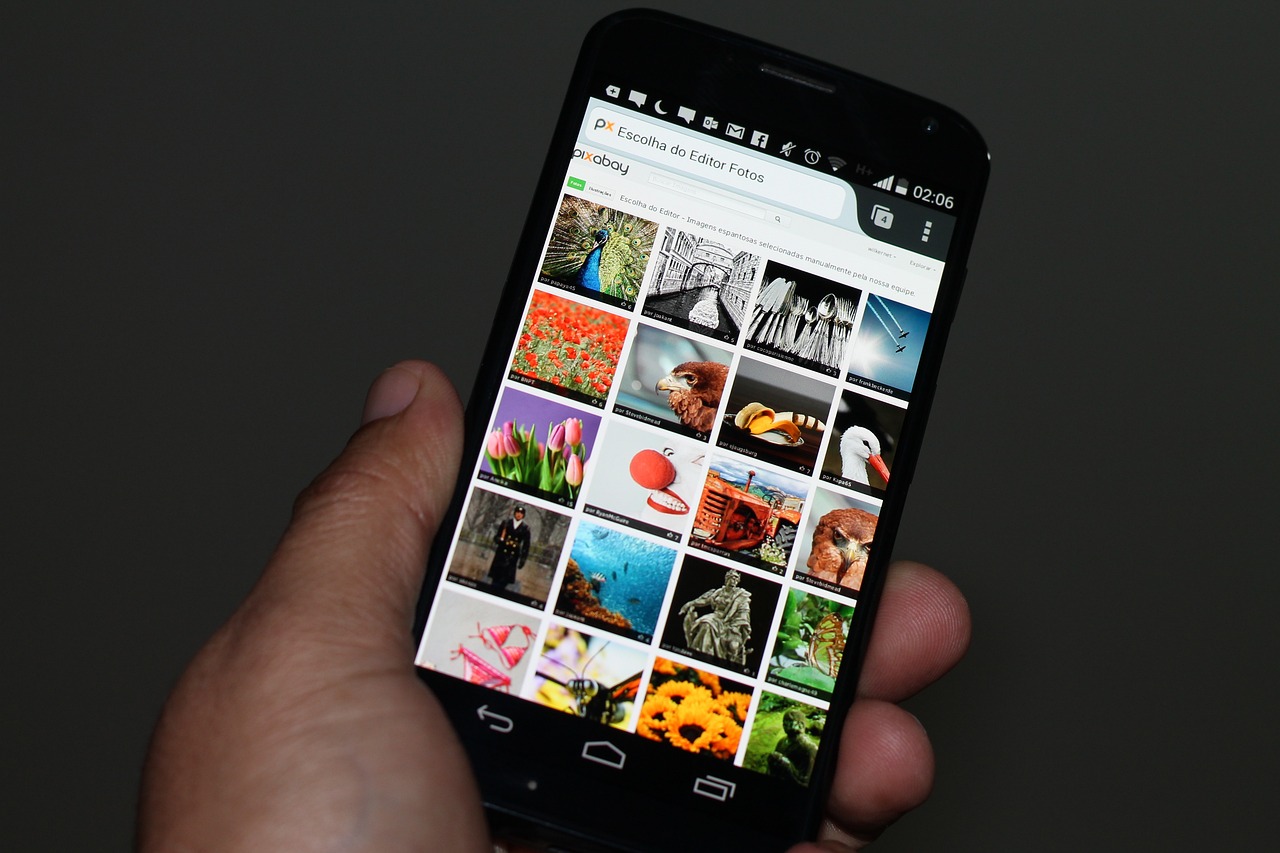See how to send a temporary photo on WhatsApp. Learn with the tutorial.
WhatsApp has a feature that allows you to temporarily send photos and videos to other contacts or groups. This file is view-only, so you can't save or "print" it before it disappears from your chat history.
This feature is widely used by people who want to send specific files without distributing them. In addition, if the recipient uses other means to capture the message, such as taking screenshots or recording their phone screen, the instant messaging program itself will report the recipient. If you don't know how to use this feature yet, today we'll teach you how to send temporary photos or videos on WhatsApp. Check it out!

How to send temporary photos or videos on WhatsApp?
- Step 1. Open the WhatsApp application on your smartphone.
- Step 2. From there, select the contact or group you want to send a unique, temporary video or photo to.
- Step 3. Then tap on the “+” icon in the bottom left corner of the screen.
- Step 4. Then, tap on “Photos and Videos” to send files, photos or videos to WhatsApp temporary mode.
- Step 5. Find and select the desired file in your phone's picture library.
- Step 6. After selecting the photo or video, press the number 1 icon
- Step 7. Check if the icon turns blue. This means the mode is already activated and you can now upload files in a preview.
- Step 8. After sending a file in temporary mode, an icon similar to the number 1 will appear in the message.
- Step 9. When preview notification mode is enabled, two blue dots will also indicate that a file is open and visible. That’s it. Now, just repeat the process whenever you want to send a file, be it a photo or a video, in WhatsApp’s temporary mode.
Now that you know how to send photos and videos in WhatsApp ad hoc mode, you don't have to worry about your files being shared without your permission.
Another resource
In April this year, WhatsApp introduced a new feature that many users were hoping for – the ability to transcribe voice messages directly from the app. However, months after the official announcement, the tool is still not available to all users.
But for those who are in a hurry to use this tool, IA LuzIA, a recently launched virtual assistant, is now available on both WhatsApp and Telegram. This chatbot, which is not yet the official feature announced by WhatsApp, but works identically, uses artificial intelligence from ChatGPT and was developed to help people searching for information online.
See how to transcribe in LuzIA
- Open your contact list and add the number (11) 97255-3036 provided by your virtual assistant LuzIA.
- After saving to your contacts, access the WhatsApp application on your Android or iOS (iPhone) device.
- Tap “New Conversation” in the top-right corner on iPhone or bottom-right corner on Android. Find and tap the contact you just added to start a new conversation.
- To start communicating with your assistant, send a greeting message.
- To copy the audio, simply transfer the recording you received from someone else to a conversation with LuzIA. The transcription will start automatically.