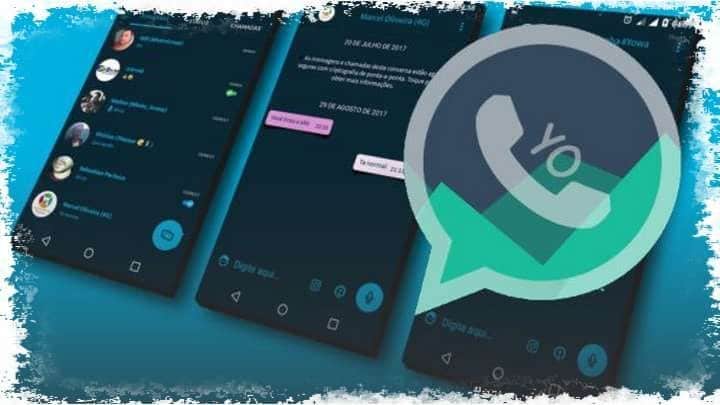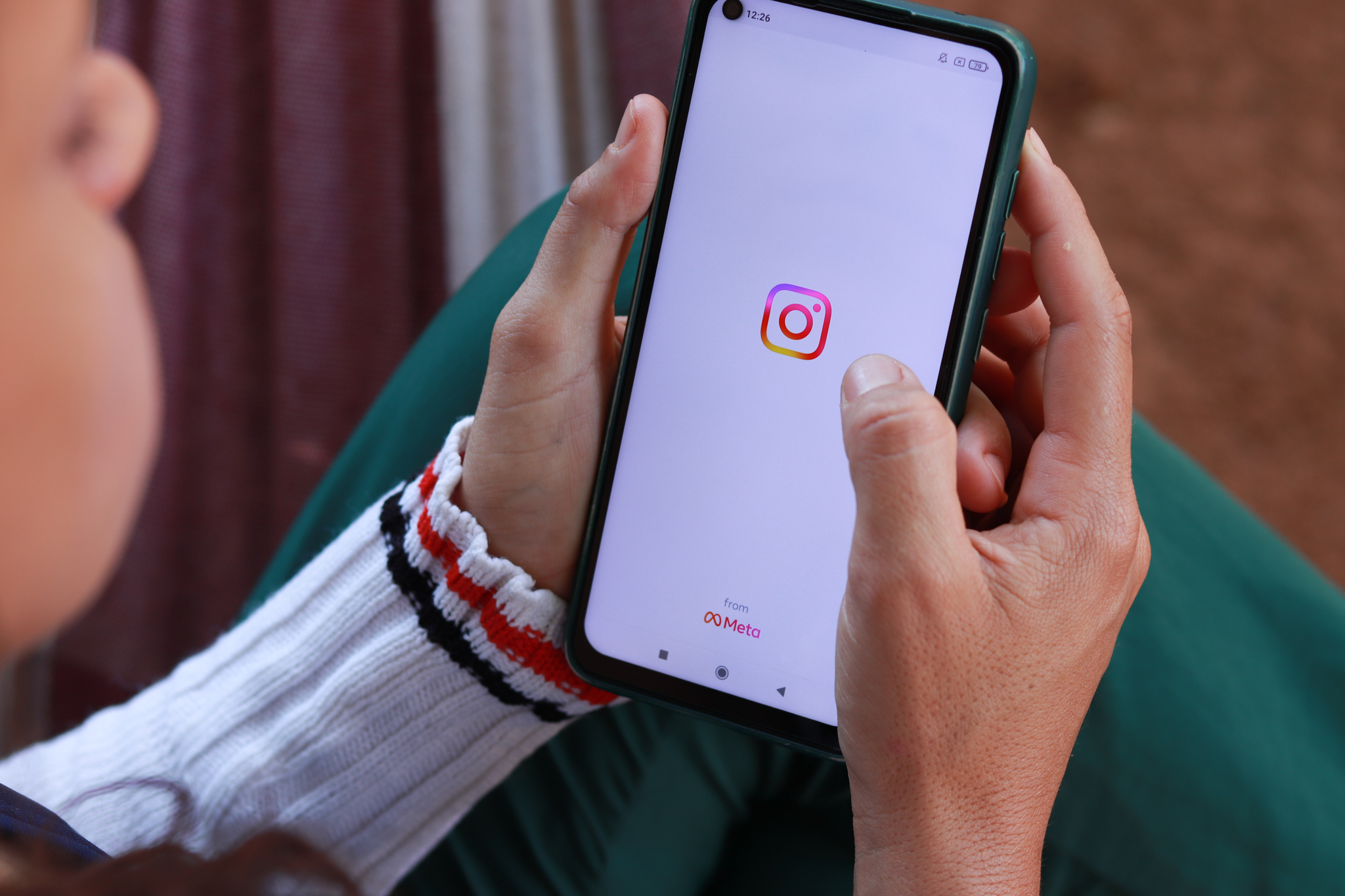Gmail update allows app users to select and delete multiple emails at once. Learn how now!
Gmail users know that deleting emails on their phones used to be a difficult and tedious task. However, now, this activity will be much easier. This will happen thanks to the addition of a “select all” button in the Android app. Previously, the user had to select each message on a page and delete them block by block.
This addition of the new button will occur gradually and aims to speed up the cleaning of the platform's inbox, mainly helping users who receive numerous emails in the Google app.
This feature is already available on the web version of Gmail, but it has not yet been available to users of the service on their cell phones. If this is your case, learn how to clear your messages all at once and save time with a simple and easy solution!

New in the app
The new “Select All” button will appear when the user from Gmail are marking multiple emails at once. Just like in the web version, you can click on the option to mark a limit of up to 50 messages. Despite this number, this is a very useful and long-awaited feature for users, which will ensure that the inbox is cleaned in a faster and more practical way, also allowing users to mark messages as read and even archive them all at once.
The button is already available in version 2023.08.20.561750975 of the app, which operates on Pixel and Galaxy models, Android 14 and Android 13. Implemented as a server-side change, the user does not need to update the Gmail app to have access. Despite this, updating the app is important to keep the service always with the latest implemented features.
How to select all emails
- Open the Gmail app on your phone;
- Tap and hold a message;
- Click on the “select all” option;
- Choose an action of your preference.
How to sign out of Gmail
If you need to, you can log out of Gmail in a very simple way, either through your Android phone or iOS and through your computer. If your phone is Android, you can permanently log out of your Google account. However, if you choose to do this, apps like Maps and Google Docs will stop working. However, this action does not delete your account and you can access it again whenever you want.
This is an alternative for those who want to delete their personal data before passing the phone on to a new user. In this case, it is important to make a backup to ensure data security.
To sign out of Gmail on Android:
- Open the app on your cell phone or tablet;
- Click on your profile picture at the top of the screen;
- Go to “Manage your Google Account”;
- Select the account you want to delete;
- Select “remove account” and confirm the action.
The process for logging out of a Gmail account on iOS phones is very similar to the process for logging out of an account on an Android phone.
How to log out remotely
You can also log out of your account remotely if you have lost your phone or can't remember which device you used to log into your account. To do this:
- Access your account via https://myaccount.google.com/;
- Go to the menu and click on “Security”;
- Scroll down and click on “Your Devices” or “Manage all devices”;
- Select the device you want to disconnect and click “Sign Out”;
- After that, click on “Remove”.