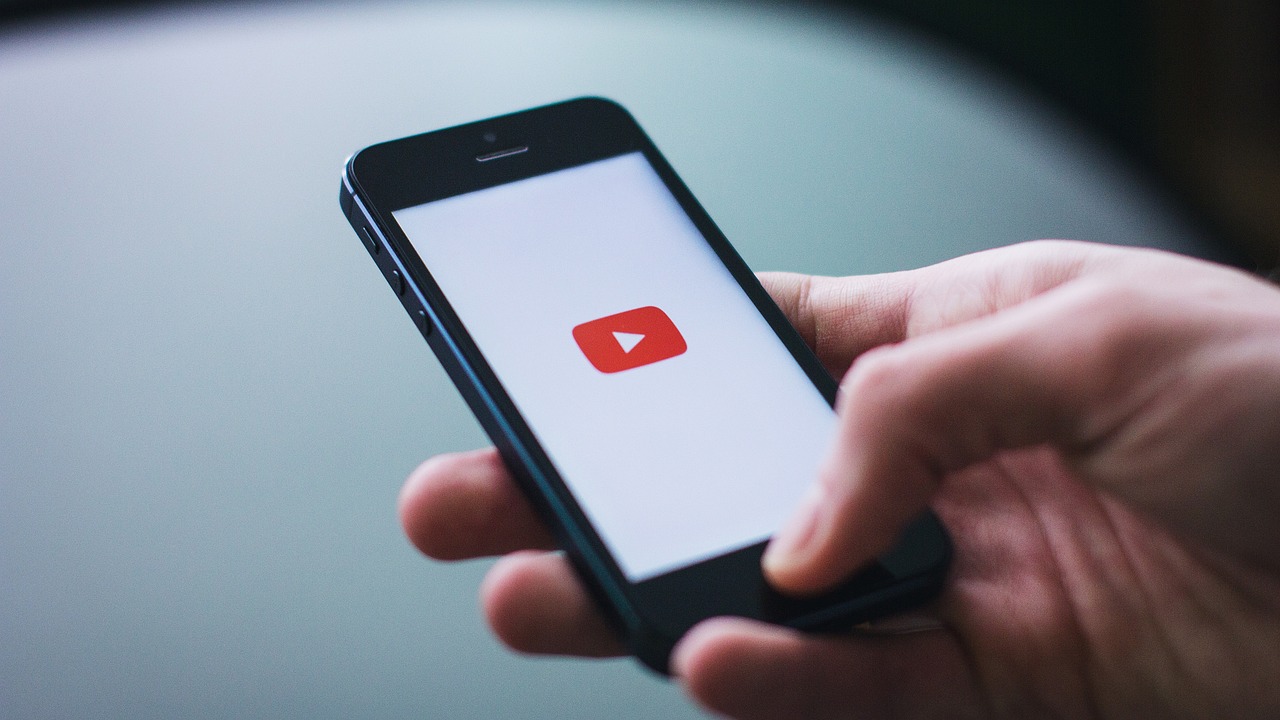Understand the main ways to log out of Gmail on your smartphone. Check out the instructions below.
In case you didn't already know, there are several ways to log out of Gmail on your phone, whether to prevent your account from being discovered on devices that aren't yours, or to transfer from an old phone to a new one, for example.
Google's email services also allow you to disable it on other people's apps and computers. Read on for ways to log out below.

How to remove Gmail on your smartphone
Gmail doesn’t have a dedicated “Sign Out” button on your phone, that’s for sure. However, you can cancel the app by completely removing your account from your device. You can use the shortcut to delete your Gmail address directly from the app. Here’s how:
- Go to the profile icon on the main screen of the application.
- Now, click “Manage accounts on this device”.
- Then, click on the account you want to remove.
- Then, go to the “Remove from this device” button. It’s next to the account section.
- Finally, press the “Remove” button.
Signing out of Gmail also logs you out of all other Google products and services, such as Maps, Calendar, and YouTube. So you'll have to sign in with a different account.
How to cancel your app subscription by removing your phone account
You can also disable Gmail on your phone without accessing the app. Go to Android Settings and delete your account completely. Find out how to do this process.
- Swipe down on the home screen to open the notification bar.
- Then, go to the “Settings” section.
- Then click on “Accounts and backup”.
- Now, press the “Account Management” button.
- Finally, choose the Gmail account you want to remove.
- Click “Remove account” and confirm.
When you delete your account, information such as messages, photos, contacts, calendar events, Google Drive, and automatic photo backup features are immediately deleted from your device. Keep in mind that this process will not permanently delete your account, and you will still be able to access it from other devices. If you want to delete your account, you can check out our guide on how to delete a Google account.
How to log out of Gmail when in an email app
If you use your Gmail account in a third-party app, you can exit in just a few steps. Find out how to do the process in the app that comes standard on most phones and tablets.
Outlook
Some Android devices come with the Outlook app built in, usually so you can connect your email account. If your Gmail is connected to a Microsoft solution, follow these steps to sign out.
- Click on the button that represents your profile. It's on the home screen.
- Now, go to the gear icon.
- In the “Email Accounts” section, select the desired account.
- Now, scroll down and click on “Remove Account”.
- Then, click the “Remove from this device” button. If you want to sign out of Gmail on another device where you have an active account, you can also choose the ‘Remove from all devices’ option.
Now you know how to log out of your Gmail account. Never again will you have to deal with the hassle of selling your phone or simply changing your account. If you follow this tutorial to the letter, you won't have any problems.