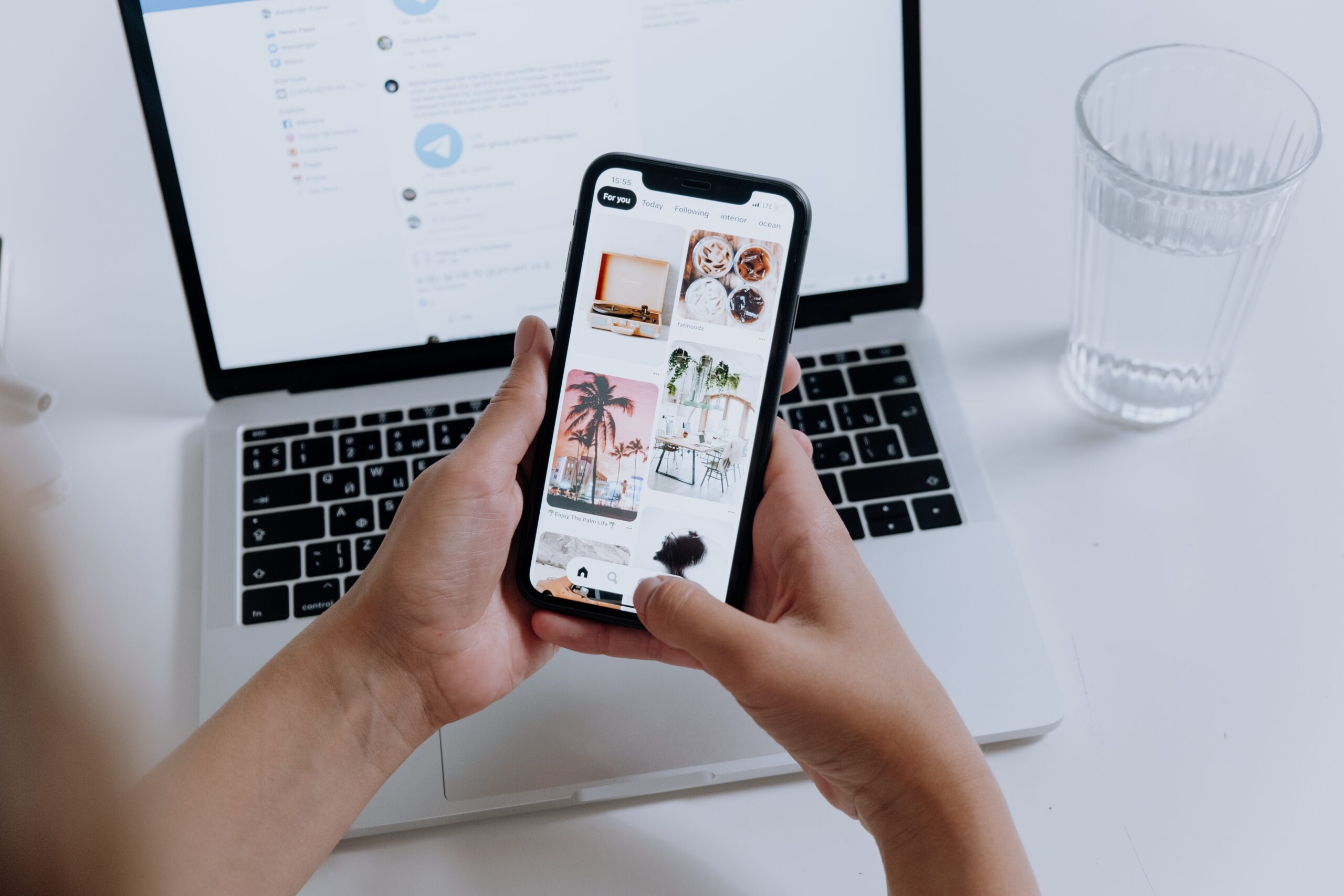Learn how to disable your location on your iPhone. It's very easy and quick!
Did you know that you can disable your iPhone's location through Apple's own phone settings? This feature is very useful for limiting who can see your position on the map or disabling location capture by apps installed on your phone, which often have unnecessary access to your location. This procedure may also be necessary to stop sharing your geographic location with other people through the Find My iPhone tool. In the latter case, these people will not be notified after the action.
In addition to ensuring greater privacy, the battery life of the device can also be saved by disabling this function, since when using GPS in real time, the cell phone ends up consuming more energy, causing the battery to drain faster. Learn now how to disable the location on your iPhone, in a simple and quick way.

How to turn off location on iPhone
- Access your cell phone’s “Settings” and click on “Privacy and security”;
- Click on “Location Services” and turn off the “Location Services” switch to end sharing immediately;
- To disable location tracking for a specific app, tap the desired app and select the “Never” option;
- To disable location via “Find My iPhone”, click on “Share Location” and disable the switch;
- To disable Find My iPhone completely, go to the “Share My Location” tab, go to “Find My iPhone” and disable the switch.
If your need is the opposite, and you want to activate the location, you can follow a few quick and simple steps. You can set when tracking will be done, between “Always”, “Never” and “During use”.
– Always: The app will always be allowed to track your location, even when it is not being used;
– Never: the app will not be allowed to track your location;
– While in use: While you are using the app or when it is open, it has permission to track your location, even in the background. The app may use the tracking until it is completely closed.
How to turn on iPhone location
- Open your phone’s settings and go to “Privacy”;
- Click on the “Location Services” option and activate the switch;
- To configure the location service for a specific app, scroll down and choose the desired app; Select the option you prefer to allow location use for the app;
- You can also turn on or off the “Precise Location” switch, which provides the app with the user’s exact location on the map, rather than just an approximate position.
How do I allow apps to use my location?
The first time an app needs to access your location, it will display a notification asking for permission. Choose the option you prefer. You can change the setting you choose in your phone’s “Settings.”
How do I find out which apps are using my location?
- Open “Settings” and click “Privacy”;
- Go to “Location Services” and check which apps track your location.
It is recommended that you check the section frequently to ensure that all tracking preferences match your needs. Some apps rely on this service to function properly, such as Google Maps.