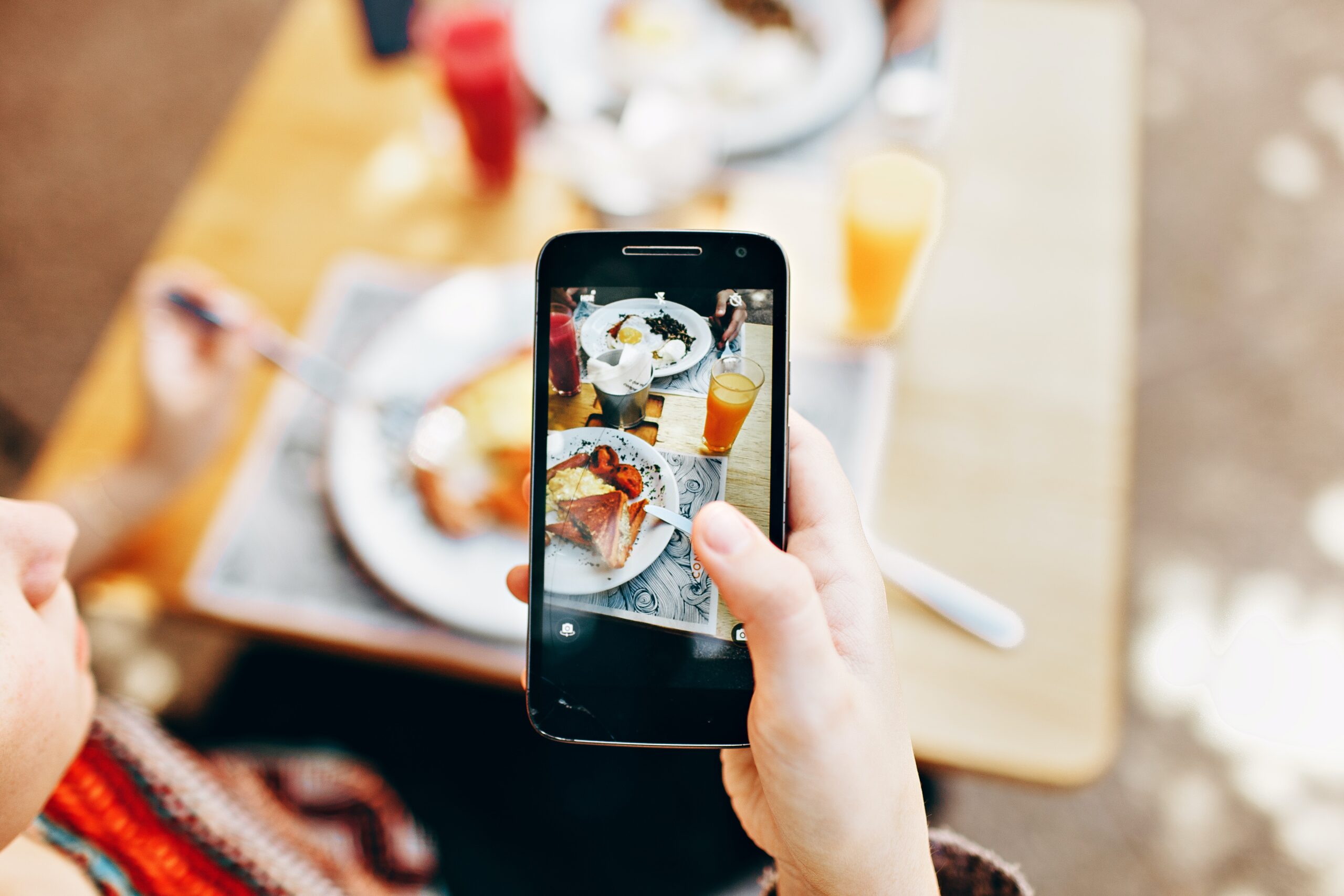Have you ever had to log into a website and not remember your password? Find out how to find saved passwords on your Android phone.
Memorizing a bunch of passwords is not an easy task. There are always so many things going on that our minds don't remember everything we want. Are you going through this? Then read this article, as we will explain how to find saved passwords on your Android phone.
Android, is the most popular Operating System and brings millions of applications, many of which everyone uses. However, it can be very difficult to remember all the passwords you have for each of them, right? So, even if you are not a forgetful person, you may still have great difficulty remembering all these passwords.
Of course, it's a great idea to keep a notebook with you in case you forget any. However, if you don't have one, or you lose it and can't remember your passwords, you can still recover them.
There are also other advantages to learning this. For example, if you need to access pages accessed by a friend or boyfriend/girlfriend. In any case, check out the ways to learn passwords now.
Discovering saved passwords
We've seen that it can be very worthwhile to learn how to find saved passwords on your Android phone. It's quite simple if you follow our suggestions carefully, okay?
First, for passwords to be saved, the “Save Passwords” function in Google Chrome must be enabled. It is usually already enabled by default. However, to make sure it is, simply do the following:
- Open Chrome on your phone;

- Click on the three dots to access the menu;

- Navigate to “Settings”;

- Press the “Passwords” option

After that, the passwords will be saved. This method above can also be used to know the passwords that have already been saved on the Android phone.
However, it may be a good idea to check that everything is correct just in case. So, go to a page that asks for a username and password. If the feature is enabled, a message will appear asking if you want to save the password.
Pretty convenient, isn’t it? This way, you don’t have to save every password you have, but you can choose which ones you want to save. Whenever you don’t want to, just press “Never” in response to Chrome’s prompt.
If there is a password that you want to delete, simply check the list of saved passwords, repeating the process listed above. Then, just tap on the name of the website that you no longer want to have the password saved for and delete it.
However, they will not be available for viewing for security reasons. If you are interested in reading them, you will need to access the list at the Google Passwords URL.
By doing so, you can even discover other people's passwords, as long as you get their unprotected cell phone.
Finding out the Wi-Fi password

Although they remain hidden by default, there is also a way to discover saved passwords on your Android phone. of connections to Wi-Fi networks. There are different methods to do this, which may vary depending on the model used.
Root
First of all, you won't be able to perform this method with your default file explorer. You will need the ES File Explorer. Once you have it, follow these steps:
- Open ES File Explorer;
- Click on the “root” folder;
- Find the folder “data /misc/wifi”;
- Next, open the file “wpa_supplicant.conf.” In the file, you will have the network SSID and its passwords next to it.
Do not root
In addition to the previous method, there are other ways to find out your Wi-Fi network passwords. If you have Android 10, it already has a very simple method to do this, just:
- Enter Settings;
- Click on Network and Internet;
- Select the Wi-Fi option;
- Finally, press Share.
However, in older versions, the root method may be the best option. Of course, you can still choose to download an application like LastPass that saves passwords.
LastPass Password Manager
0 LastPass Password Manager In addition to saving your Wi-Fi passwords, it also saves a series of other personal information. This application is like a safe with all your passwords and even your credit card number. Because of this, if you choose to have it, you should be very careful.
Be careful with saved passwords on Android
Now that we have seen how to find out saved passwords on an Android phone, we will see why you should be very careful when doing so.
Saving your password on Android is a double-edged sword. On the one hand, it helps you when you forget a username or password, but on the other hand, it is very dangerous.
We mentioned earlier how you could learn passwords used by friends, but this could happen to you too. And worse, whoever gains access to your phone might not actually be friendly.
Therefore, it is a major security threat to save passwords on your Android phone. Fortunately, there are some solutions to this. One of them is to encrypt your device so that your information cannot be easily leaked. And, of course, you must take great care to ensure that your phone does not fall into the wrong hands.
Finally, now you know how to find saved passwords on your Android phone. Leave your questions and suggestions in the comments below.