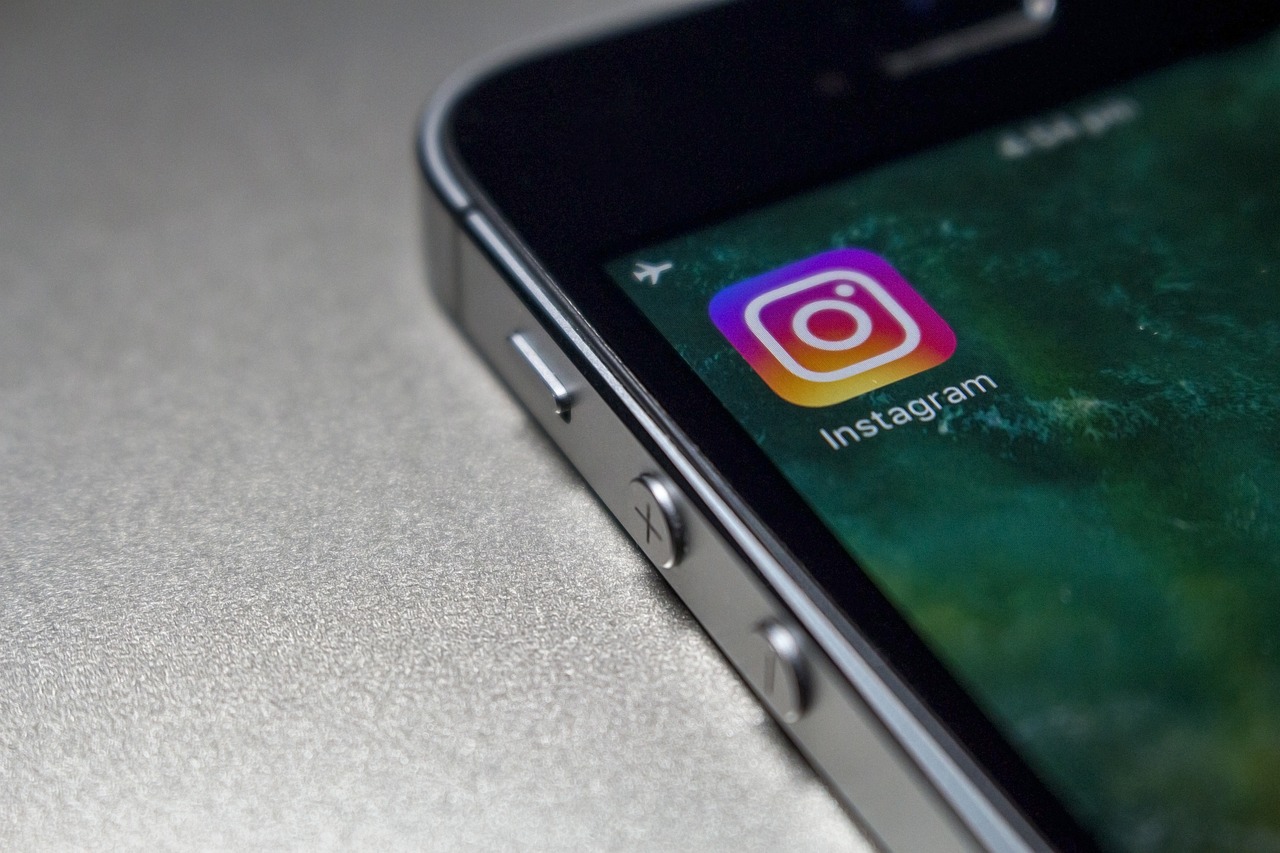In our increasingly advanced digital age, online security has become a priority. Instagram, as one of the leading social media platforms, has introduced a security feature known as two-factor authentication. However, there are times when users may want to disable two-factor authentication. This article will provide a step-by-step guide on how to do this.
Understanding Two-Factor Authentication
Before we dive into how disable two-factor authentication, let’s understand what this means. Well, two-factor authentication, or 2FA, is a security feature that requires users to provide two different types of information to access an account. In the case of Instagram, this usually involves entering a password and a code sent to your phone.
Step by Step Guide to Disable Two-Factor Authentication on Instagram
Disabling Instagram 2FA is a fairly simple process that can be done directly within the app.
In the Instagram App
- Open the Instagram app and access your profile;
- Tap the menu icon (three horizontal lines) in the top right corner;
- Select “Settings”;
- Tap “Security”;
- Select “Two-factor authentication”;
- Here, you will see the “Disable” option;
- Tap on it and follow the on-screen instructions.
Possible Difficulties During the Process

Although the process for disable two-factor authentication be generally straightforward, you may encounter some obstacles.
Verification Issues
Instagram may ask you to confirm your identity before allowing you to disable 2FA. However, this is normal and is just another security measure to protect your account. You may need to enter a code sent to your registered email or phone number.
2FA option is not available
In some cases, you may find that the 2FA option is not available in your settings. security. This may be because the feature is not enabled on your account. If you've never enabled 2FA, you don't need to worry about disabling it.
Security Considerations When Disabling 2FA
Although disable two-factor authentication While 2FA may be necessary for some users for various reasons, it is essential to consider the security implications when doing so. After all, 2FA provides an extra layer of security that can protect your account from hacking attempts. Without it, you are relying solely on the strength of your password to protect your account.
Keeping Your Account Secure Without 2FA
If you choose to disable 2FA, here are some tips to keep your account secure:
- Change your password regularly: This can help prevent hackers from accessing your account even if they obtain your current password.
- Use strong passwords: Your password should be a combination of letters, numbers, and symbols. Avoid using personal information that can be easily guessed, such as birthdays or pet names.
- Do not share your login credentials: Keep your login information safe and never share it with anyone.
Using other forms of 2FA
Two-factor authentication is not limited to SMS or authentication codes. Therefore, other forms of 2FA include biometric authentication, such as fingerprints or facial recognition, and hardware-based authentication, such as a physical security key.
If you are uncomfortable with the 2FA method of Instagram, it may be helpful to explore these other options.
Re-enabling Two-Factor Authentication
Additionally, if you’ve disabled 2FA and decide you want to re-enable it, the process is fairly straightforward. However, you’ll need to go into your account security settings, just like you did when disabling the feature, and follow the instructions to re-enable 2FA.
Conclusion
While two-factor authentication is an additional layer of protection for your Instagram account, there may be times when you want to disable it. Whatever the reason, we hope this guide has provided a clear path to doing so. Remember, the security of your account is important, so be sure to take other security measures if you choose to do so. disable two-factor authentication.