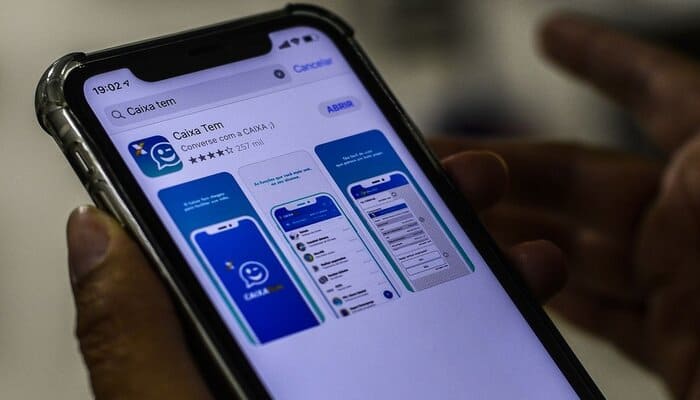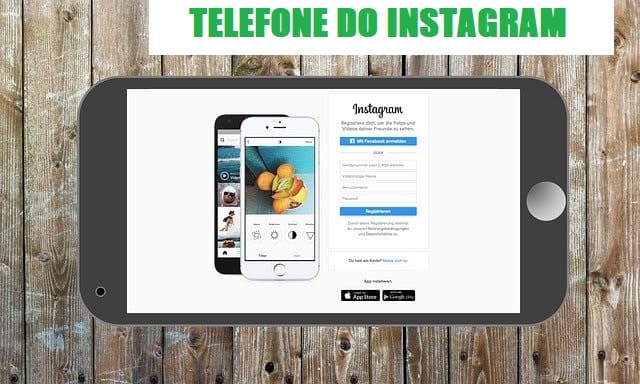Is it possible to put a password on YouTube on your cell phone? That's the question we're going to answer in this article. After all, we all want more privacy about the content we're consuming, don't we? If you want that too, check out our article below and enjoy reading!
Is it really possible to put a password on YouTube on a cell phone?
First of all, before we even talk about how to set a password on your cell phone, we need to explain whether this process is possible for your cell phone. After all, it is a fact that smartphones have become almost an extension of our minds, storing personal and important information for us.
From family photos to bank passwords, cell phones have seen everything about us. However, no one wants this information to be accessed by other people, right?
The same works for content consumption applications, for example Netflix or the app itself. Youtube. After all, the platform is not just for watching, but for answering questions, many of which are quite personal.
Therefore, it is essential that we find ways to protect ourselves from potential hackers and snoopers. However, there is no way to put a password on YouTube or other applications natively on your cell phone, that is, your Android and iOS systems do not have this function.
Only natively exists Youtube Kids, which is the Youtube app for children, but we will teach you how to do this process at the end of the article.
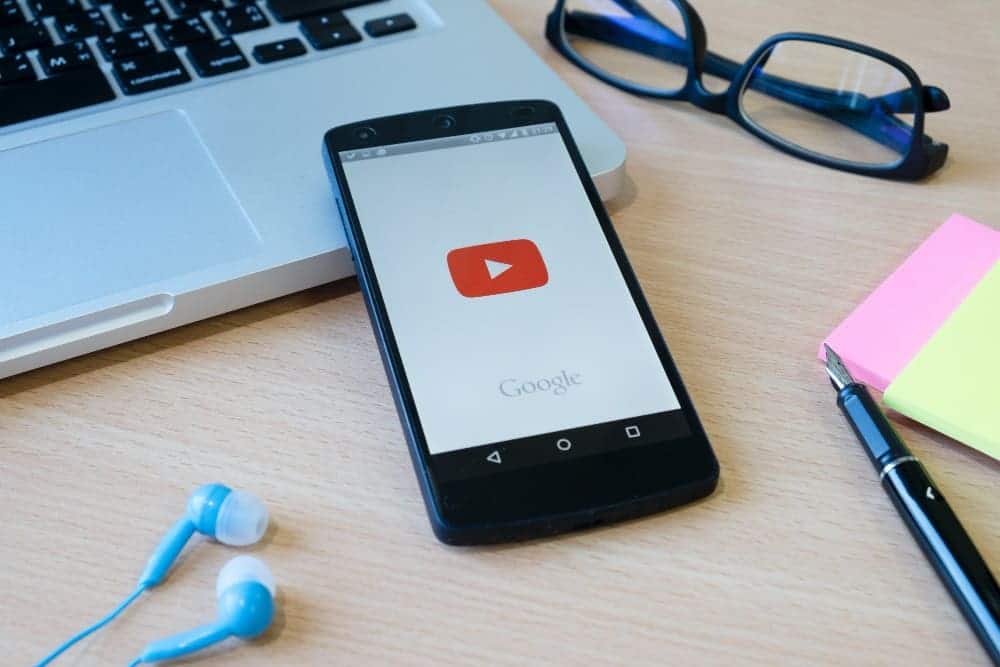
Fortunately, many applications can perform the task of putting a password on applications very well, including YouTube, as is the case with:
- AppLock Lock
- Lockdown Pro
- Lockit
This is just a small list compared to the vast number of password apps, but we will use the most famous one that works for both Android and iOS (Apple) phones.
Check out the application installation and configuration below and protect your information from potential intruders.
How to put a password on YouTube on your cell phone: Complete tutorial of the best application for IOS and Android.
Now that you know that you need to download an app to put a password on YouTube on your phone, we can tell you which is the best app that works for both iOS and Android. Check out the configuration and installation of AppLock below.
1. Download AppLock from your app store
First, you should search for AppLock in your app store. You can find it on both Google Play for Android and the Apple Store if you have an iPhone. If you have a phone with Android 5.0 or higher, you will need to grant access permission after installing it.
2. Create a password on AppLock
The second step is to create a password in AppLock and for this you will have several password options, both fingerprint, pattern password and pin (number). We particularly recommend the password using a pin, after all it is theoretically the most secure of the application.
Not that the other options are not effective, but a person can use their finger while they are sleeping and the drawn password can be easily discovered. Therefore, setting a password with a sequence of numbers guarantees a certain amount of extra security.
3. Choose YouTube to block
After choosing your password, choose YouTube so that it is locked and protected by the password you just created. To do this, select the padlock option next to the application. When it turns green and locked, the application will be protected.
We recommend logging into YouTube and entering your password right after blocking the application, after all we want to know that everything is working perfectly.
- How to put a password on YouTube on your cell phone: YouTube Kids can also be protected directly in the App
To conclude our article, we will show you how to set a password on YouTube Kids natively on your cell phone. This way, your child will only access the application if you set a password, and it is a great way to limit the child's time.
- 1. Open the Youtube Kids app
First, you must have the YouTube Kids app, so install it for both Android and iOS. In the app, select the option with the padlock that says “Privacy.” A small equation will appear on the screen for you to answer.
- 2. Access settings
The second step is to access the settings option with the menu already unlocked and find the option “Set custom password”. Create a password with 4 numbers and confirm. That’s it! Now YouTube Kids has a password.
Did you like our article about putting a password on YouTube? cell phone? Comment below your answer!