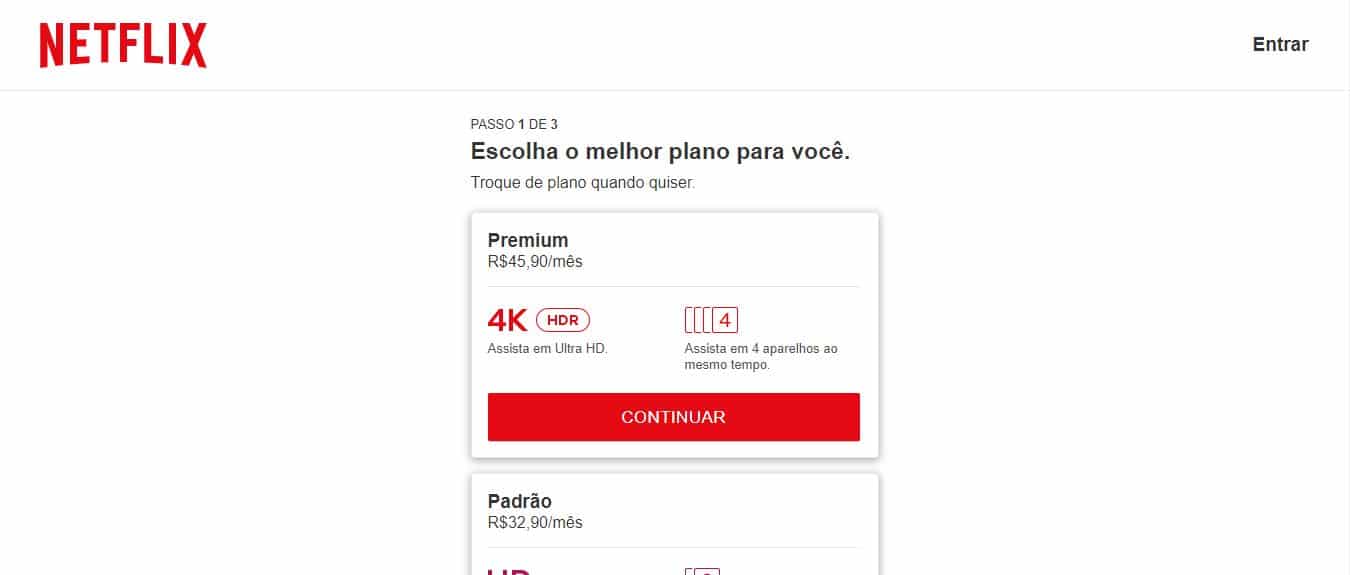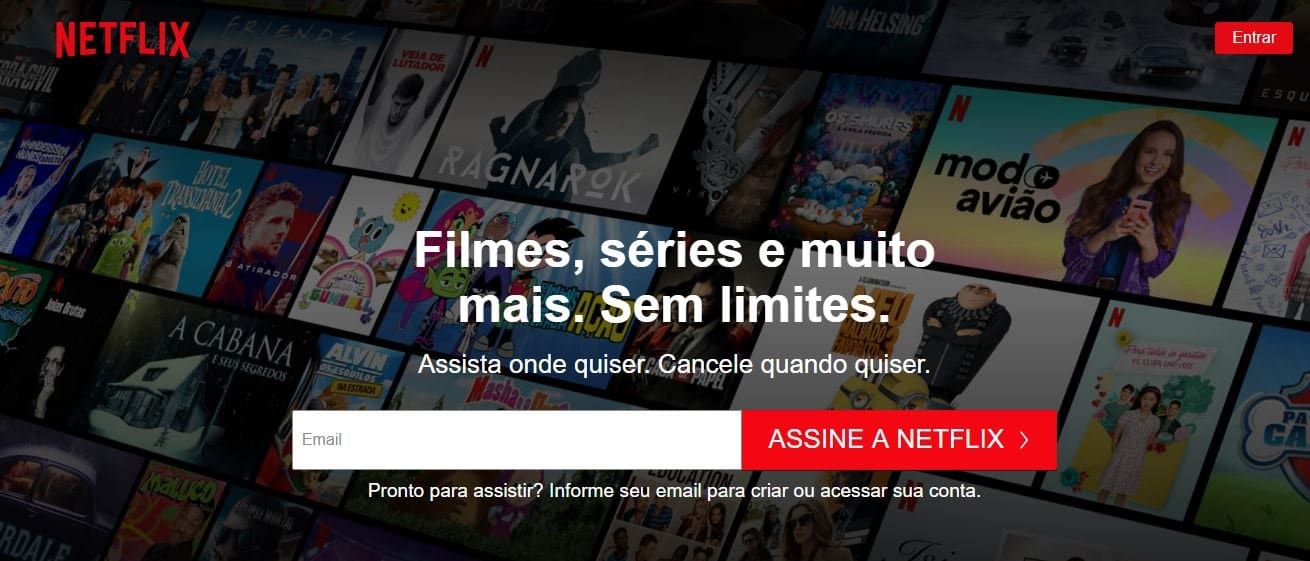There are several reasons why you might be wanting to cancel your Netflix subscription. Saving money is one of them. No matter how cheap it is, Netflix still costs money. And for those who want to save a little extra each month, every bit of money counts.
Another good reason is that you are no longer satisfied with the service. There are countless options for films, series and documentaries on Netflix, but after a while, it seems not to be the case. The truth is that many of us start to get tired of that same library and start to look at what is available on other streaming services with different eyes. So, since we are going to watch something else, why keep the old subscription?
Whatever your reason, we're here to help. If you want to cancel your Netflix account, the process is quite simple. To do so, simply log into the app or website, either on your computer or mobile phone.
The best part is that if you cancel your subscription before it expires, you can still watch Netflix content until your account is closed. This rule even applies to the free trial period. Pretty cool, right?
So, if you want to cancel your Netflix subscription, keep reading this text.

Cancel your Netflix subscription on your mobile phone
The service of Netflix streaming has an app for both iPhone and Android. Through it you can watch your favorite series and movies, as well as cancel your subscription, if that is what you wish.
The process for canceling both is very similar. However, there may be some differences in the interface that may confuse some people.
If you're canceling a subscription for someone with a different operating system than you, or if you just want to get it done in the most convenient way possible, follow the steps below. It works on both Android and iPhone.
- Open the Netflix app normally;
To do this, simply click on the Netflix icon in your cell phone menu.
- Click on “Account”;
Once you open the app, open the app menu and search for the word “account” and click on it. The app will take you to the Netflix website in your mobile browser.
- Click on “Cancel Subscription”;
By clicking “cancel,” you will no longer be charged for the service starting next month. The best part, especially for those who tend to make decisions without much conviction, is that Netflix keeps a record of your preferences and account details for up to ten months. In other words, you have all that time to cancel and Netflix will still know which movies and series are your favorites.
- Netflix will ask you to confirm the cancellation, confirm;
After all, it's important to know that you really want to do what you said you wanted to do.
- Please note the information about the end of the billing cycle.
This is very important information. From this date onwards you will no longer be able to watch movies and series on Netflix.
Cancel your Netflix subscription on your computer (PC)
Canceling your Netflix subscription on your computer is not much different than canceling it on your phone. The process is very similar.
One of the few differences is that you don't need to search for the Netflix app and go straight to your preferred browser. To cancel your subscription, any browser will do. See how to cancel in the step-by-step guide below:
- Access the Netflix website and log in to your account;
Just do as you always do to access Netflix on your computer. Nothing different here.
- On the user selection screen, select the main account;
If you share your account with your partner, sibling, or parent, you've probably noticed the different usernames that appear when you log in. However, to cancel your subscription, not just any username will do. You must log in as the primary username. This is usually the username of the person who pays the bill or who used the service first.
- Hover over your avatar icon and click “account”;
The icon is usually located in the top right corner of your screen. When you hover over it, some options will appear. Among them is the “account” option. Click on it.
- Click on “cancel subscription”;

When you click on “account”, a new page will open. There you should click on “cancel subscription”. The button is usually located in the upper left corner, below “subscription and billing”.
- Click on “I want to cancel”.
That's it. You've canceled your Netflix subscription on your computer.
If the cancel option does not appear
If you can’t find the option to cancel your account on the Netflix website or app, you’ll need to contact a billing partner to cancel your account. iTunes is one such partner. On the iTunes “Account” page, you’ll see a link with instructions on how to cancel your account.