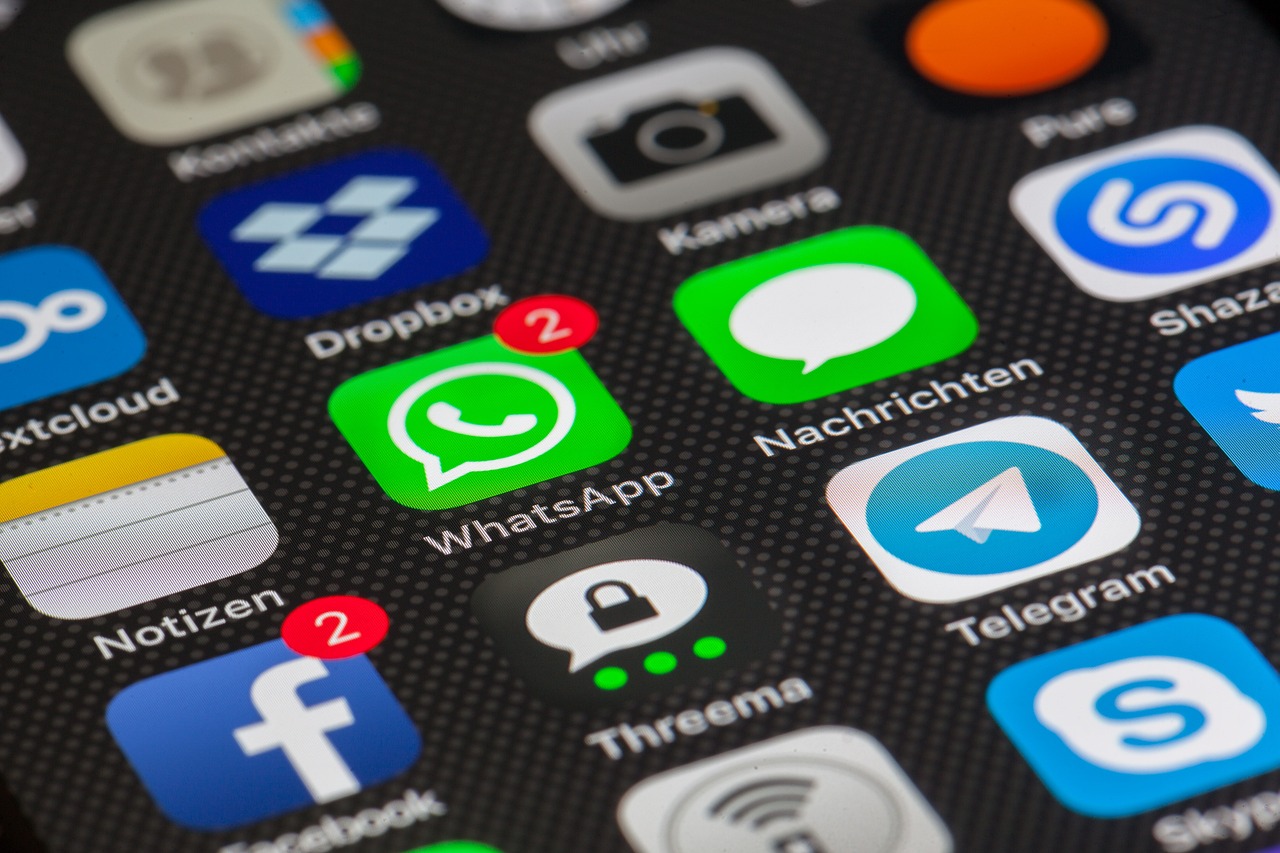Learn how to activate your smartphone's safe mode. See tips for protecting your cell phone.
Safe mode is a useful tool for diagnosing problems with your phone. This feature allows you to remove problematic apps, fix device crashes, and reboot the operating system to ensure your phone is working properly again.
The so-called safe mode, also known as recovery mode, boots your device with only default apps, i.e. apps installed by the manufacturer. This feature helps you disable additional apps and features that can cause errors or crashes. For example, you can repair your device, remove apps that are giving errors, or perform a factory reset. You can turn this feature on or off at any time, but use it only in case of malfunctions or to lock your phone.

How to Enable Safe Mode on Android
The following method applies to mobile phones with Android 8.0 and above and models from major manufacturers on the market. Check out the step-by-step guide:
- Press and hold the power button until the options appear on the screen.
- Tap the power off icon and hold Option.
- If you see the message “Restart in safe mode”, click OK.
How to activate on older devices
If the above steps don't work, there is a second way to enter Safe Mode on Android. This applies to all devices on the market.
- Turn off your cell phone.
- Press and hold the power button and the volume up button at the same time.
- When the manufacturer's logo appears on the screen, release the power button but continue holding the volume up button.
- If your device does not enter Safe Mode directly, select Safe Mode from the menu, use the volume buttons to navigate, and press the power button to confirm. A message appears on the screen indicating that the operation was successful.
Tips to increase the security of your cell phone
1. Update your operating system
If a system update is available, install it as soon as possible, as it often contains important security updates. The steps may vary depending on your model, but there is usually a “Software Update” or “System Update” feature. Find this command and check if it is pending.
Before starting the update, it is important to connect to a Wi-Fi network to avoid using mobile data and ensure a stable and fast connection. Another important recommendation is to make sure your phone is sufficiently charged for updates. Most smartphone manufacturers recommend connecting your smartphone to a power source while installing updates. After the update, you will need to restart your phone.
2. Use a PIN code or password
Protect your phone with a strong password or PIN to prevent unauthorized people from accessing your device. Almost all modern smartphones come with password, PIN, or pattern protection options to prevent unauthorized access to your device. This includes major mobile phone models such as iPhone, Samsung Galaxy, Google Pixel, Huawei, Xiaomi, LG, and Motorola.
3. Use two-factor authentication
This authentication is two-step verification, and many apps now offer this feature, providing a layer security addition. Enable this option whenever possible. This feature requires you to link two different types of identity credentials before allowing access to your account. These factors typically include something you know, such as a password or PIN, or something you own, such as a security token.
4. Disable automatic connection
Set your phone to not automatically connect to Wi-Fi and Bluetooth networks. This prevents your device from connecting to unsecured networks without your permission. Disabling automatic connection on your phone is an important security measure to protect your personal information and prevent unauthorized access to your online accounts.