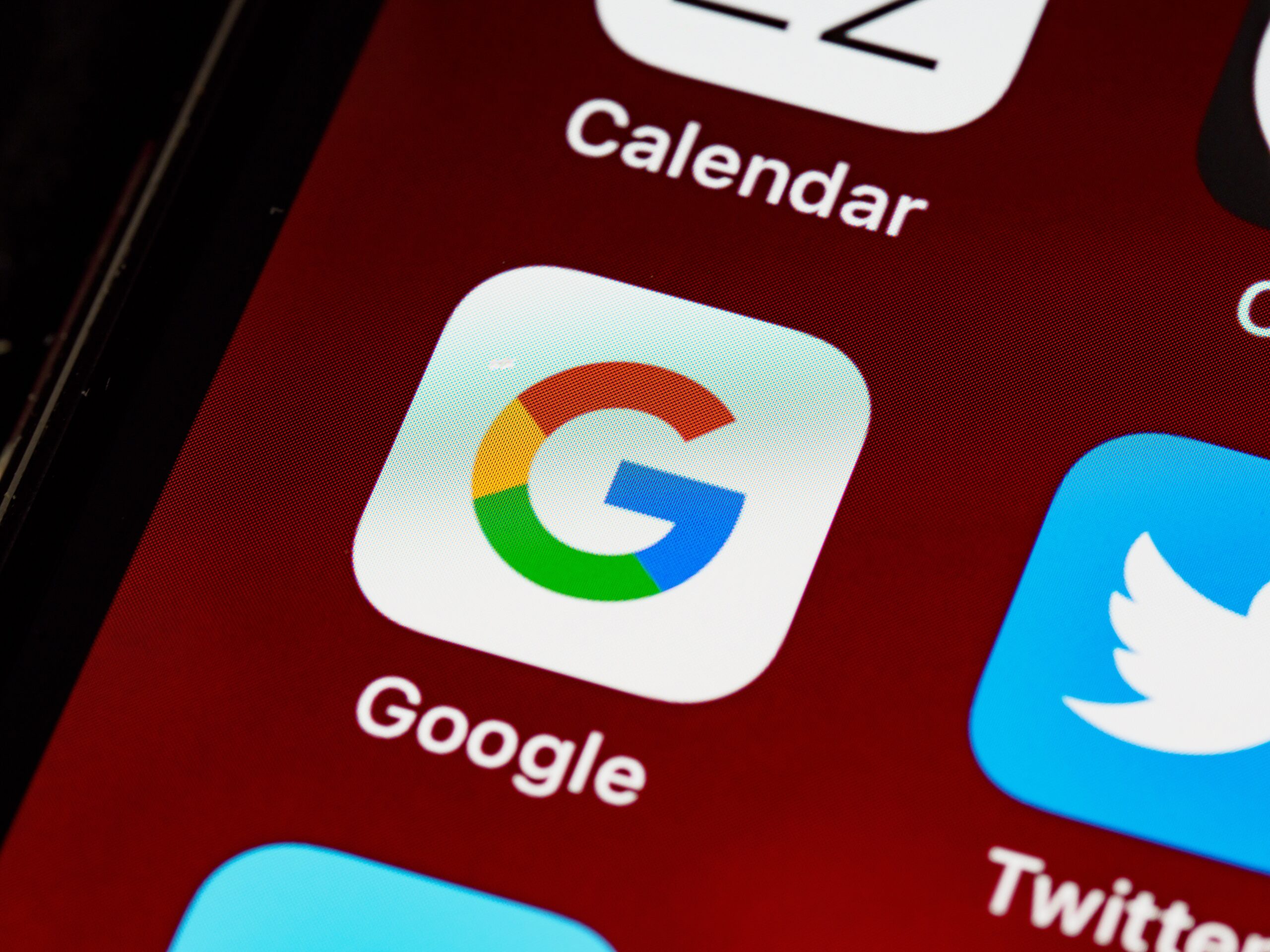Are you having difficulty accessing the Atube Catcher? Your problems are over! Today we will help you not to stress about this, bringing a series of the most routine problems and their respective solutions. Learn how to solve and better understand the issues related to the common errors: 403, 404, 204 and 416!
The Atube Catcher platform is a Windows computer program, primarily used to download videos from YouTube and is free. In addition, it also downloads music, converts videos and audio to DVD, BluRay, MP3, PP4, among many others. In fact, it is a very useful tool for those who need to download or convert different files, but despite being extremely versatile, it still has some flaws.
Have you ever accessed Atube Catcher to do something and seen “ERROR 204” on your screen and you just didn’t know how to proceed? In order to help you in these situations, we have prepared in detail the main problems that the software can present. So, keep reading and learn what to do if any of them happen to you when using the downloader!
ERROR 404 or ERROR 416
In most cases, the solutions to these problems are similar or the same. In addition, these codes are used by the website to show that something is wrong. If this error occurs, you can try:
- If Error 404 appears on your screen, you must uninstall Atube Catcher and then also uninstall the antivirus;
- If you don't have it, just disable Windows Defender;
- After that, install Atube from the official website or from the link: https://www.atube.me/pt-br/;
- If no more errors appear on the screen, you can reinstall the antivirus.
- Done! Now just continue using the App normally.
Unfortunately, this step-by-step guide may not work, but don't despair! If it didn't work, it must be a problem with the Windows Firewall. Therefore, you can try uninstalling and reinstalling the latest version of Atube, but with the firewall disabled. Then, just enable the Windows Firewall again. If it still doesn't work, you should wait because it is a problem with the server that will soon be fixed.

ERROR 204
Without a doubt, the most common errors encountered by users are Error 403 and 204. Both are related to your application's inability to access the server.
Because it is very common, the Atube program itself has already spoken out about this. However, what has been concluded is that Error 204, for example, is not a failure of Atube Catcher but of YouTube. What happens is that the platform is updated without considering compatibility with the download software, which causes this failure. Anyway, talking first about Error 204 to resolve this situation you will follow the step by step below:
- Click on “menu” and then click on “help” which is on the top bar of the application;
- Then click on “download” and “reinstall” which will automatically download the most current version of the Atube Catcher website;
- After that, wait for the program to be installed again on your device.
This is the solution, update the program, now just continue downloading your videos as you did before! However, if problems are still occurring, logically, you will need to act differently. The problem must certainly be in the DNS cache, which can be solved if you follow the following steps:
- Enter CMD (Command Prompt), use the key combination “Windows + R”;
- Type in the sale “ipconfig /flushdns”;
- Press the “enter” key on your computer;
- Try downloading from Atube again
ERROR 403
To finish our tips, we have the last of the most common problems that Atube users face. Although it looks like Error 204, Error 403 has several other possible causes, some of which are:
- Incomplete installation;
- Attack of some Virus;
- Malware attack;
- Application removed by mistake;
- Outlook Express misconfigured;
- Blackout while using the computer;
- Among others.
And besides, the main reason could be an unexpected problem encountered on your device. In short, it won't go away even if you uninstall and delete the program from your computer.
The error message may not appear for you and if it does, there are some signs that can be noticed to know if this is really the issue, which are:
- Unable to download videos in the program;
- Your computer starts to run very slowly;
- Loss of data on your device.
To resolve this, simply follow the same steps taught to contain the Error 204 situation. In addition, you can also take different measures:
- Restart the device and/or the Atube program first;
- The update issue can also be the reason for the problem, so updating the app can be a solution;
- Update drivers;
- Install a secure antivirus;
- Restore your computer.
Try to understand what signs your device is showing and resolve them in the best possible way, as detailed.
That's it in short! I hope today's tips have been useful to you in solving your problems with Atube Catcher. Now just enjoy and use the program well.