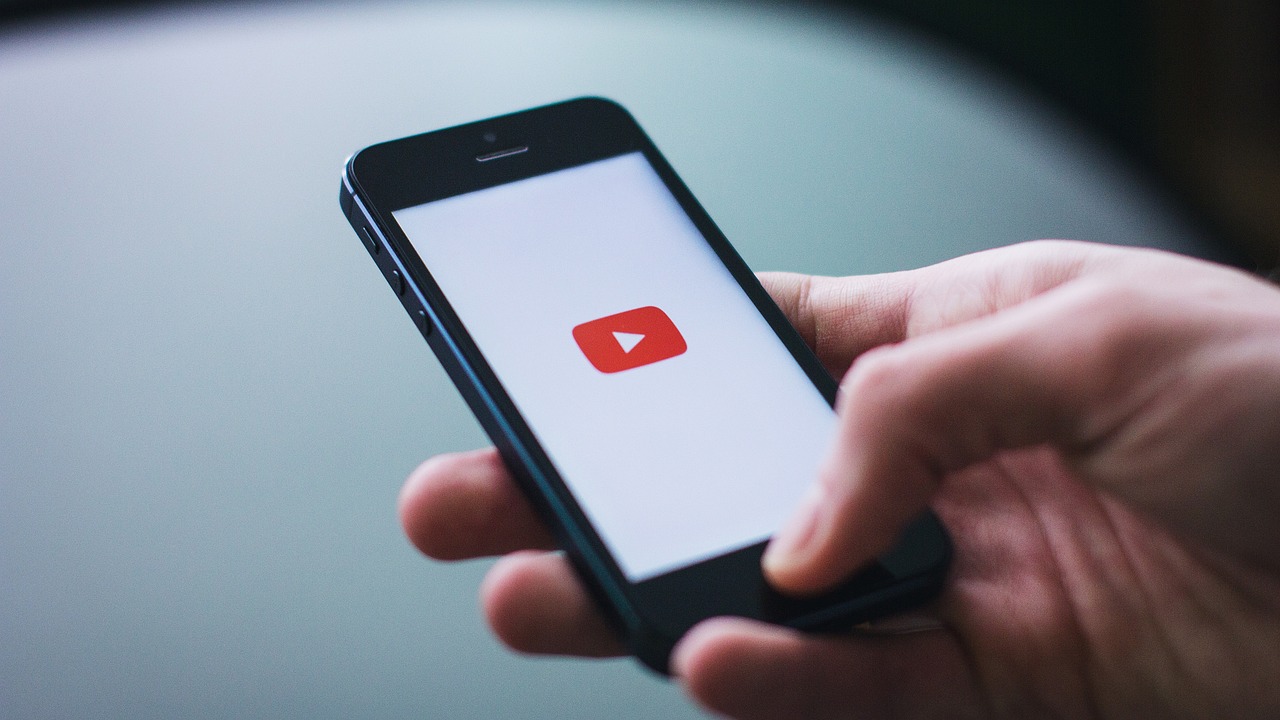Here's how to split your device's screen into two parts. You can use two apps at once!
Splitting your phone screen in half can be a very useful solution for people who multitask, such as writing text in Word while viewing open source code in PDF format. In addition, Android and iOS allow you to use two applications at the same time, but there are differences between their systems and methods.
Keep reading and check out how to use split screen on Android and iOS phones quickly and easily. See more below.

How to have dual screen on Android
Split screen is possible on stock Android starting from version 7.0 Nougat. The next step is done using One UI 4.1 on the Samsung A12, but the process is similar on all newer devices of this type. Learn how below:
- On the home screen, open the desired application;
- Press the recent apps button on your device;
- Tap the app icon at the top of the pop-up window;
- Then, click on “Open in split screen mode”;
- Select another app to split view. If you want to stop split-screen, simply close the app normally.
How to Split Screen on iPhone
Although the iPhone doesn’t have a native split-screen feature, you can still use the Split Screen – Dual Window app to get the job done. This app is free and doesn’t require jailbreaks or any risky workarounds. Follow the steps below:
- Download the Split Screen – Dual Window app (iOS);
- Select an application or enter a website on the top screen;
- Select an app or enter a website on the bottom screen.
In addition to allowing you to split your iPhone screen in half, Split Screen – Dual Window also lets you adjust the distance between windows and customize the launch with your favorite apps and websites. Another use of the app is to enable screen rotation and split it horizontally. If you want to try other solutions, you can check out additional tips on how to split your iPhone screen in half below.
Dual View on iPhone
Another great option for splitting your iPhone screen in half is to use Split Screen: Dual View Tab – also based on the browser interface. One of the unique features of this tool is that it has two buttons for adding your favorite websites and apps to the split spaces. You can also save different sections for quick access. Learn how to use the app below:
- Download Split Screen: Dual View Tab on your iOS;
- Tap the “+” sign on the top screen and select a website or app;
- Tap the “+” sign on the bottom screen and select a website or app.
Additionally, you can also use the adjuster to split view as desired. You can still purchase the paid version of the app and have access to exclusive benefits, such as ad removal and more customization options.
How to use Picture-in-Picture mode on iPhone
This isn’t exactly a game-changer, but with the iPhone’s Picture-in-Picture (PiP) mode, you can initially use multiple apps while watching videos overlaid on top of each other. Services like HBO Max, Pluto TV, and YouTube support this feature. Here’s how to enable it:
- Access the desired video application;
- Open the video you want to watch;
- Tap the PiP mode icon;
- Browse your iPhone as normal.