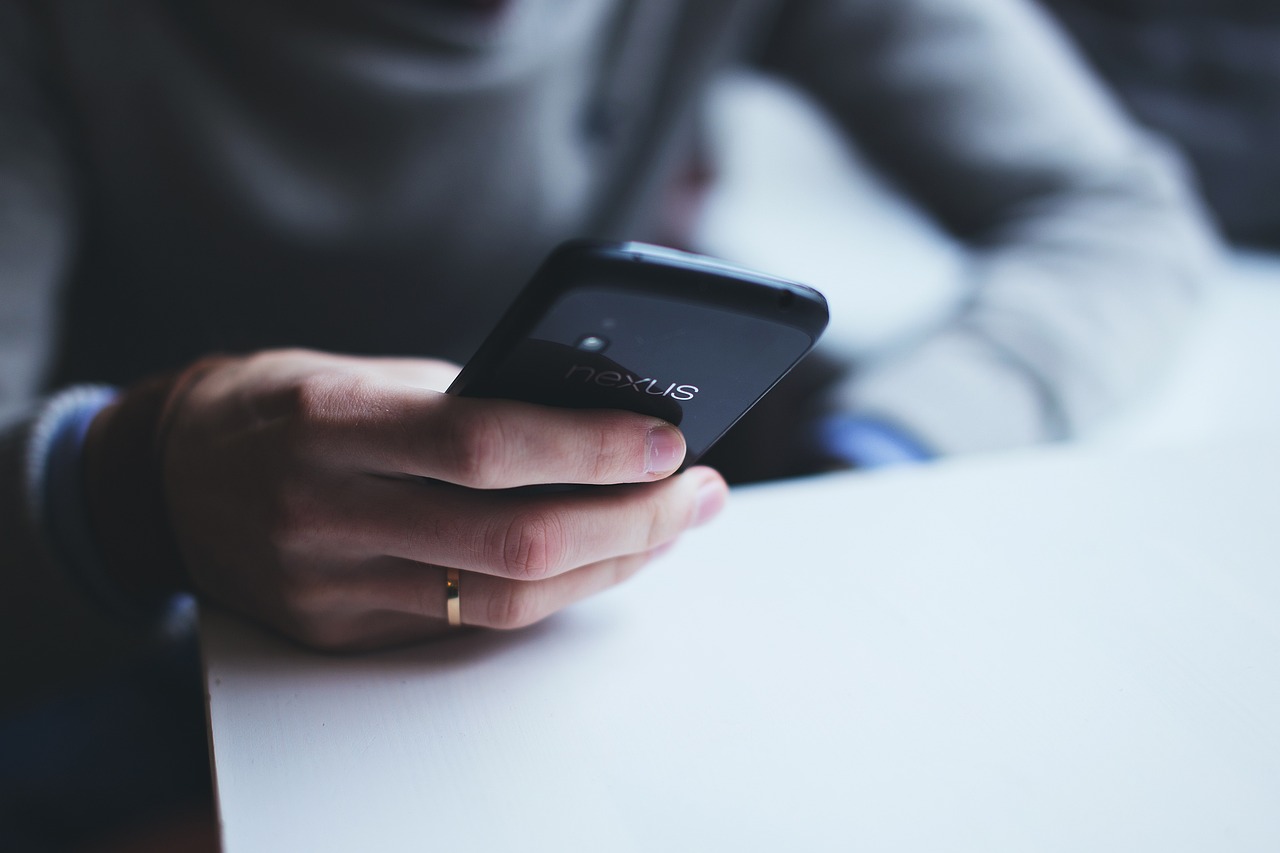Do you want to unlink your Facebook from Instagram? See the step-by-step guide here!
How do I unlink Instagram from Facebook? This is a very common question among users who want to connect and separate two social networks. The good news is that this process is very simple and can be completed in just a few steps using your phone. Both Android and iPhone (iOS) users can easily and conveniently unlink Instagram from Facebook to end the synchronization of information between platforms. The entire process can be done through your Account Center.
Before we continue with the tutorial on how to unlink your Instagram account from Facebook, it is important to note that once the link is unlinked, you will no longer be able to perform certain operations. For example, sharing login information between two services or stories and posts on two profiles simultaneously. The separation also means that Meta will no longer be able to offer friendship recommendations or personalized ads based on platform integrations, but will instead send recommendations based on the individual use of each social network. Now, see below how to unlink Instagram from Facebook on mobile.

How to unlink Instagram from Facebook
- Step 1. To unlink Instagram from Facebook, go to your Instagram profile and tap on the three horizontal bars to open the menu. Then, select “Settings.”
- Step 2. When the Settings screen opens, click on the “Account Center” option. Then, click on the banner that displays the profile associated with your account.
- Step 3. Tap on the Facebook profile you want to disconnect. Then, select the “Remove from Accounts Center” option.
- Step 4. Press the “Continue” button on the split screen. Then confirm your action using the “Remove” button.
Share Instagram videos on WhatsApp
This is a procedure that can be done in two ways. One of them is local sharing on social networks, which sends video access links to conversations on messenger. Another option is to download Instagram videos using an external application such as InstaSave, which is available for Android and iPhone (iOS) phones. This application allows you to download videos from Instagram to your smartphone and send them directly to the Messenger chat. So learn how to share videos from social networks on WhatsApp.
How to share videos via link
- Step 1. To share an Instagram video on WhatsApp via a link, open the photo sharing app and tap on the three-dot option. Then select “Share…”
- Step 2. Select WhatsApp under Apps. Then select the chat you want to share the video to.
- Step 3. If you wish, write a comment and confirm delivery by clicking the “Send” button. A video link will be sent immediately via the chat.
How to Download Instagram Videos on WhatsApp
- Step 1. To share Instagram videos on WhatsApp, after downloading the file, open the InstaSave app and tap on the “Open Instagram” to open the social network on your cell phone. Then find the desired video and press the three-dot option.
- Step 2. Select the “Copy Link” option and return to the InstaSave app. The app will immediately identify the link copied to your clipboard and present you with three options: Tap “Save” to instantly download the video to your phone.
- Step 3. To share a video on WhatsApp, open the desired conversation and tap on the “+” icon. Then, select the “Photos and Videos” option and select the video you just downloaded.
- Step 4. If you want, you can write a caption and tap the blue arrow to send the video to the conversation.