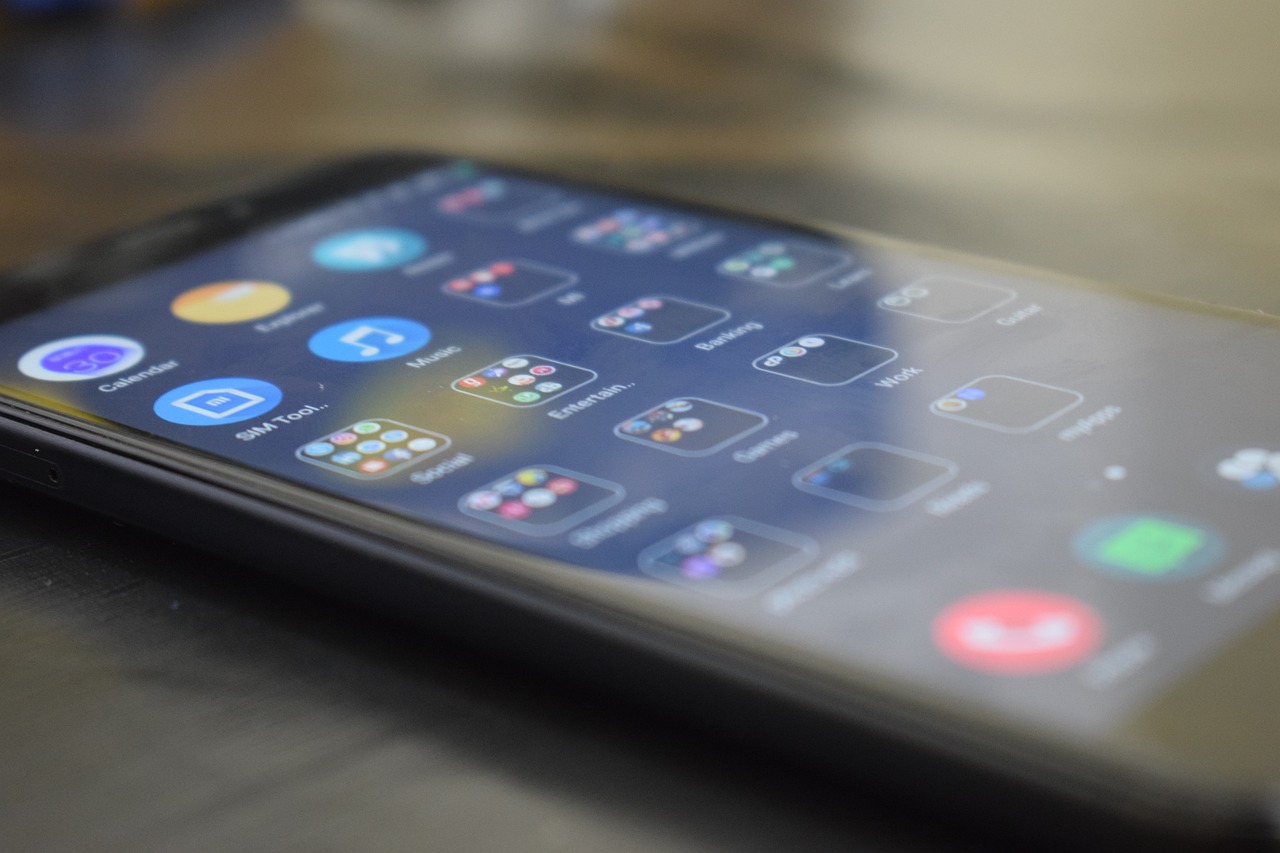It is possible to resolve app crashes in a very easy way. Learn how to do it!
WhatsApp is a very popular and easy-to-use application. It allows you to send messages, photos, videos, documents, make calls and payments, and has several privacy features that can protect your data. However, on some occasions WhatsApp may not open correctly on Android or iPhone, causing errors and crashes.
In these cases, some simple procedures can solve the problems in the app. Updating the platform in the Google Play Store or App Store and even searching for specific error codes in the Help Center can make a difference in these times, correcting the errors and opening the app perfectly, without any problems.
If you've been experiencing this lately, check out five tips that can eliminate WhatsApp bugs and provide you with a complete experience on the app, allowing it to work perfectly.

1 – Check your phone storage
Lack of storage space on your phone can be a problem when opening the WhatsApp application. To identify this problem, you can search for “Storage” in the search bar of your Android phone’s settings to check how much free space it has. It is recommended that there be at least 1 GB of free space. In the case of an iPhone, go to “Settings”, “General” and “iPhone Storage”.
If you find that your storage is full, the next step is to delete files that you no longer use, or even some that are repeated, such as photos, videos, documents and even old messages, which are just taking up space. If you don't want to delete the files and lose them forever, you can transfer them to an external memory card or computer.
2 – Update the app
Failure to update WhatsApp can also cause problems with its operation. The update procedure provides access to the latest features and improves the security of the application, also ensuring greater stability during use. To check if there are updates available, you must access your cell phone's app store and see if the “Update” option is available.
If so, update to the latest version and you're good to go. It's also important to remember that if your phone is very old, it may not receive updates and may stop working permanently. Currently, WhatsApp is only compatible with phones running Android 4.1 or later, and iOS 12 or later for iPhones.
3 – Check solutions for error codes
If you receive a warning with a specific error code, you can check the solution in the WhatsApp Help Center. There, you will find different instructions that can solve problems and ensure the best functioning of the application on your phone.
4 – Force close the application
When apps crash, one way to solve the problem is to force them to stop, that is, force the phone to stop running the app and then open it again. This procedure can be done on Android phones by accessing the settings and clicking on “Applications” and “Manage applications”. After that, you need to find the app in the list of installed apps and select the “Force stop” option.
On iPhone, you need to double-press the “Home” button or swipe up from the bottom of the screen to view the app cards. Then, you need to close the WhatsApp view to pause it.
5 – Restart your smartphone
Restart your phone It is also a viable option to eliminate software failures, such as crashes or problems downloading media. On Android, simply press the power button and click on the “Restart” option, where it will automatically turn on again. On iPhone, you need to turn off the phone and after a few seconds, turn it on again.