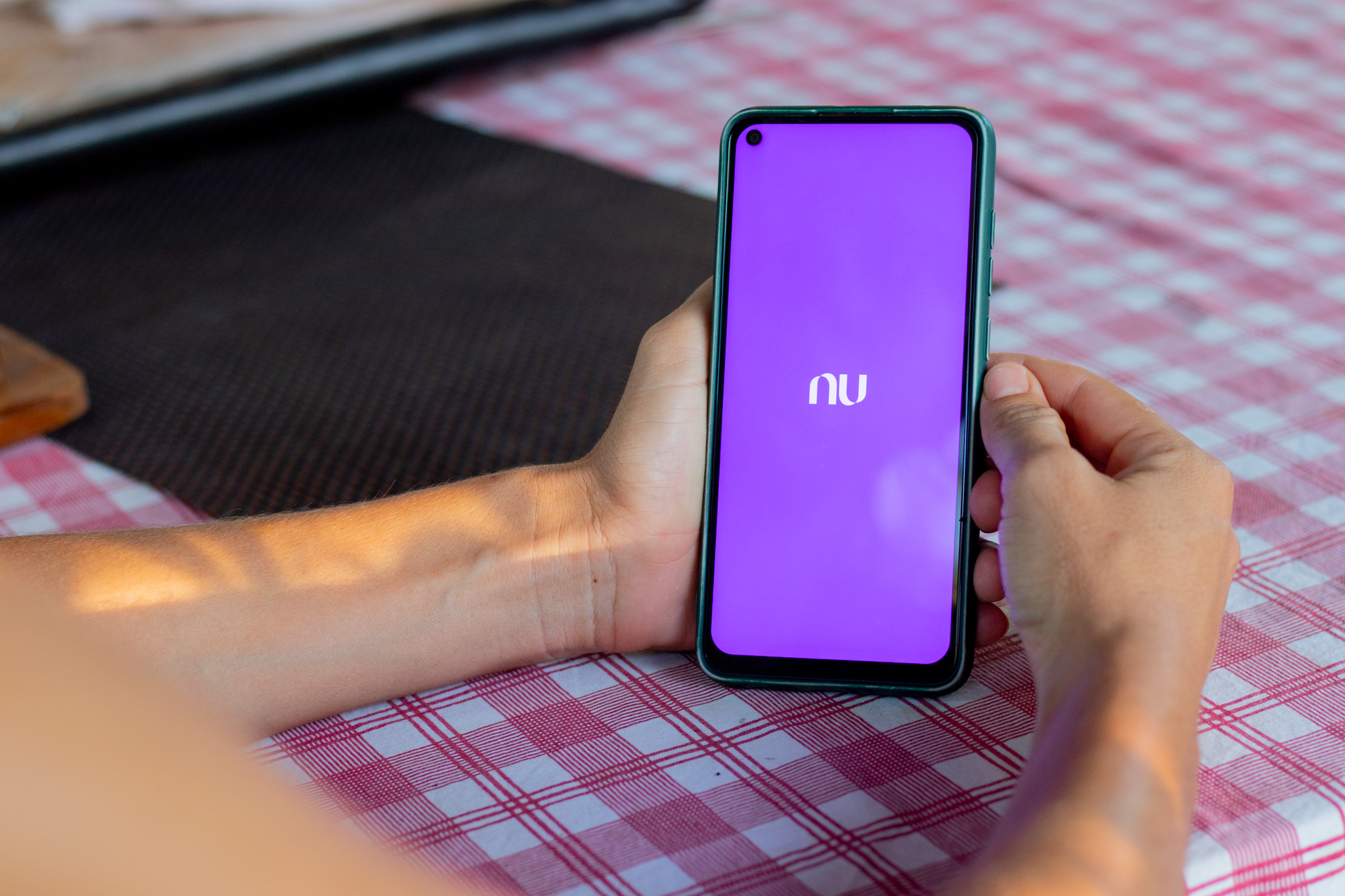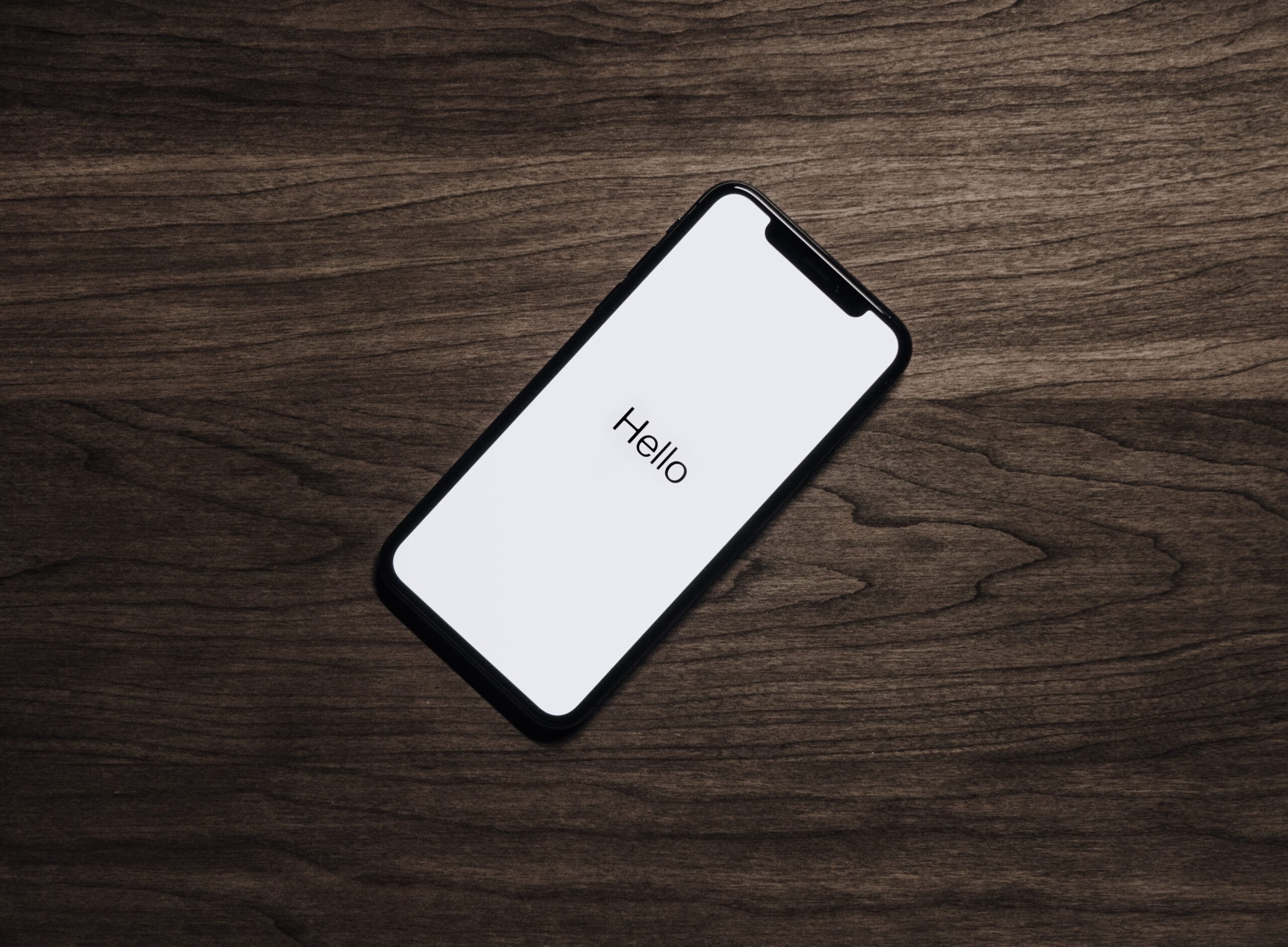Learn how to clean and optimize your WhatsApp. Make your phone faster.
WhatsApp is a major storage hog on many people’s mobile devices. Over time, messages, photos, videos, and other media can take up a lot of space. Optimizing your storage space will help you free up space for apps and other important files.
So, check out ways to free up your phone's memory. This can also make your device faster, as it won't have as many unnecessary files that can slow down processing. First, check out the advantages of optimizing your device below.

Improved performance
Devices with less storage space may experience slower speeds and slower responsiveness. Freeing up space can improve the overall performance of your device.
Efficient Backup
If you regularly back up your WhatsApp chats, optimizing storage will help you reduce the size of your backup, saving space on your cloud storage or on the device where your chats are stored.
Data management
Optimized storage also helps with mobile data management. This is because you have more control over what WhatsApp automatically downloads and when. This is very useful for avoiding excessive mobile data usage.
Correct cleaning
Clean up your WhatsApp by deleting old or unnecessary conversations and media, making it easier to find what you need when you need it. This is very helpful for maintaining effective communication.
Privacy and security
Deleting old conversations and unwanted media helps to protect your privacy, preventing sensitive information from being stored on your device for long periods of time.
Enhanced Backup and Restore
If you need make backup chats or restore WhatsApp on a new device, optimized storage means the process is faster and more efficient.
Optimizing WhatsApp
Clean up old chats and media
- Open WhatsApp and go to the chat screen.
- Tap the name of the contact or group at the top of the conversation.
- Scroll down and tap “Media, links, and documents.”
- A list of converted media will be displayed. You can review and select old media files for deletion.
- You can also select 'Clear conversation' to erase everything.
Media Storage Management
- Go to WhatsApp Settings > Storage and Data.
- In the 'Message storage' section, tap 'Manage storage'.
- WhatsApp displays a list of chats related to storage space usage. You can tap on a chat to view details and delete unwanted media.
- The transferred media is also displayed and you can select transfers one or more times or even all transfers, and then delete them.
Enable selected media downloads
- You can set automatic media downloads to “Off” or “On Wi-Fi” in WhatsApp Settings > Storage & Data.
- Save space by preventing WhatsApp from automatically downloading all received media.
- If you select the Wi-Fi option, your data package will be saved.
Delete unwanted conversations
- To save space, you can delete any conversation that is no longer relevant.
- Go to the chat screen, long press on the conversation and select “Delete Conversation”.
- Check and delete old messages. Review your conversations and delete old or unimportant messages to free up space.