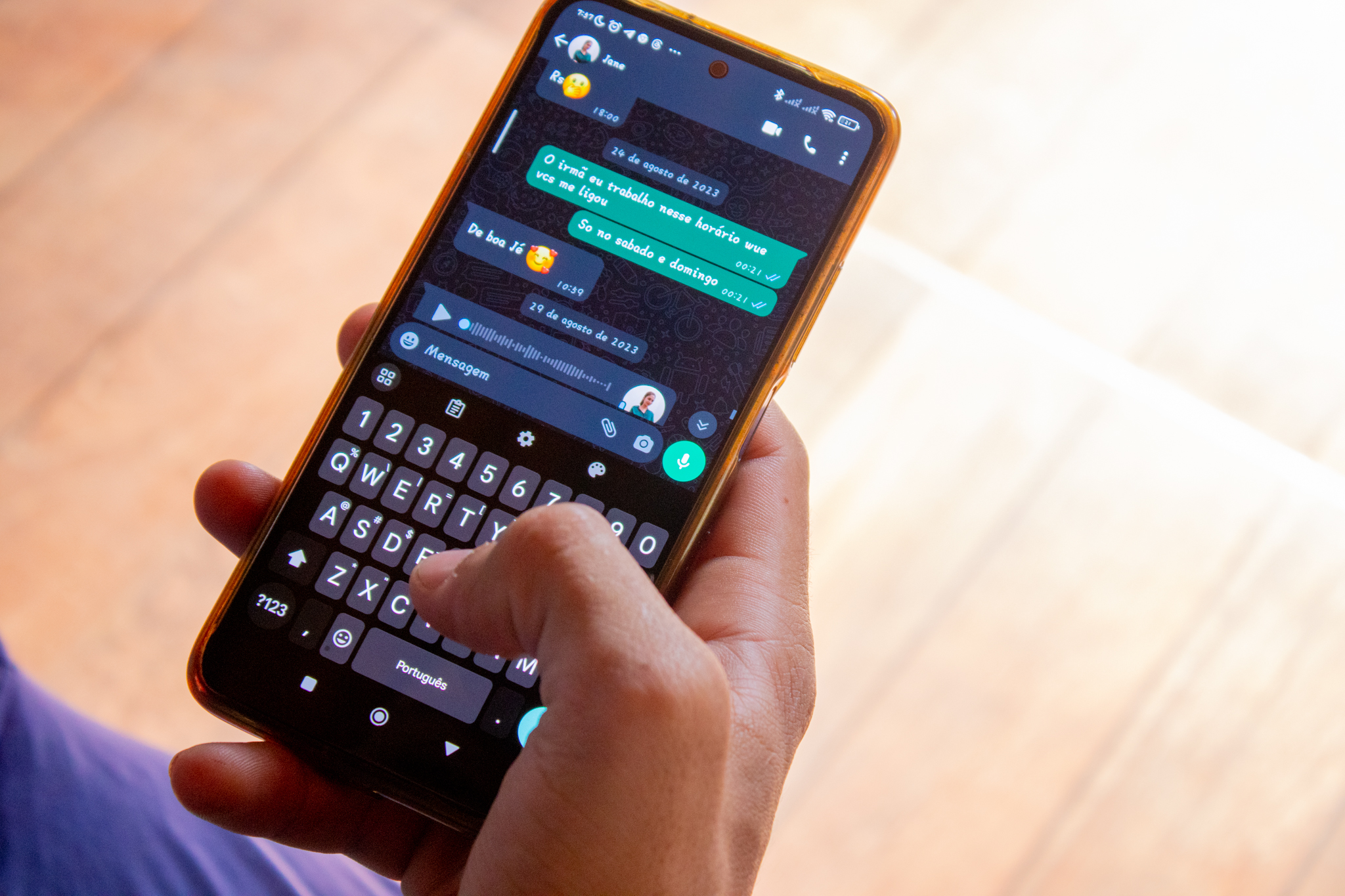Keep your photo gallery organized and find images more easily by following these tips!
Cell phones have managed to replace cameras, thanks to the quality of their lenses, which are increasingly advanced. It is estimated that, on average, each person will take more than 2,000 photos on their cell phones this year, leaving cameras further and further behind.
Because of this high number of images on the device, it is ideal that the gallery is well organized, to help locate the images, especially if the device is used for work, or if the user is sure that they will need these images in the future.
If you are one of those people who loves taking photos on their cell phone and can never find the image when they need it, learn now how to keep your gallery organized and find your photos without any problems!

How to organize the gallery
A solution to find the photos A quicker way is to mark them, so you can search for them in search engines, as well as create albums to classify them, and favorite them, leaving them in a specific tab, for easy access.
Cell phone manufacturers are already aware that users accumulate a large volume of photos in the gallery, and for this reason, they are equipping the devices with systems that allow them to find images more quickly, while maintaining organization.
It is also ideal to leave the device's GPS activated, as many applications separate photos by day, time and even place.
Check out tips for making your gallery more organized, making it easier to access the images you're looking for.
Clean up the gallery
Despite the fear of deleting images, it is necessary to clean up the photos that you no longer want or need. When you delete them, the photos will be placed in the device's trash before disappearing forever.
If you have duplicate photos, which is common, Gemini Duplicate Photos Fixer or Remo Duplicate Photos Remover apps can help you identify and eliminate those photos, leaving only one in the gallery.
Make folders
Organizing your photos into folders helps make them easier to find. Albums can be created by themes, dates, trips, people, or more.
To create folders on your iPhone, you must:
– Open the “Photos” application;
– Go to the “Albums” tab at the bottom of the screen;
– Tap the + button in the top corner of the screen;
– Select the “New Album” option;
– Name the album and save;
– Then, just choose the photos you want to add to the album and finish.
To create folders on Android, simply:
– Open the “Gallery”;
– Click on “Albums” or “Folders”;
– Click on the + icon, “Create new album” or “New Folder”;
– Enter the name of the new album and select the photos;
– Click “Save” or “Create”.
Artificial intelligence
Native OS apps like Google Photos and Apple Photos use the artificial intelligence to identify objects, places, and people in your library, enabling location based on content.
On Google Photos:
– Open the app;
– Click on the search bar;
– Write the search term;
– Tap the search key.
In Apple Photos:
– Open the app;
– Click on the search bar;
– Write the search term;
– Tap the search key.
In both applications, search terms can be location, date, object, people, etc.