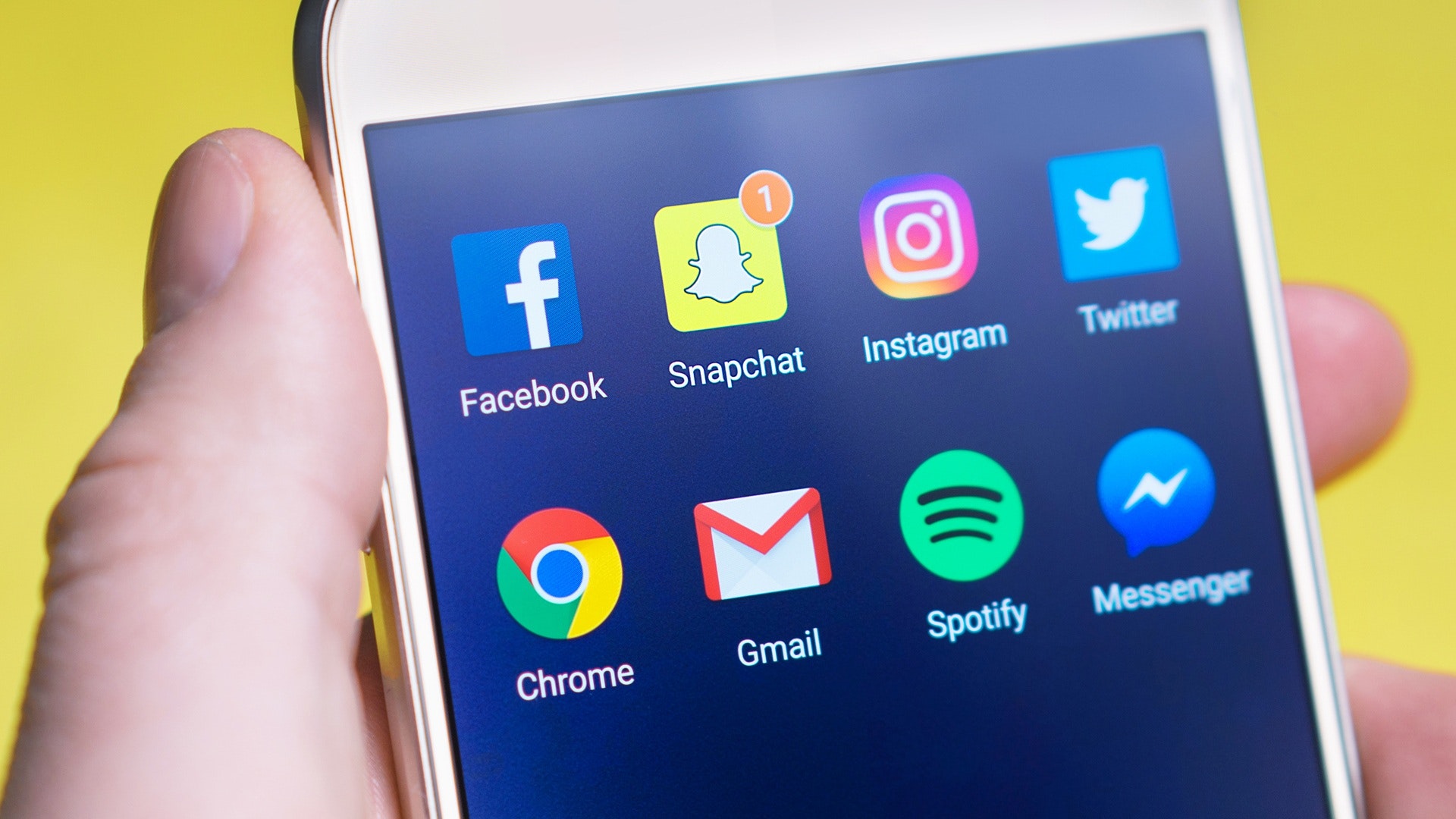Learn how to change your Facebook password and ensure more security for your account. It's very easy!
Facebook is still a widely used social network worldwide, especially in Brazil. Therefore, knowing how to change the password used on the platform is a very important action, mainly for account security reasons and information on the network. Fortunately, this procedure is very simple and involves just a few steps. This way, you can create a stronger password and avoid problems such as theft of personal data, viewing of private conversations and photos, and other situations.
The process to change your Facebook password can be done on either an Android or iOS phone, including the lite version of the app, or on a computer or laptop. So, if you have any questions about how to change your Facebook password, find out now with this step-by-step guide. It's really easy!

How to change your Facebook password on Android
- Open the Facebook app and click on the three-bar icon located in the upper right corner of the screen. After that, scroll down to the “Help and Settings” option to access “Account Settings”;
- Tap “General” and then “Password”;
- In the first text box, enter your current password. In the second and third text boxes, enter your new password. After that, your password will be changed and you will be directed to a page where you can choose whether to log out of the app or stay logged in.
How to change Facebook password on iPhone
- Open the app and click on the three-bar icon at the bottom of the screen. Then, access “Settings”;
- Tap “General” and then “Password”;
- In the first text box, enter your current password. In the second and third text boxes, enter your new password. After that, your password will be changed and you will be directed to a page where you can choose whether to log out or stay logged in.
How to change your Facebook password on your computer
- Open Facebook and click on the white arrow button in the upper right corner of the screen. Then access “Settings”;
- After that, click on the “Security and login” option;
- In the “Change password” option, click “Edit”;
- Enter your current password and then repeat the new password you want to use twice. To continue, click “Save changes”;
- With that, the password has been changed, but you can choose whether you want to log in from all devices logged into your account or stay logged in on all devices. If you suspect that someone is using your account without authorization, choose the option “Log out from other devices”. If you are not concerned about this, click “Stay logged in”;
- After making your choice, click on “Continue” to complete the procedure.
Through these tips, you can keep safe of your account, preventing other people from accessing your personal data.
Deactivate Facebook temporarily
If you wish, you can also choose to temporarily deactivate your social media account. This procedure is very simple and can be done on your cell phone. To do this:
- On the home screen, click on the three-bar icon;
- Tap the gear icon or “Settings”;
- Select the option “See more in the Account Center”;
- Click on “Personal data” and then on “Account ownership and control”;
- Tap on “Deactivation or deletion” and choose the desired profile;
- Select “Deactivate account” and click “Continue” and enter your password;
- Choose a justification and click on “Continue” and “Deactivate my account”.