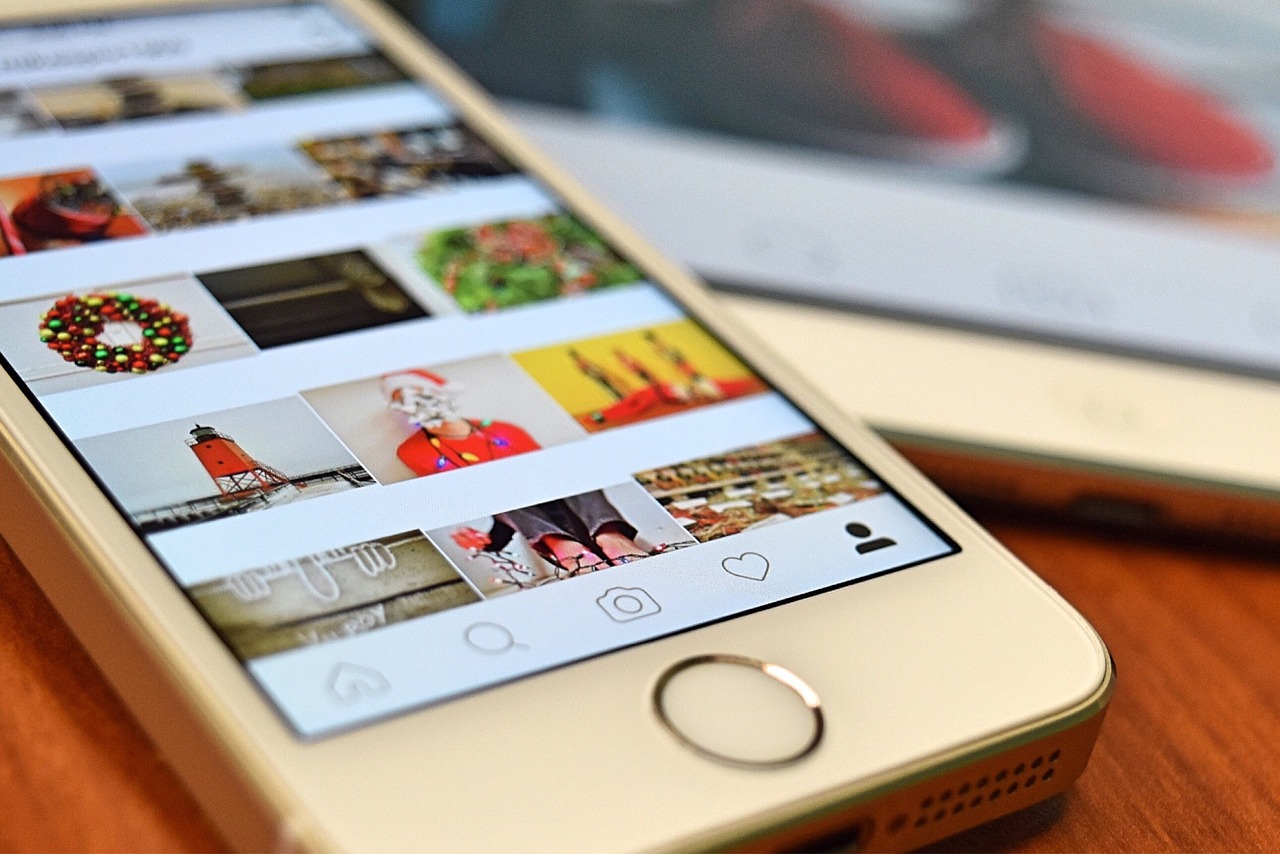Here's how you can use your browser's incognito tab. Follow the tutorial below to have more privacy.
You can enable the incognito window feature in browsers available for Android and iPhone (iOS) devices. This feature ensures privacy when visiting websites, blocks tracking of user activity on the pages visited, and prevents exposure to malware.
On Android, this process can be done using the Google Chrome app. Other devices, such as Samsung, have their own browsers and internet and can enable the feature right away. iPhone users can also use incognito tabs in Safari. Below is a complete guide on how to enable incognito browsing on Android and iPhone.

How to open an incognito window on Android
- Step 1. To open an incognito window on Android, you first need to open the Google Chrome app and click on the three horizontal dots in the top right corner of the screen.
- Step 2. In the newly opened tab, click on the “New incognito tab” option. A separate tab will open and your browsing will be completely anonymous.
The steps are simple for Samsung phones too. Just open your Internet browser and from the home screen, click on the Tab Manager icon at the bottom of the screen. Then, press the “Turn on Incognito Mode” option. You need to click “Start” on the next tab to complete the process.
How to open incognito window on iPhone
- Step 1. On your iPhone, open the Safari browser and click on the tabs icon located at the bottom of the screen.
- Step 2. A new window will open with information about how incognito browsing works in Safari. Simply choose the “Private” tab and press the “OK” option. Private browsing is now active.
In addition to the incognito tab, there are other ways to ensure privacy and security when browsing the Internet. Check out some tips below.
Sandbox
Sandbox technology is a feature that prevents risks by restricting the operation of potentially dangerous websites and programs. This name refers to a “sandbox” often used to ensure safety when children play.
Within the context of your browser, websites run in isolation, preventing malware, spyware and other threats enter your computer while you browse the Internet. Most browsers now have this feature. This is the case of Google Chrome, which has had a sandbox since its first version. Mozilla Firefox, Microsoft Edge and Safari also have this technology, and later versions of Internet Explorer also had the solution in their most recent versions.
Option to disable pop-ups
Anyone who used the internet in the 1990s and 2000s is familiar with pop-ups. This is the name given to the small window that appears on your screen when you visit a website. In general, they do not pose any risk to users, they just make browsing more difficult. However, some websites use them to display ads containing malicious code. Fortunately, modern browsers come with pop-up blockers. This way, the window will only open if the user gives permission.
This feature not only improves your browsing experience but also prevents you from seeing fake pages that could pose a risk to your device.
Block or track Cookies
Cookies are small records of your visit to a website. In general, these files help to provide you with a personalized experience on the website, especially when it comes to advertising. This happens because, for example, they contain data about your preferences.
However, this information raises certain privacy concerns and may affect the performance of some websites. To prevent data collection, most browsers are equipped with cookie blocking tools. This is the case for Google Chrome, Safari, Mozilla Firefox and Microsoft Edge.